When creating a Live Rate Shipping Method using live rates from Purolator, you will need to have an account and ‘Production’ credentials, and you’ll need to connect your account to Intuitive Shipping to access your live rates from Purolator.
Create An Account
If you don’t already have an account with Purolator, you’ll need to create one. If you have an account number but it hasn’t been registered on the Purolator site, you can follow these steps, except select ‘Register your existing Purolator Business Account Number’ in Step #4.
1) Go to Purolator’s website.
2) Click Register in the top level menu.
3) Click Register now on the pop-up.
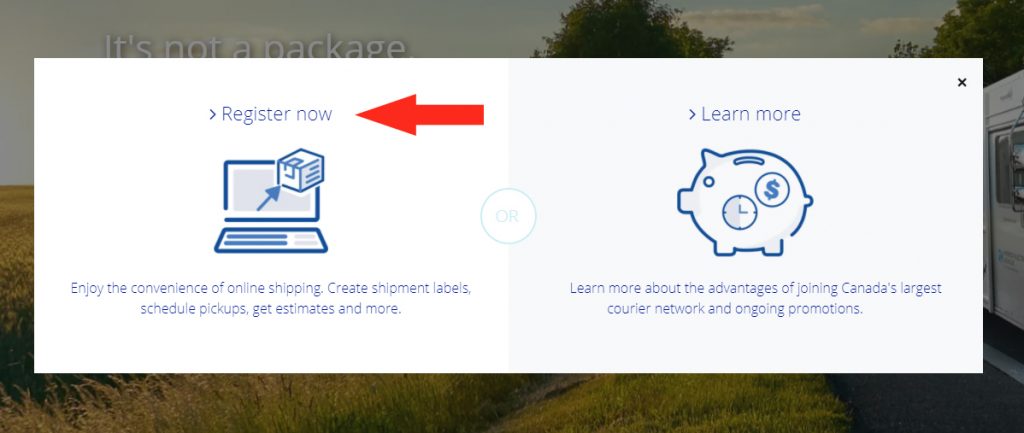
4) Select Open a Purolator Business Account to create a new account.
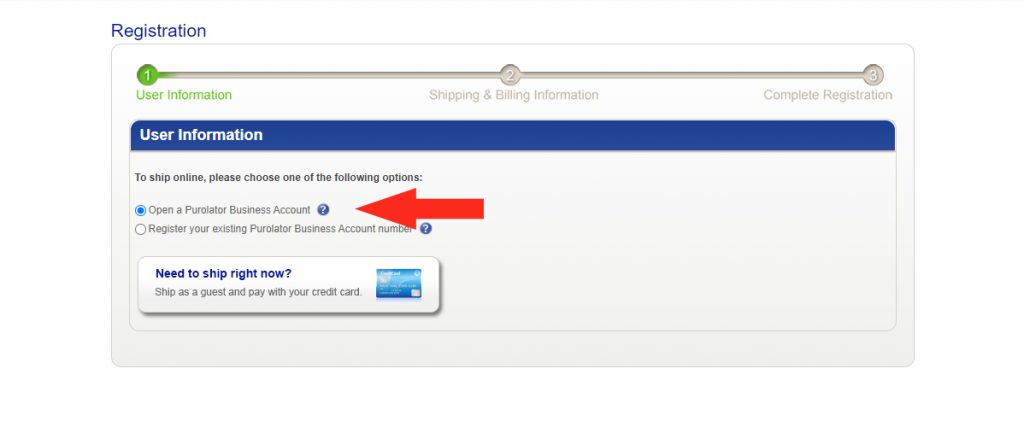
5) Complete the User Details form.
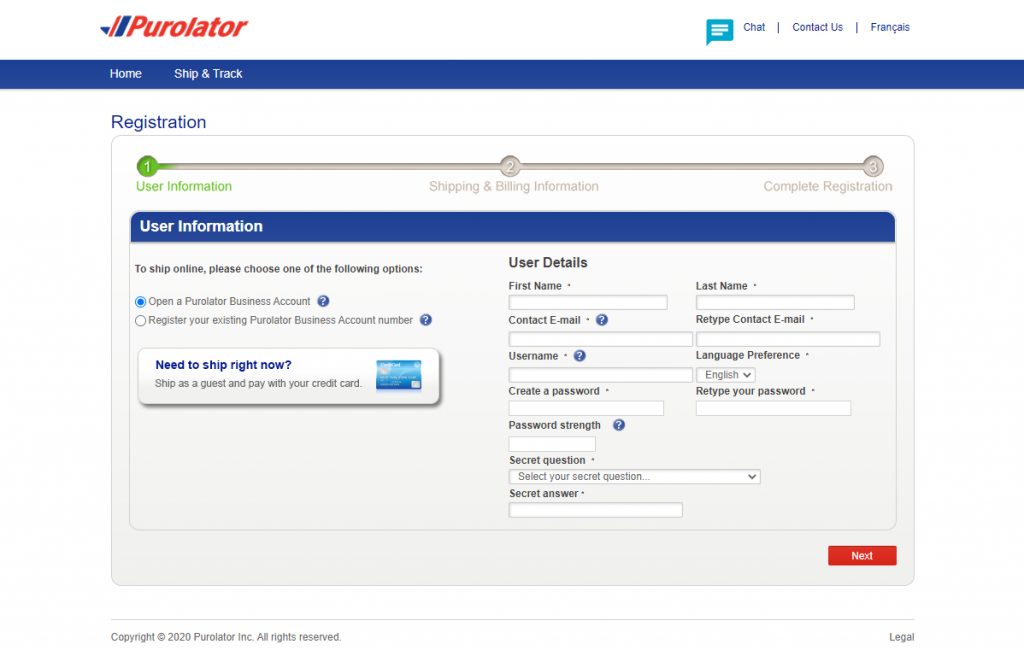
6) Click Next, then follow the steps to complete your account creation or registration.
Set Up Production Credentials
To link your Purolator account to Intuitive Shipping, you’ll need to register for a Production Key and a Production Password.
1) Go to Purolator’s E-Ship® Web Services page.
2) Click Register below the Login section to register for a Production Key.

3) You will be presented with three (3) options for your Web Services profile. Click the Merchant option.
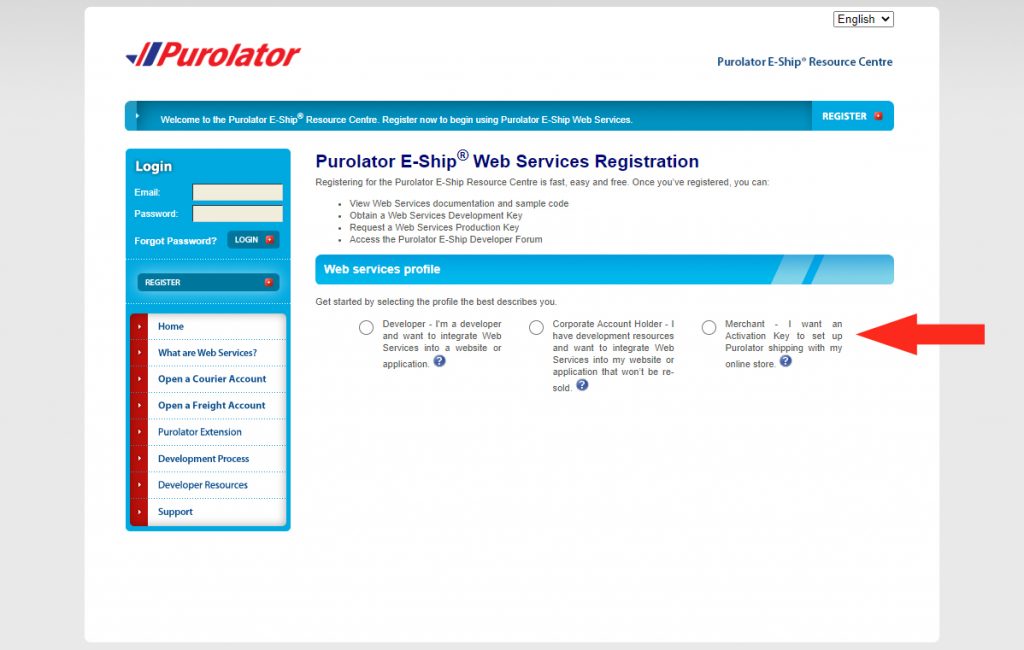
4) Fill out the registration form, then click Submit registration at the bottom of the form.
5) Once you have completed the registration, click Home on the left sidebar menu to go to the E-Ship® Web Services main page.
6) Click on Ready For Production – the middle box on the bottom row.
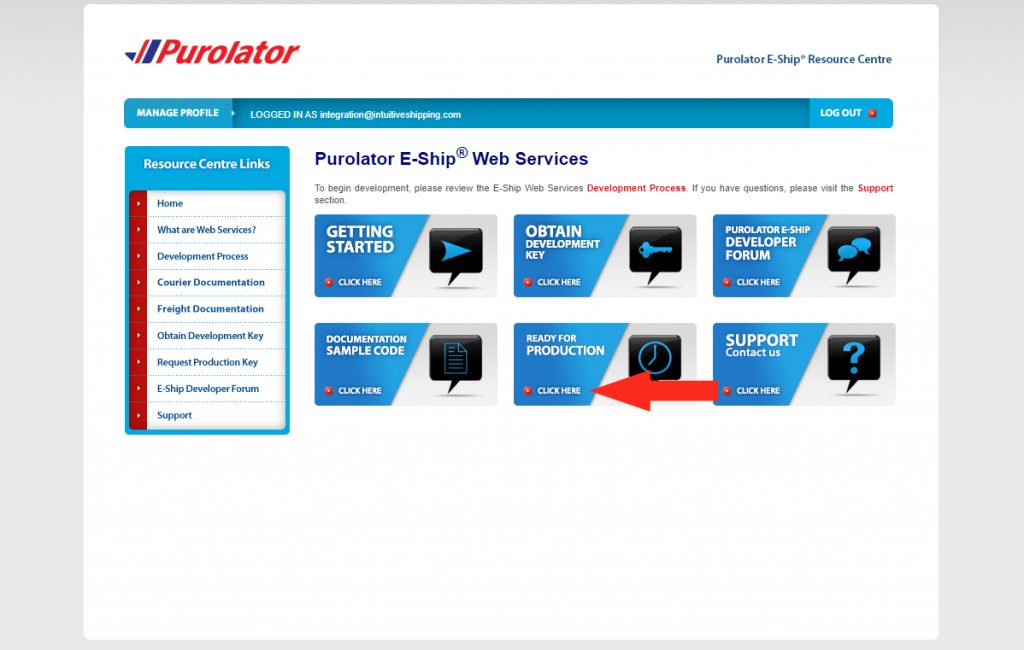
7) You will be presented with two (2) options for your Integration type. Select Corporate.
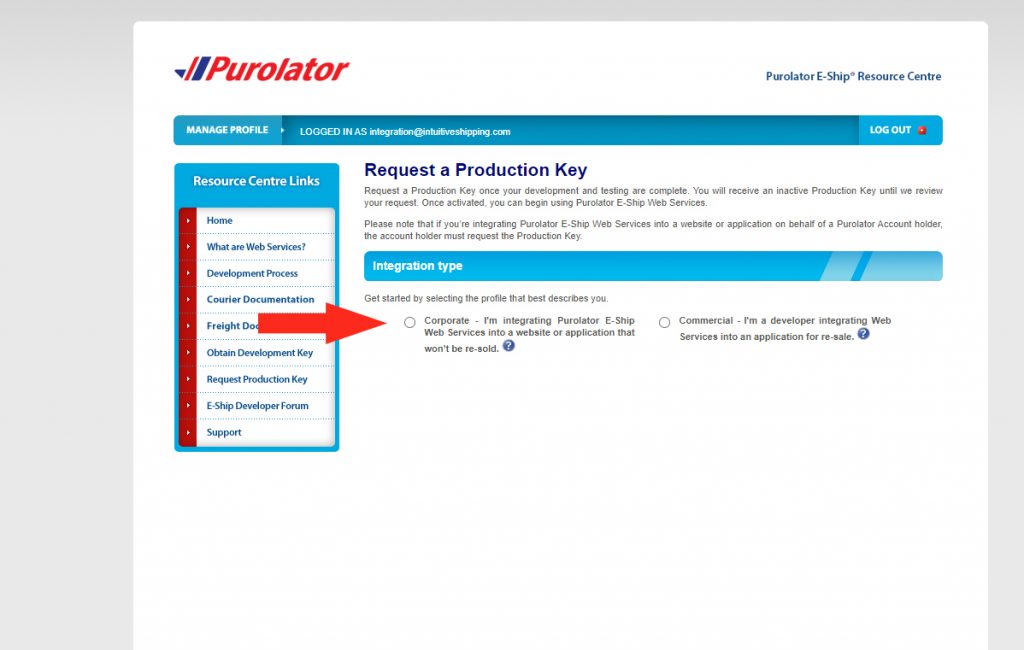
8) Fill out the Request a Production Key form, then click Submit at the bottom of the screen.
Purolator will send you an inactive Production Key and Production Password to the email address used to register with E-Ship® Web Services. Once your request has been reviewed and approved, you will be notified that your key is active.
Add A Live Rate Shipping Method
Once you have confirmed that your Production Key is active, you can set up your Live Rate Shipping Method.
1) Go to the Intuitive Shipping app.
2) Click the Shipping menu button, then select Scenarios from the drop-down list.
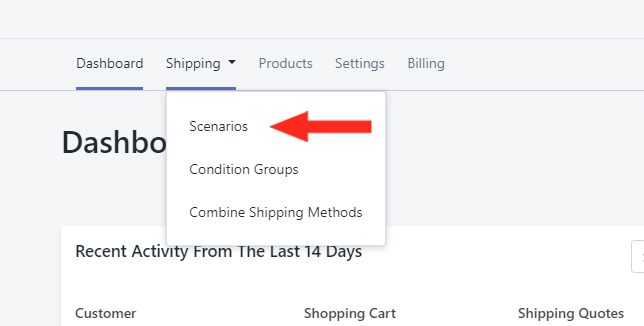
3) Create a Shipping Scenario or edit an existing one where you want to add Purolator as a live rate carrier.
4) Add a Shipping Method.
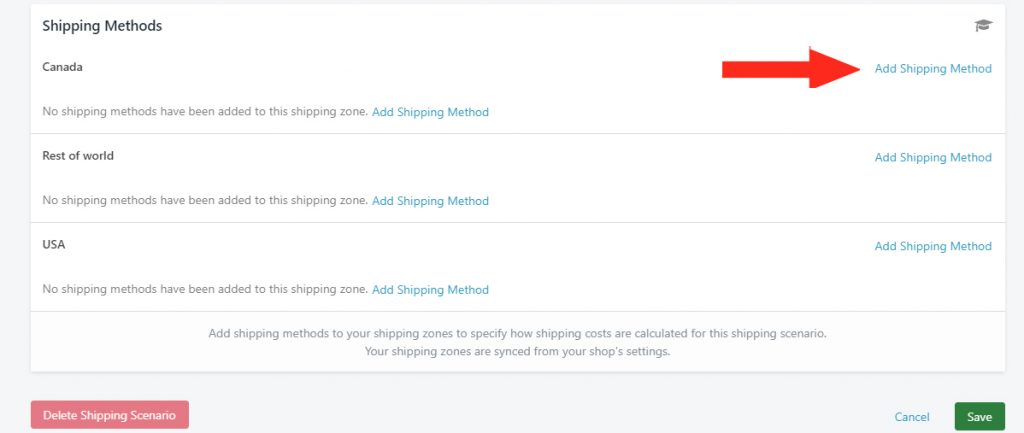
5) Complete the Display Settings as needed.
6) In the Calculate Shipping Based On section, choose Purolator from the Live Rates section of the drop-down list.
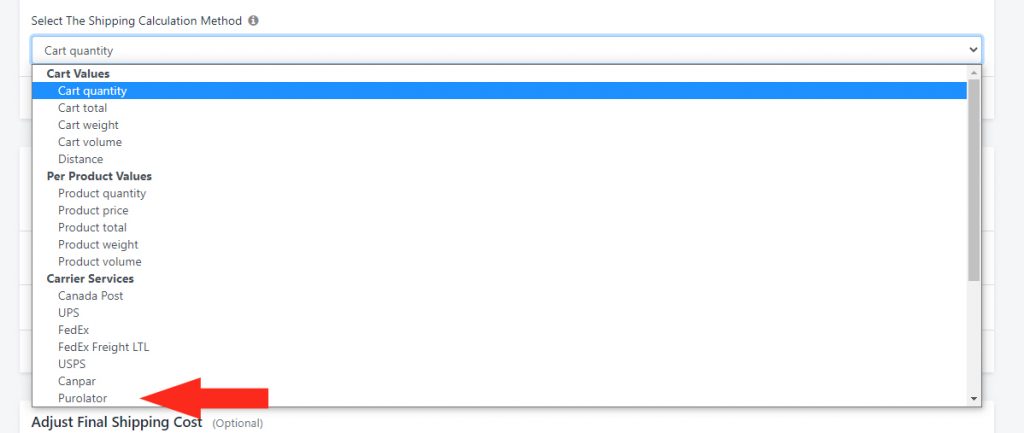
7) Check the box beside each Delivery Method you would like returned at checkout.
8) If desired, add a Carrier Service Fallback Rate. This flat, fallback shipping rate is displayed to your customers in the event that the rate request sent to Purolator times out.
9) In the Packages section, select how you would like your packages to be split, then click the Add Another Package button to add package dimensions for each package required for your Purolator live rates.
10) In the Purolator Settings section, enter your Production Key, Production Password and your Purolator Account number. Be sure not to leave any blank spaces or enter any typos.
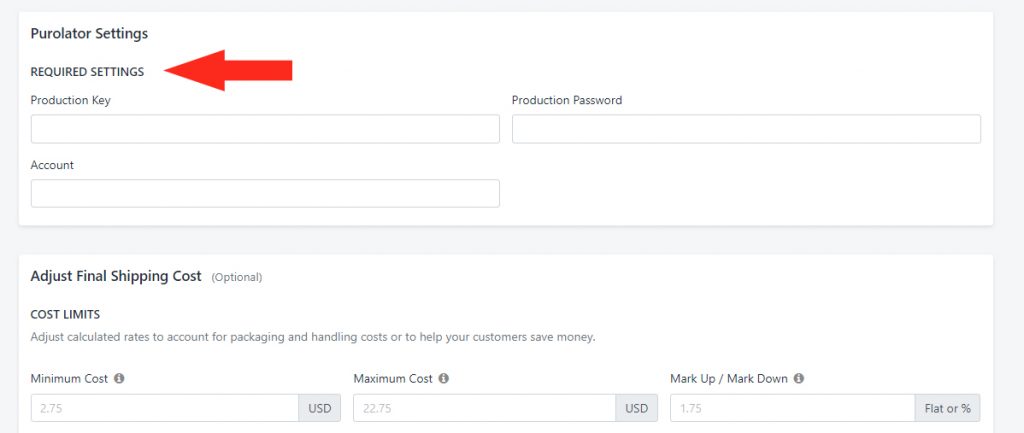
11) If desired, enter any adjustments to the final cost, set up free shipping and select how any products with per-product custom shipping charges will be blended with your live rates from Purolator.
12) If you wish to combine live rates from Purolator with other rates, enter the appropriate Shipping Tags. If you are not combining Purolator rates with any other rates, be sure to leave Shipping Tags blank.
Save Your Settings
Click the Save button!
Test Your Settings
To validate your account credentials and ensure your Purolator live rates are working properly, we strongly recommend that you perform a test checkout.
1) Go to your Shopify store.
2) Add products to the cart that meet the Conditions of the Scenario using live rates from Purolator.
3) Complete the checkout by entering an address within the Shipping Zone that contains your Purolator shipping method. For example, if you set up your Purolator Shipping Method in your ‘Domestic’ or ‘Canada’ Shipping Zone, be sure the address is in that zone.
If you are in Testing Mode – or if you currently have your Scenario’s Visibility turned OFF, be sure to use the customer name ‘Intuitive Shipping’ at checkout to bypass Visibility settings.
4) Continue the checkout process to calculate shipping rates.
If Purolator rates are appearing, your account credentials are valid and active. If Purolator rates do not appear, you can check the error log to confirm if it’s because of your account credentials.
5) Click the Settings menu button.
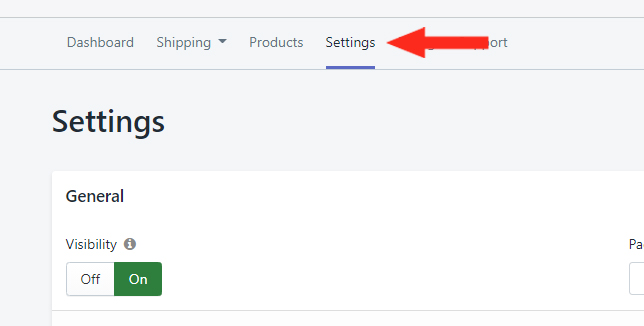
6) Scroll down to the Warnings & Errors log at the bottom of the Settings page.
7) On the Warnings & Errors log, scroll to the bottom of the log screen. The most recent error appears at the bottom of the log screen.
If there is an error message stating, ‘Unauthorized: Access is denied due to invalid credentials‘, followed by a Purolator delivery type, your account credentials have not been entered correctly.
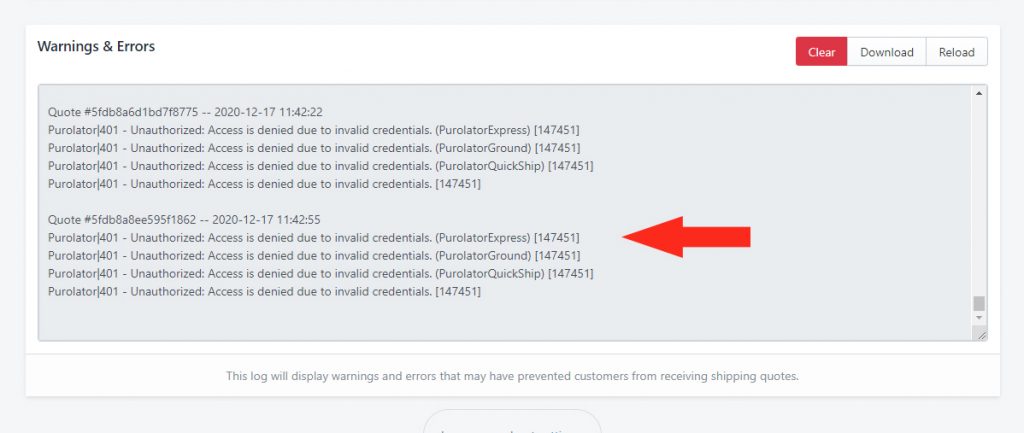
8) Click the Shipping menu button, then select Scenarios from the drop-down list.
9) Click Edit beside the Scenario with your Purolator Shipping Method.
10) Scroll down to the Shipping Methods section, then click Edit beside your Purolator Shipping Method.
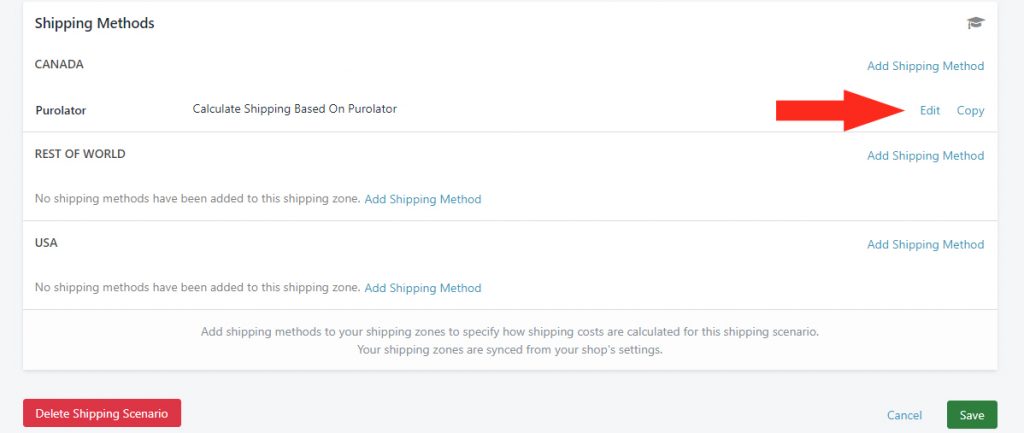
11) Scroll down to the Purolator Settings section and re-enter your Production Key, Production Password and Purolator Account number.
12) Scroll to the bottom of the page and click the Save button.
13) Repeat Steps 1 to 4 (and, if necessary, Steps 5 to 7) to re-validate your Purolator account credentials.
If you continue to get a validation error, contact Purolator to verify your Production Key, Production Password and, if necessary, your Account number.
