Scenarios are a set of conditions that determine when shipping methods are displayed to customers.
When you have more than one Scenario, they are listed alphabetically on the Scenarios page and cannot be sorted manually by dragging and dropping.
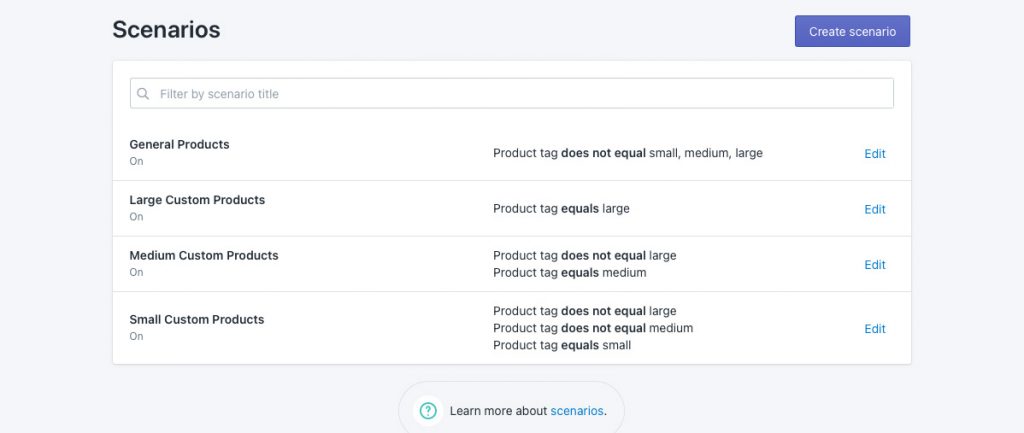
However, if you want Scenarios to be listed on this page in a particular order, you can add a prefix to the Scenario titles to force them to be arranged in whatever order you prefer.
This can help keep you organized if you have a lot of Scenarios, or if you want to group similar Scenarios together which might not otherwise be grouped alphabetically.
Scenarios are not visible to customers, so only you can see their titles and how they are displayed within the app.
If you have a series of Scenarios that you want to be listed in a particular order, add a numerical prefix to each Scenario title, such as ‘1. Title’, ‘2. Title’, ‘3. Title’, etc.
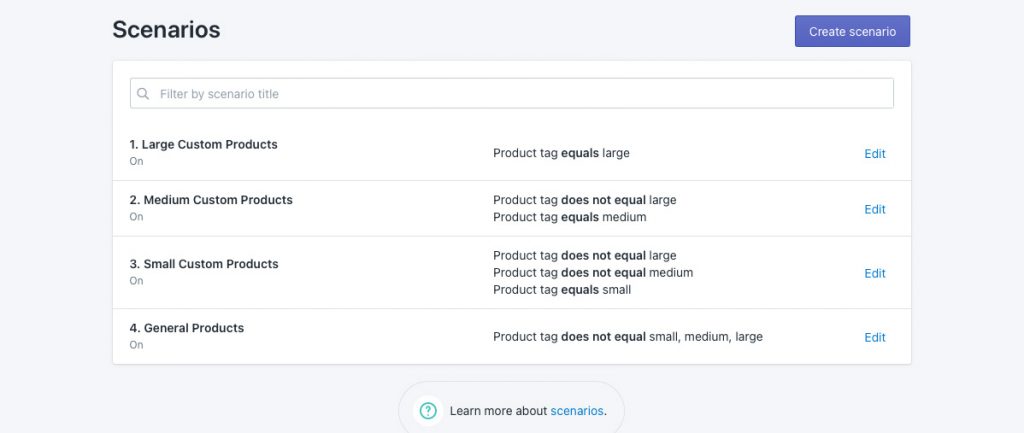
Alternatively, you can add an alpha-character prefix, such as ‘a) Title’, ‘b) Title’, ‘c) Title’, etc.
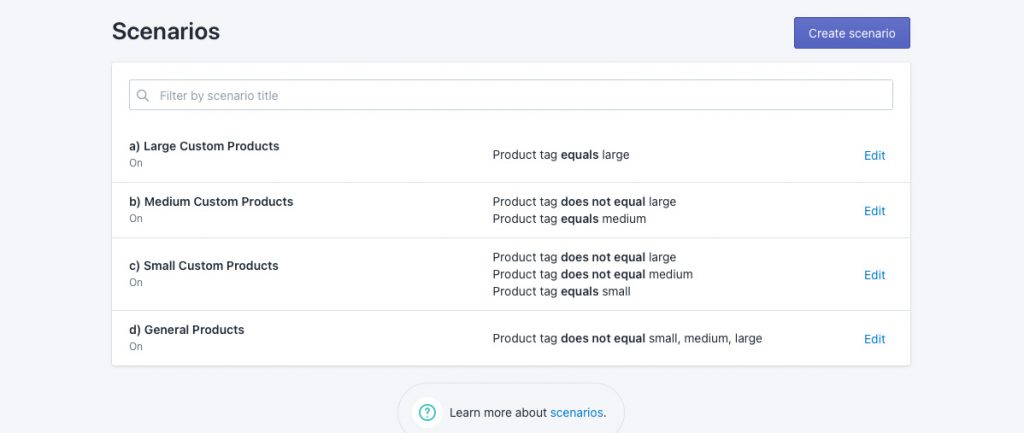
If you want one particular Scenario to appear at the top of the list, add an underscore prefix, such as ‘_Title’.
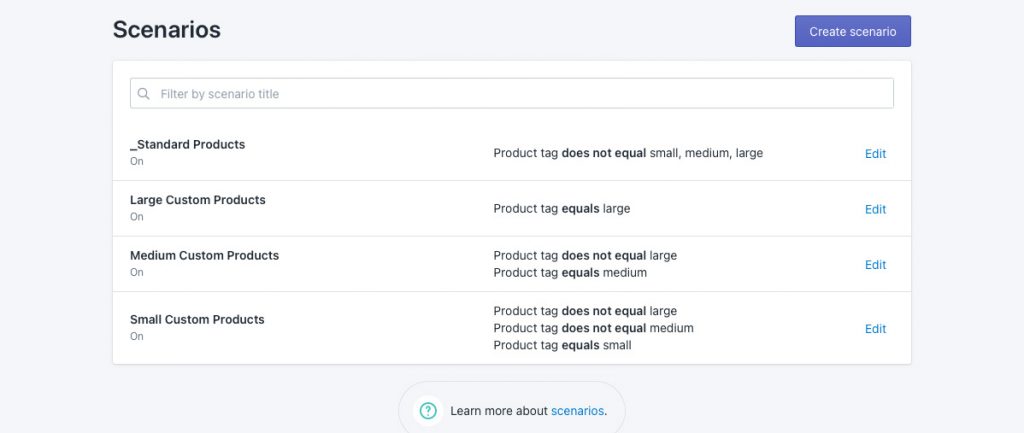
If you want one particular Scenario to appear at the bottom of the list, add an x prefix, such as ‘xTitle’.
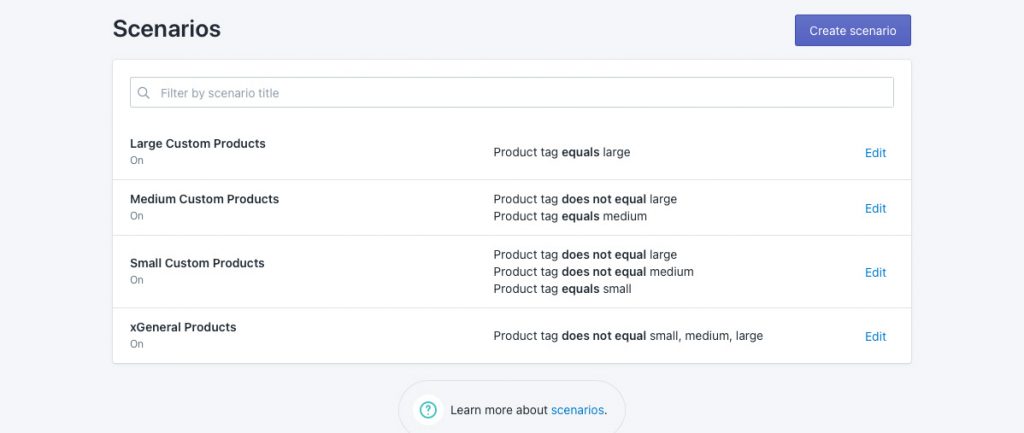
Learn how to do more with Intuitive Shipping or check out our FAQ.
