There may be times when you want to copy or move an existing shipping method to either the same zone or another zone. You may have multiple zones that require the same shipping rates, or you might want to offer a nearly identical shipping method in the same zone. Maybe you’ve set up a shipping method in the wrong zone, and don’t want to start over again from scratch.
Intuitive Shipping lets you easily duplicate or move any shipping methods in just a couple of clicks.
1) Click Shipping on the sidebar menu, then select Scenarios from the drop-down list.
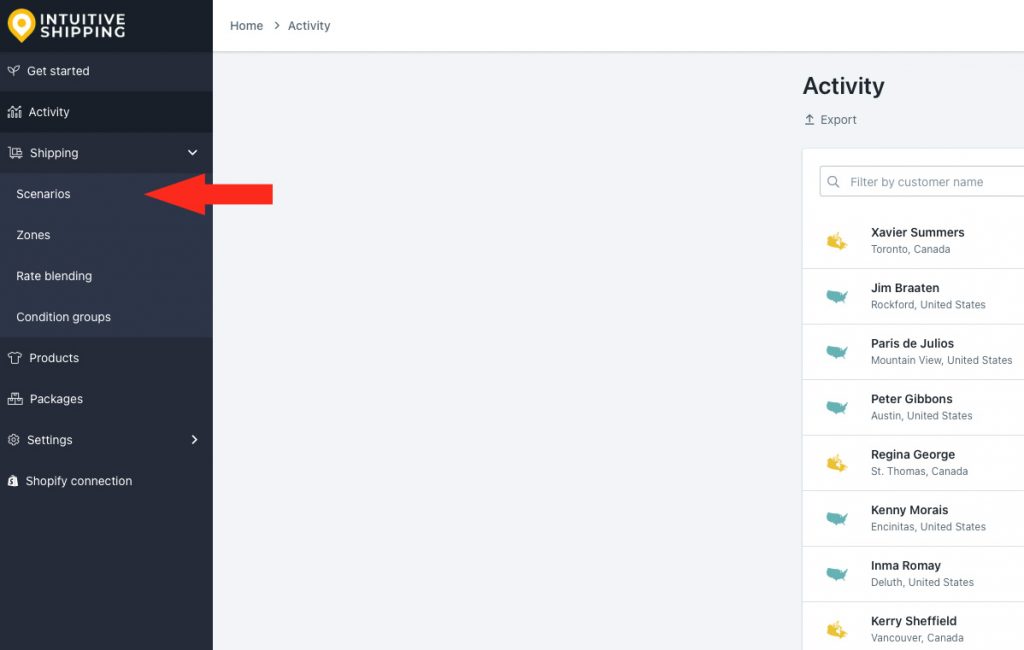
2) Click Edit beside the Scenario with the shipping method you wish to duplicate or move.
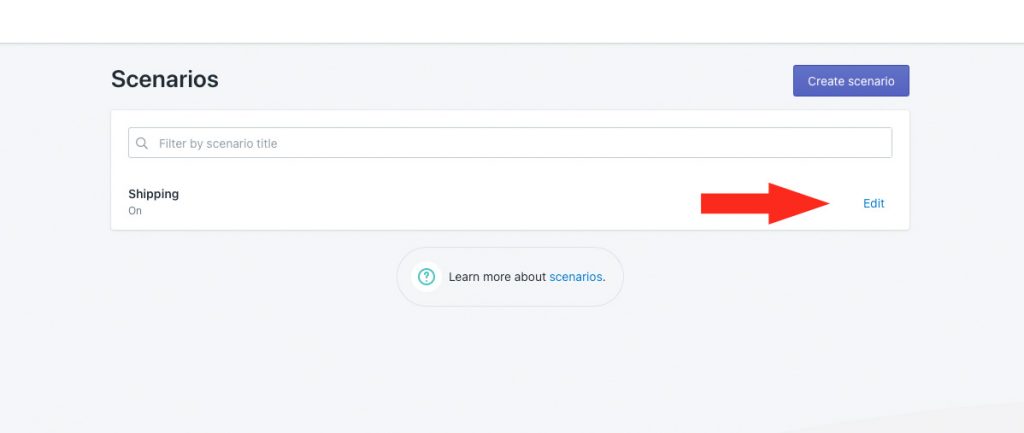
3) Scroll down to Shipping rates & services, then click Edit beside the shipping method you wish to duplicate or move.
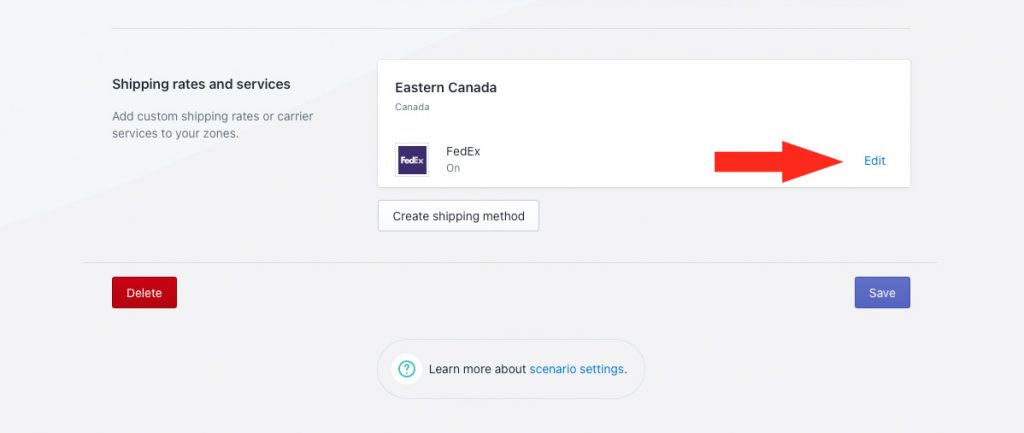
It doesn’t matter if it’s a carrier parcel service, a freight service, a free or local shipping method, or a custom service with flat rates or a table of rates.
If you do not want to make a duplicate, skip ahead to Move A Shipping Method.
Duplicate A Shipping Method
Duplicating lets you create an exact copy of the original shipping method, and assign it to either the same zone or a different zone. Every setting in the original will be copied to the duplicate, unless you choose to edit the duplicate settings.
This is useful if you want to have the exact same shipping methods in multiple zones, or have a nearly identical shipping method in either the same zone or a different zone, with only minor differences.
For example, you might offer both signature required and no signature shipping methods in the same zone, where the only difference between them is the carrier’s signature required add-on fee.
Once you create a copy of an existing shipping method, you can either leave it the same or make changes as needed. Changing the copy will not affect the original.
Parcel service shipping methods are unique to each carrier.
Let’s say you have a FedEx shipping method, and you want to create a USPS option that uses the same packing algorithm, package sizes and markups. Because the carrier is unique to each parcel service shipping method, you cannot change the carrier from FedEx to USPS. Duplicating won’t work in this case, and you will need to create a new USPS parcel service shipping method.
However, if you have a FedEx shipping method in a domestic zone, and you want to have a nearly identical shipping method in an international zone, you can make a duplicate, then simply change the FedEx delivery services from domestic to international. All of your other settings can be left the same as the domestic option, if desired.
In this example, we’re duplicating a parcel service shipping method for FedEx. You can follow the same steps if you’re duplicating any type of shipping method, including a freight service, free shipping method, local delivery or custom rate shipping service.
1) Click Duplicate under the shipping method heading.
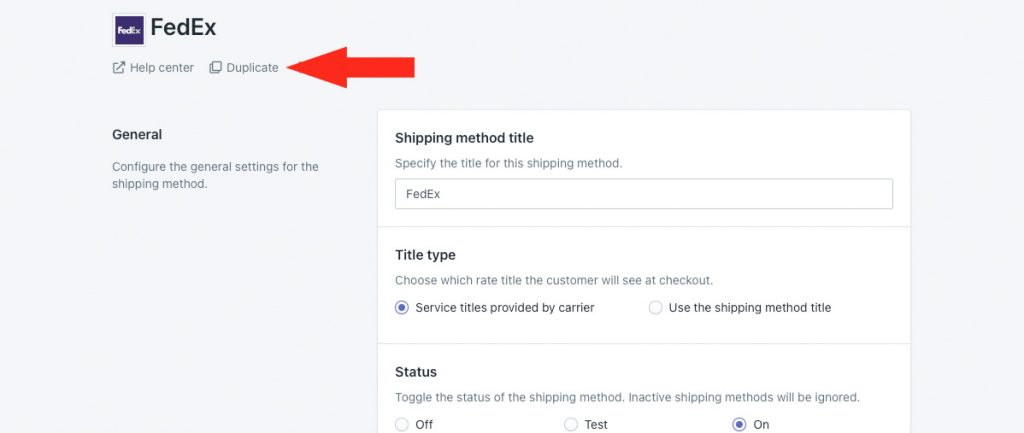
2) Select the same zone or a different zone, depending on your requirements.
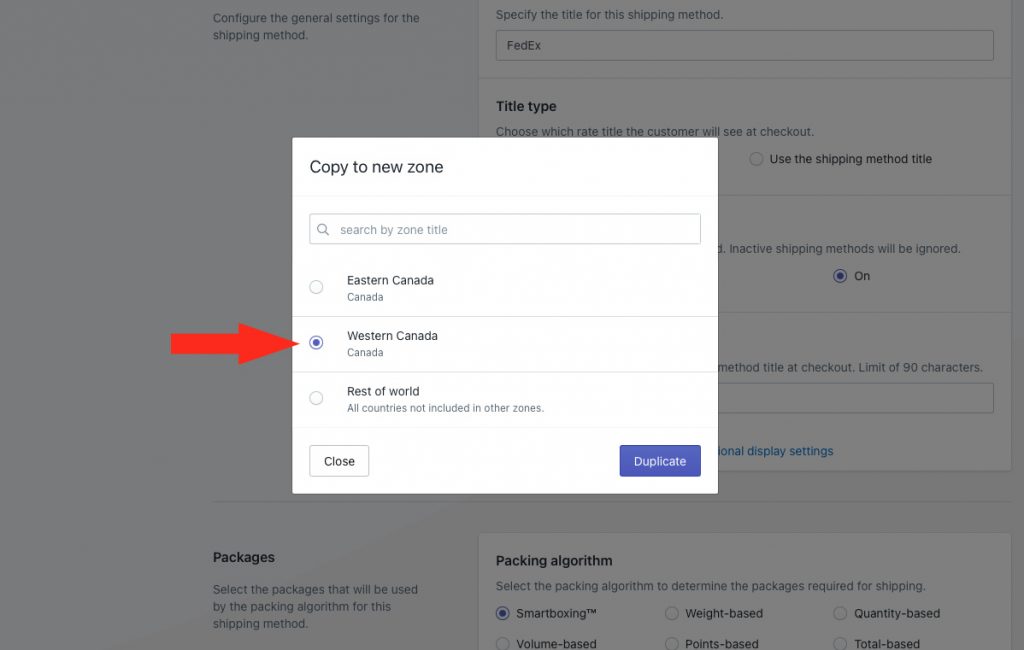
3) Click the Duplicate button.
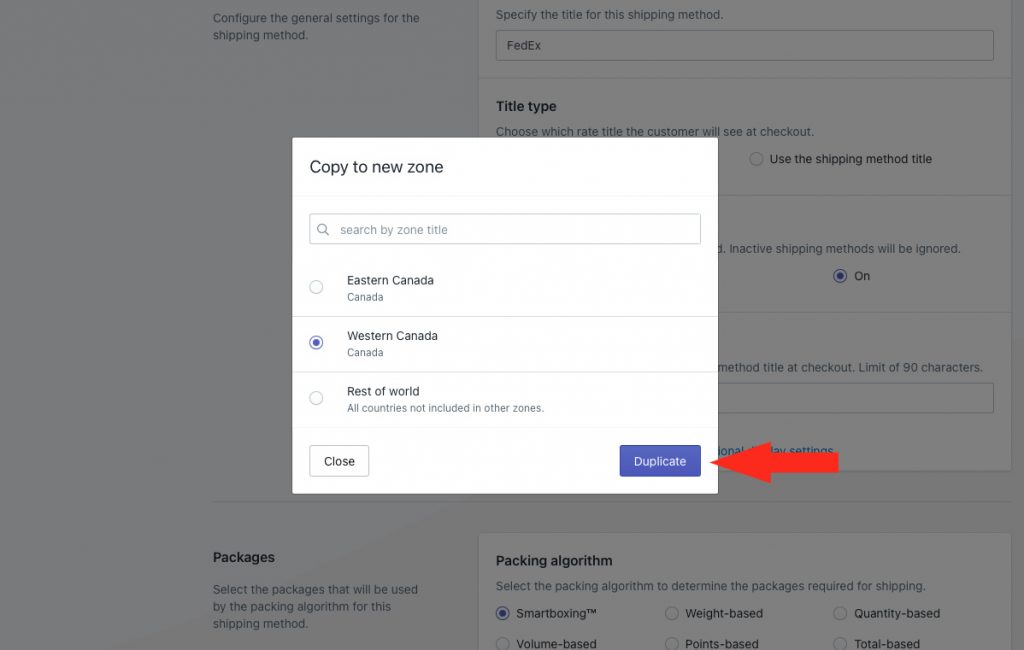
4) Change the shipping method title from ‘Copy of [original title]’ to something else.
If your duplicate is in a different zone, you can use the same title as the original if desired. If your duplicate is in the same zone, we recommend using a unique title so you can distinguish between the two.
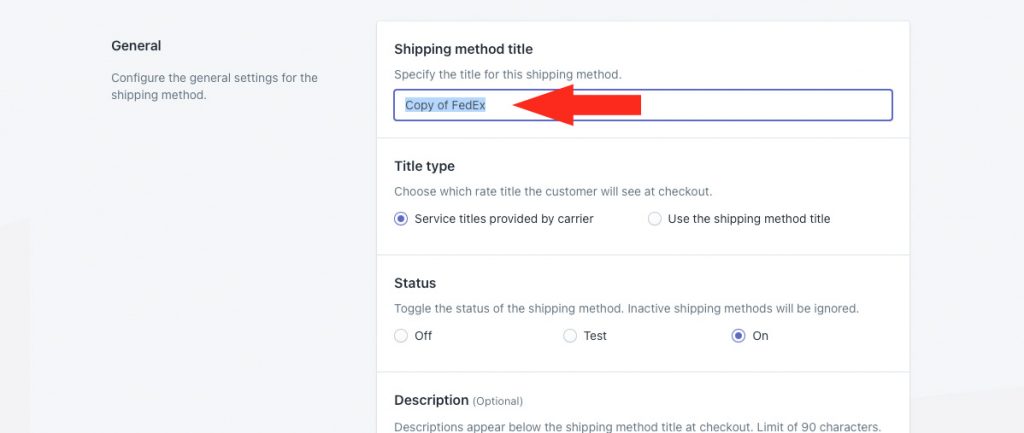
5) If desired, edit any of the settings copied from the original. This is not required if you want both the original and the duplicate to have the exact same settings.
The original and duplicate shipping methods are not connected, and can be edited separately as needed at any time.
6) After making changes, scroll to the bottom, then click the Save button to save the duplicate shipping method.
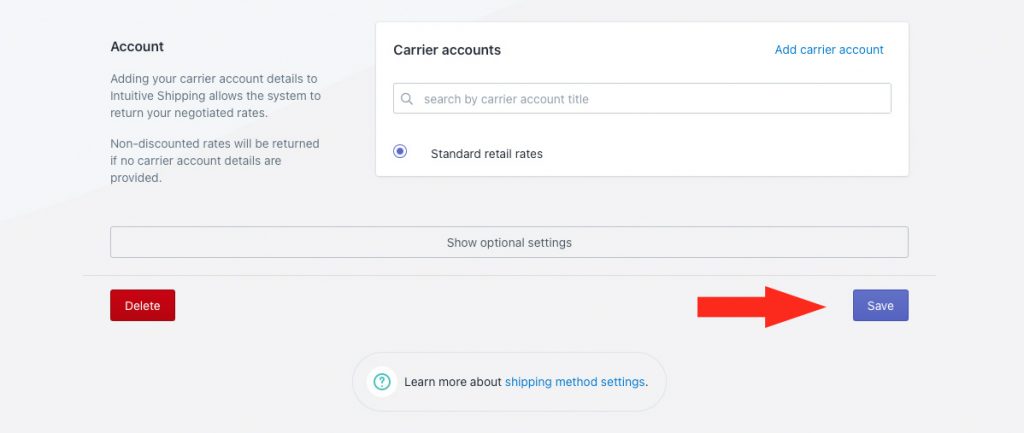
7) Scroll back to the top, then click the back button above the shipping method heading to return to the Edit Scenario page.
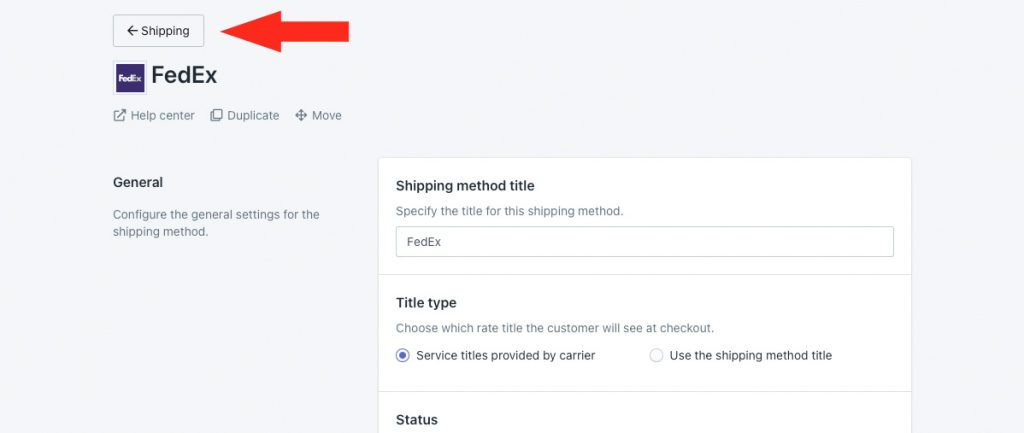
8) Scroll to the bottom, then confirm that your duplicate has been assigned to either the same zone or a different zone, depending on your selection in Step 2 above.
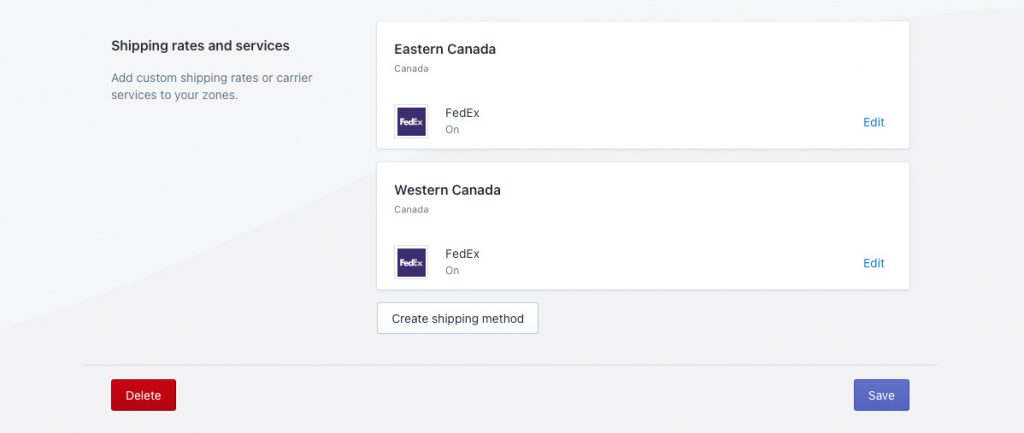
Move A Shipping Method
Moving lets you easily migrate an existing shipping method from one zone to another.
This is useful if you spent time creating a shipping method and assigned it to one zone only to realize it should have been assigned to a different zone, or if you want to test a shipping method in different zones without creating multiple versions.
That means the shipping method will no longer be available in the original zone, and the shipping rates will not be displayed to customers who live in that zone.
In this example, we’re moving a parcel service shipping method for FedEx. You can follow the same steps if you’re moving any type of shipping method, including a freight service, free shipping method, local delivery or custom rate shipping service.
1) Click Move under the shipping method heading.
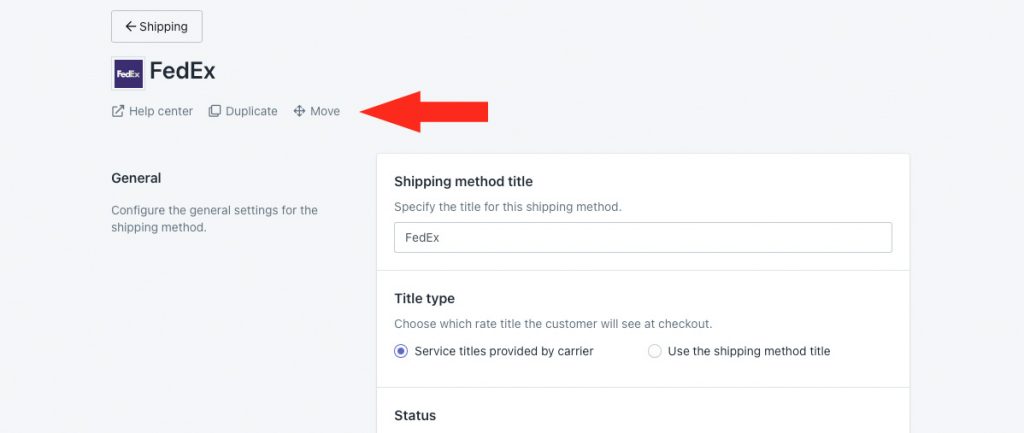
2) Select a different zone than the one you are moving from.
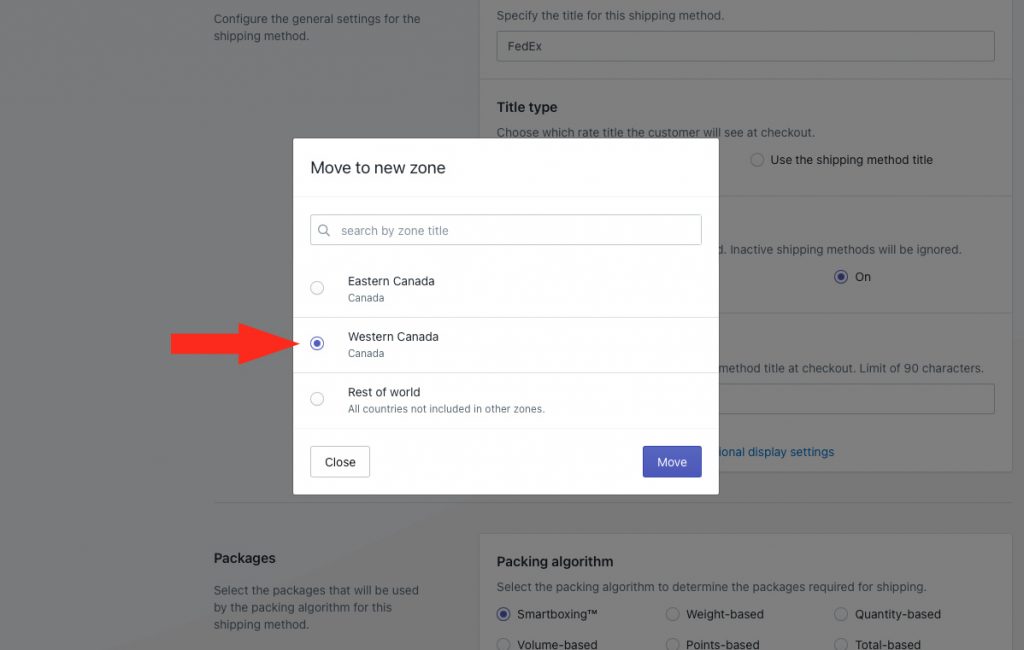
3) Click the Move button.
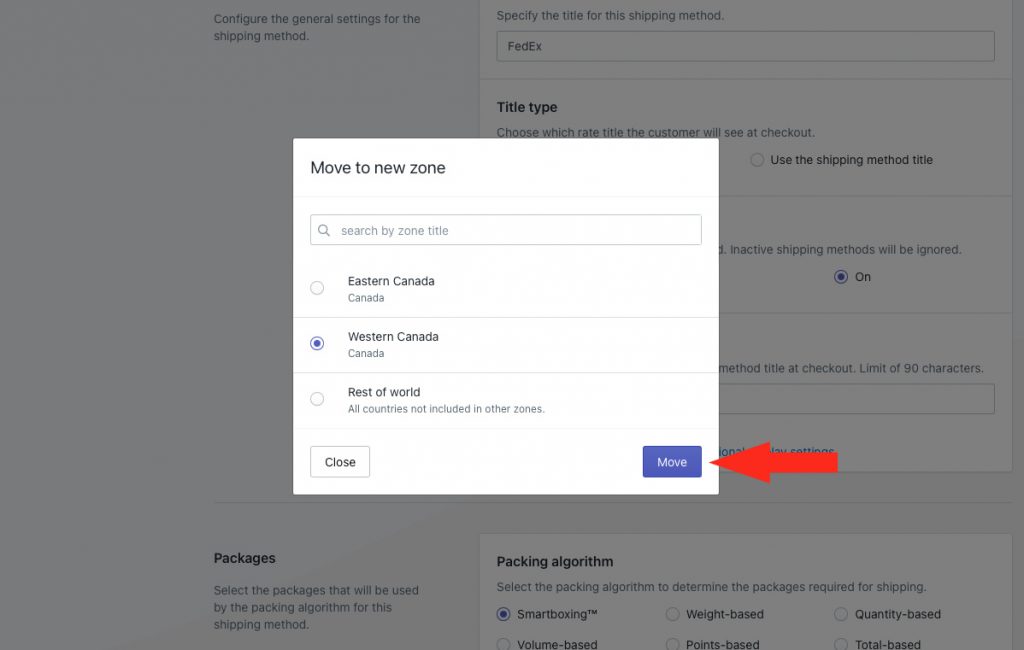
4) Click the back button above the shipping method heading to return to the Edit Scenario page.
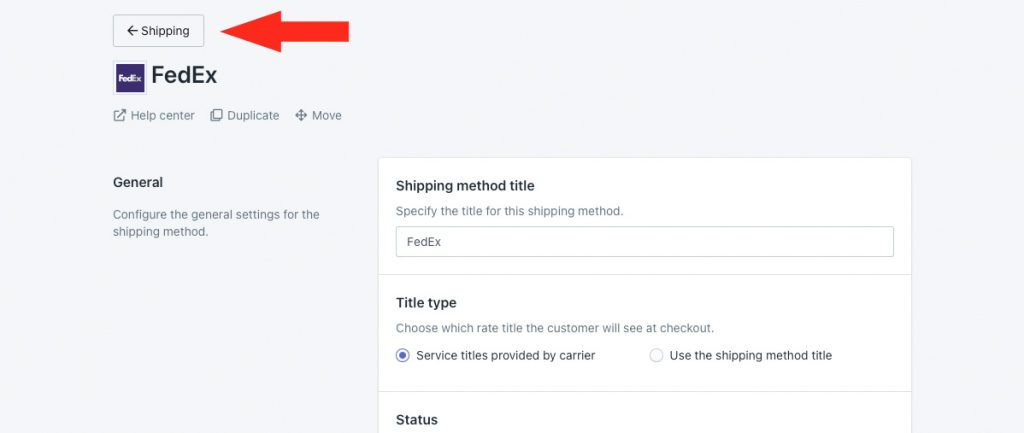
5) Scroll to the bottom, then confirm that your shipping method is now in the zone selected in Step 2 above.
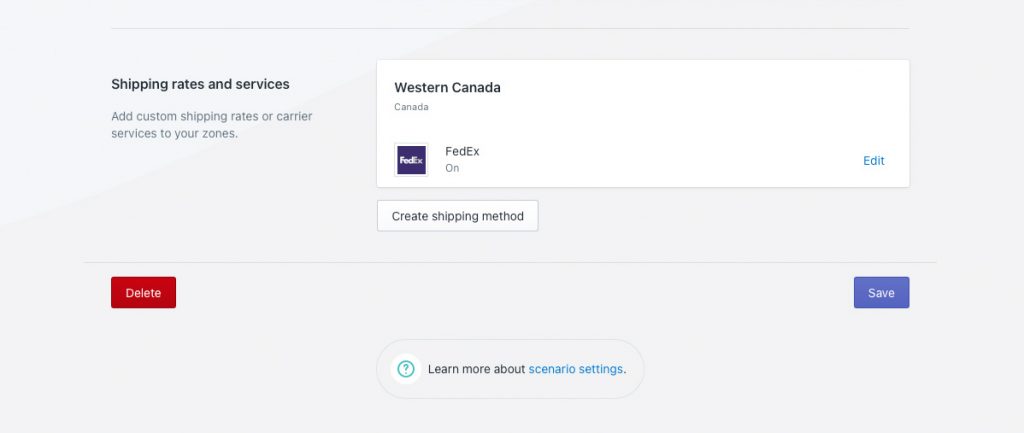
Learn how to do more with Intuitive Shipping or check out our FAQ.
