Intuitive Shipping uses Google Directions and Geocoding APIs when calculating distance-based shipping rates. If you want to add a distance-based condition to a Scenario, or if you are using a distance-based rate table in your Custom Shipping Method, you will need to create a Google API key for Google Directions and Geocoding and add it to Intuitive Shipping.
When you set up a distance-based Scenario condition or add a distance-based rate table to a shipping method without a Google API key, a red banner will be displayed on the Activity Dashboard.
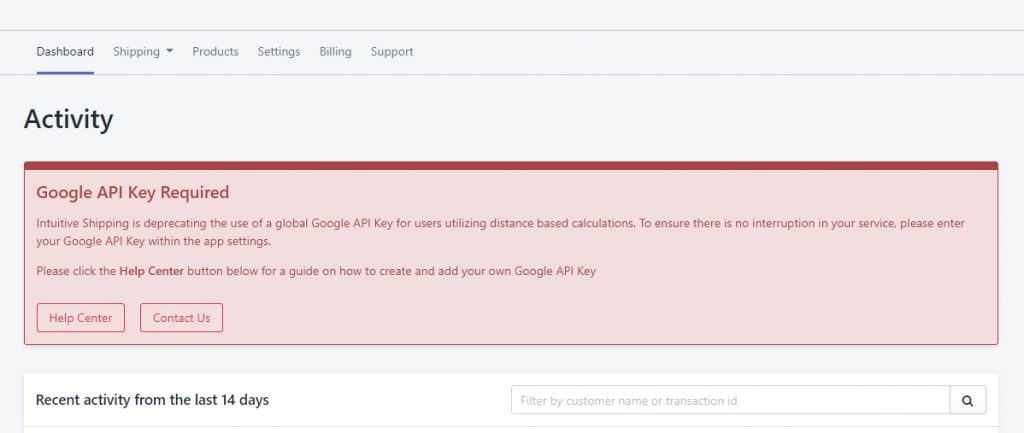
Create A Billing Account
Google requires you to have a billing account linked to your API project, even if you don’t anticipate being billed for usage.
1) Sign in to the Google Maps Platform with your Google credentials – the same credentials you use to sign in to Gmail or Google My Business.
2) Click the Get started button.
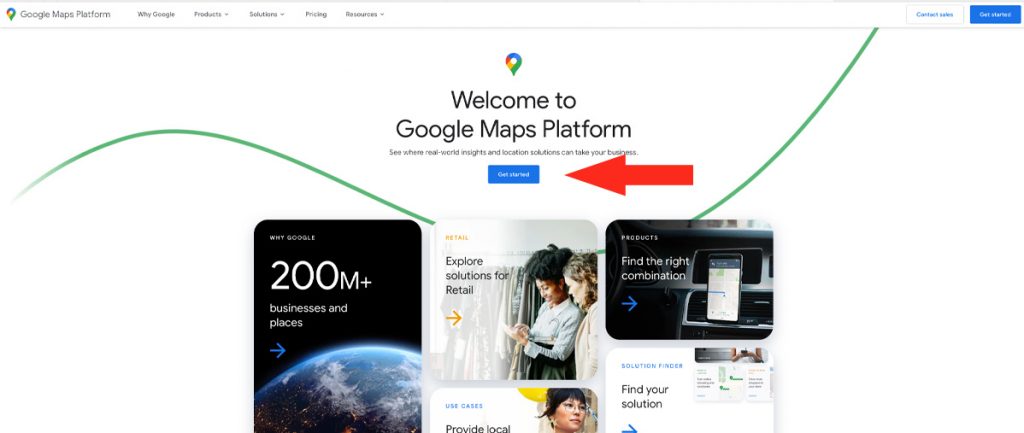
3) Complete the Account Information step.
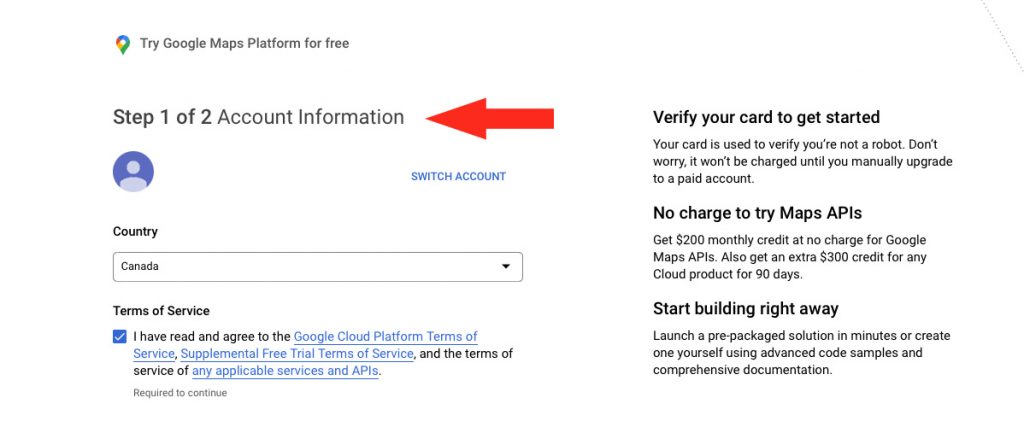
4) Complete the Payment Information Verification step.
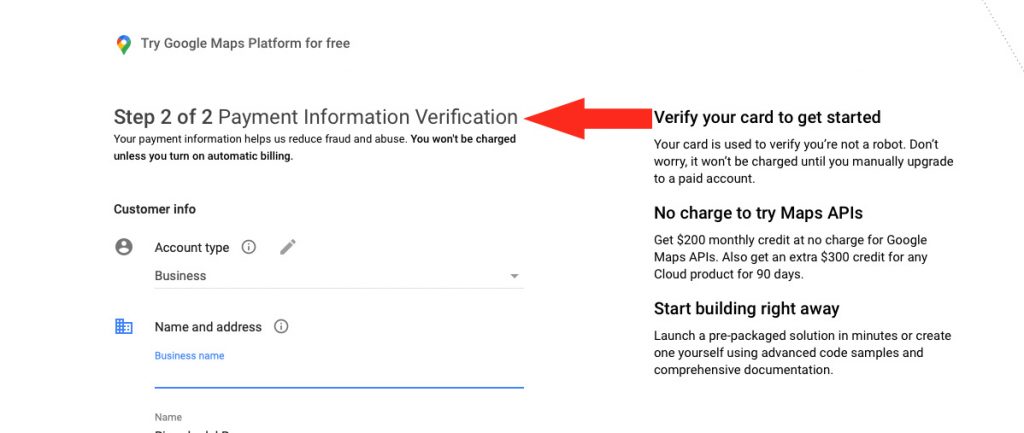
5) Enter the project name, such as ‘Intuitive Shipping’, to name the project that will hold your API credentials.
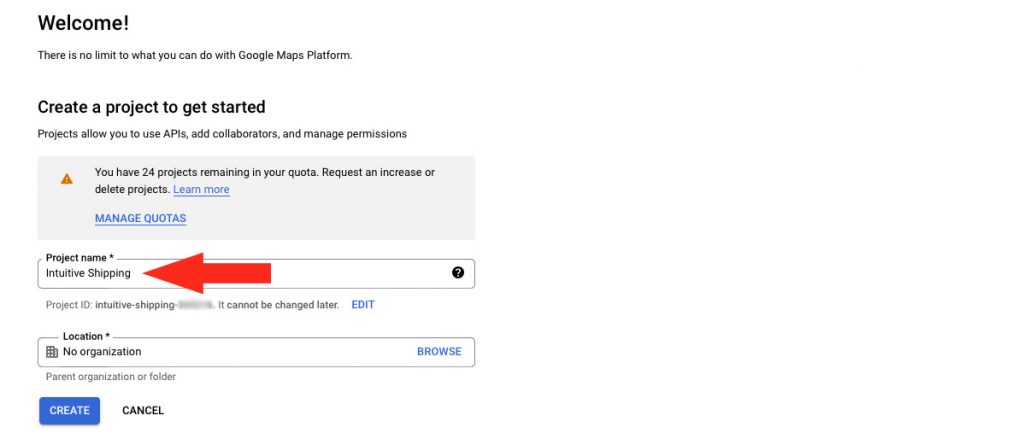
6) Click the Create button.
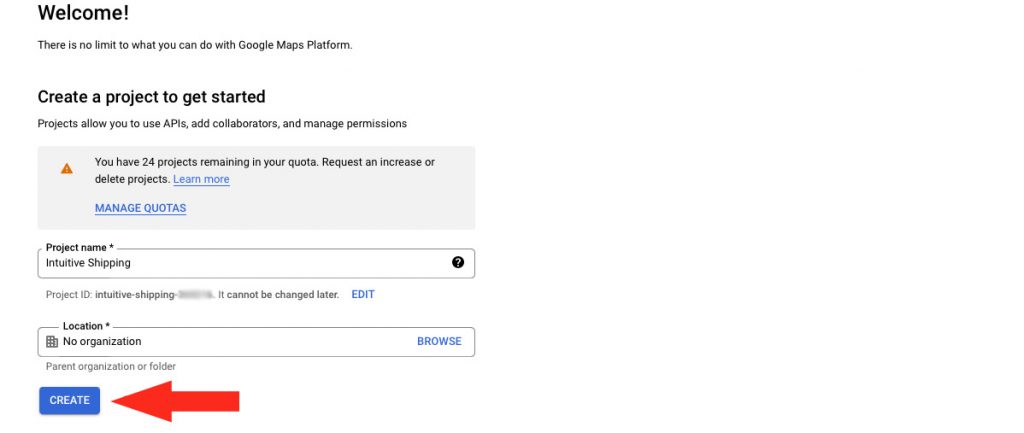
7) When the pop-up box appears, click the copy icon to copy your confidential API key to your computer’s clipboard, then save it somewhere private but accessible, like a secure note in your password manager. After copying your API key, uncheck the box beside ‘Enable all Google Maps APIs for this project’. You will only need ‘Directions’ and ‘Geocoding’ APIs.
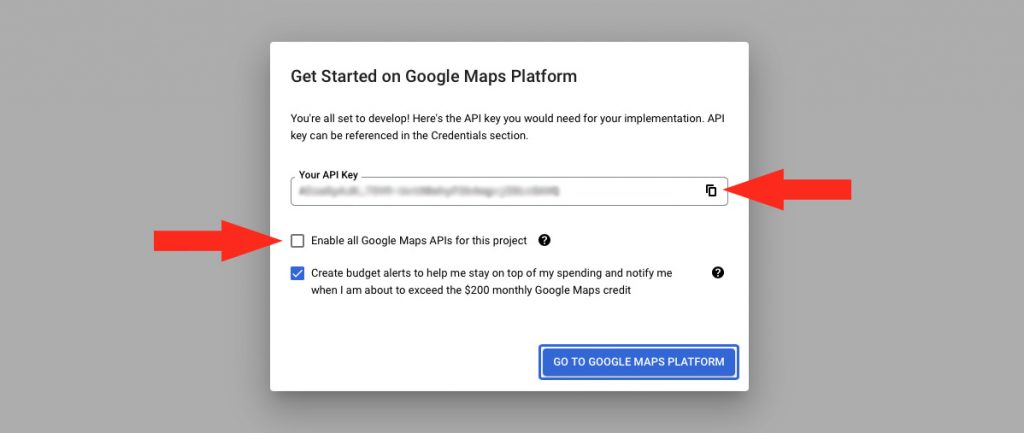
If you don’t copy your API key at this point, or if you misplace it, don’t worry! You can retrieve it later when you complete the steps to Copy Your API Key To Intuitive Shipping later in this guide.
8) Click the Go to Google Maps Platform button.
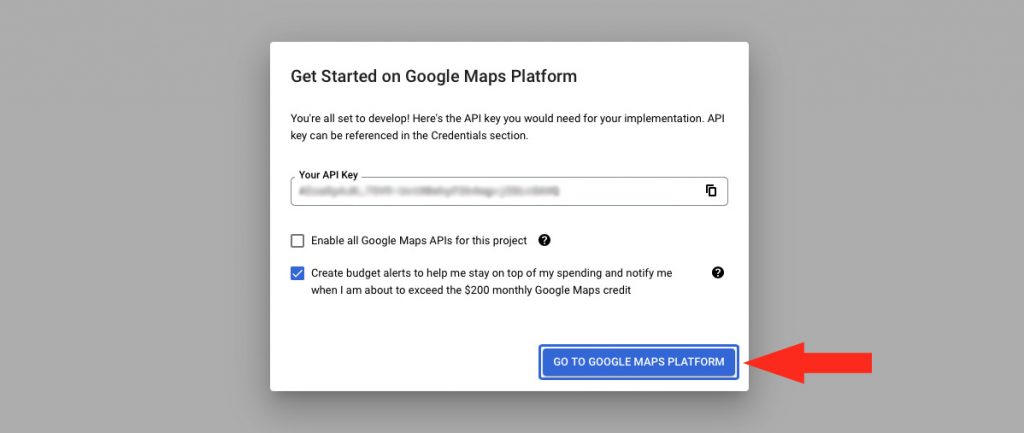
Enable Directions and Geocoding APIs
Intuitive Shipping requires both Directions and Geocoding APIs to be enabled. Our system first attempts to calculate distance using Directions by measuring your store’s address to the customer’s address. If that fails, our system will fall back to the Geocoding API, which uses geocoordinates, to complete the calculation.
1) Click APIs on the sidebar menu.
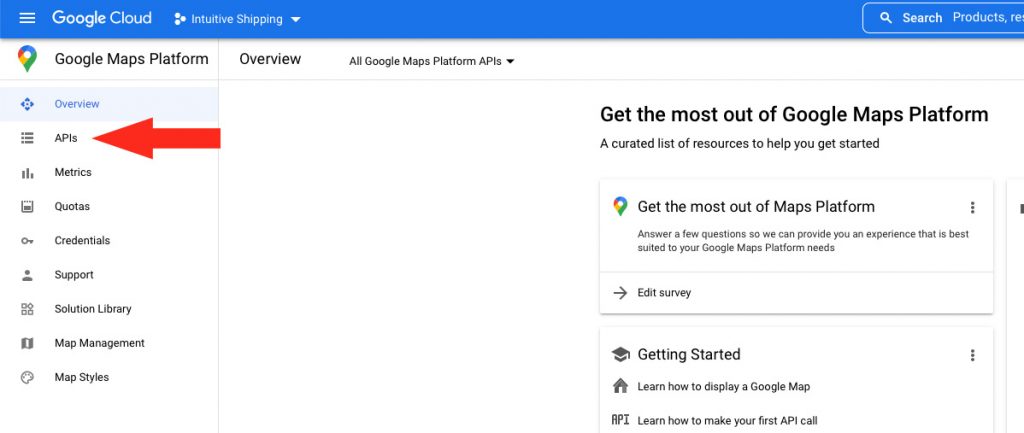
2) Under Enable APIs, click Directions API.
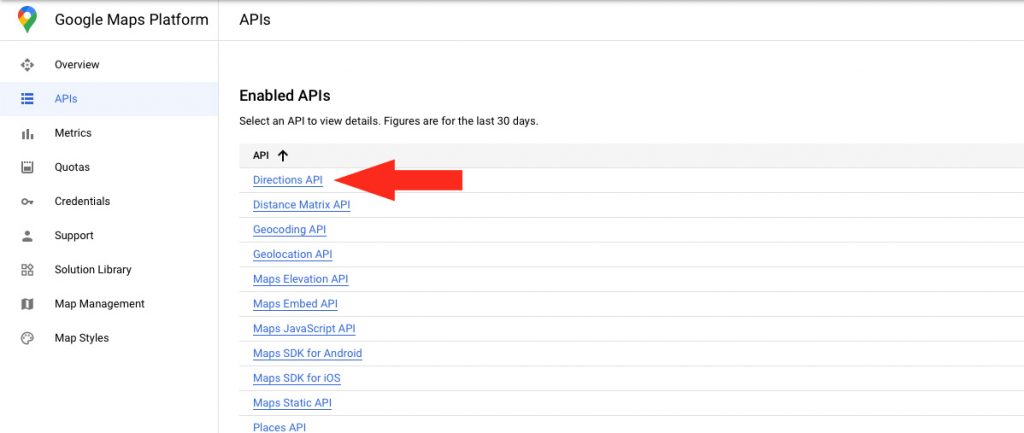
3) Click the Enable button.
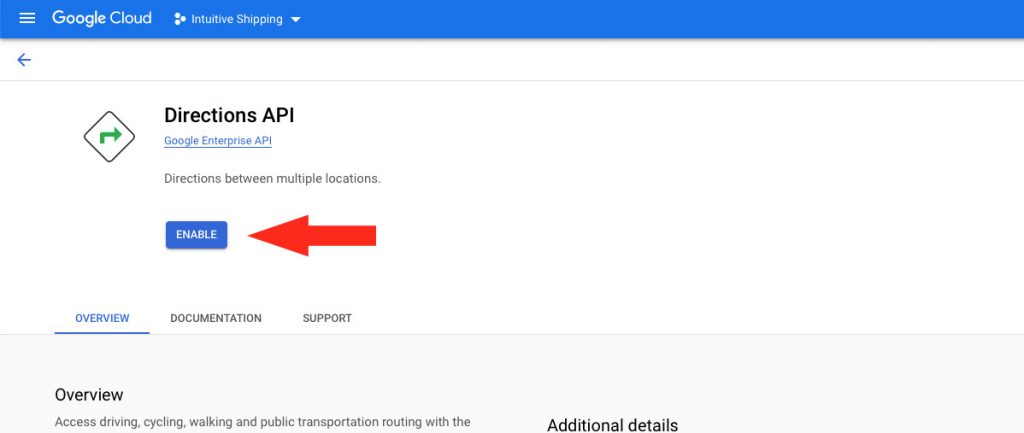
4) Click Geocoding API.
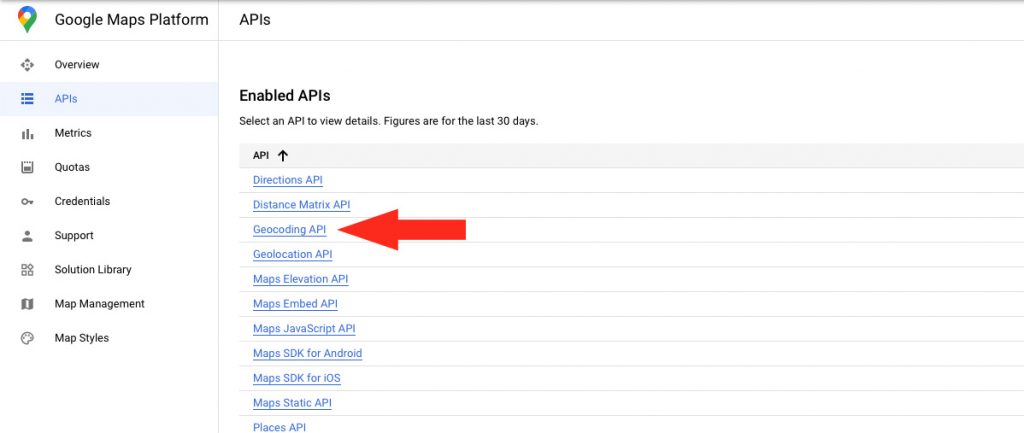
5) Click the Enable button.
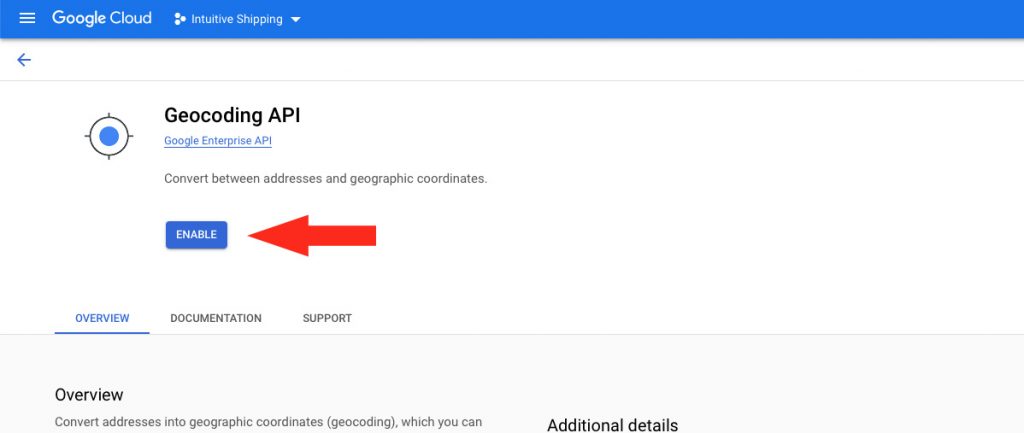
How It Works
Each time Intuitive Shipping is used to check a distance condition or to calculate a distance-based shipping rate for local delivery shipping methods, it sends an API request to Google with your Directions API. If the required information is not returned, it sends another API request to Google with your Geocoding API.
That means, Intuitive Shipping will make at least one (1) and sometimes two (2) Google API requests per distance check.
Distance API will be sufficient typically about 75% of the time.
Both Directions and Geocoding APIs cost $5.00 per 1000 API requests per month. Meanwhile, Google provides a free credit of $200.00 of total API requests per month on a recurring basis. That means, you can use Intuitive Shipping to calculate up to at least 20,000, but typically up to 30,000 – 40,000 distance-based calculations before you are at risk of exceeding your monthly credit and being charged for API calls.
- $200.00 in credit gets you 40,000 total API requests per month, based on $5.00 per 1000 requests
- Typically 75% (30,000) require only Distance API = $150.00
- Remaining 25% (10,000) may require both Distance and Geocoding = $50.00
- Worst case, 20,000 distance-based calculations per month resulting in 2 API calls each
Once you exceed 40,000 total API calls, you will begin accruing charges for each 1000 calls, and Google will invoice you at the end of the billing period.
Copy Your API Key to Intuitive Shipping
Once your API Key has been generated and you have enabled both Directions and Geocoding API, you must copy your Key into Intuitive Shipping.
If you have your confidential API key stored in a safe location, retrieve it, then skip ahead to Step 4. Otherwise, continue to Step 1.
1) From the Google Maps Platform, click Credentials on the sidebar menu
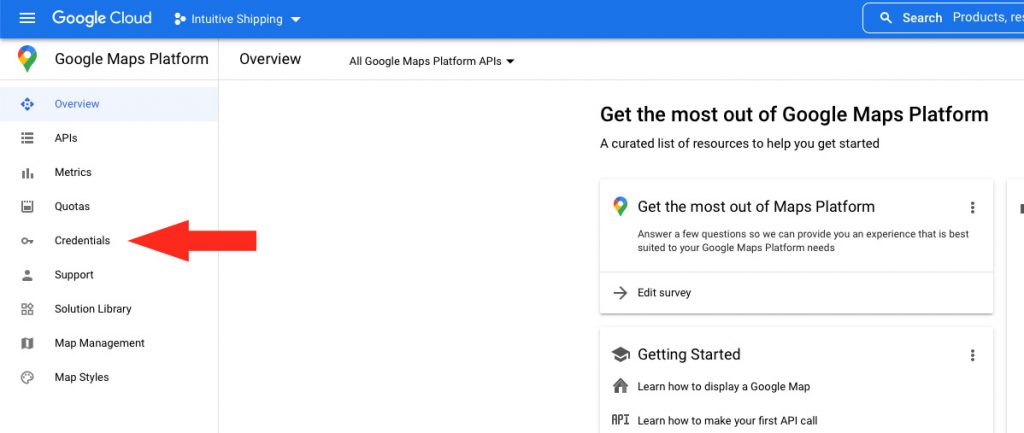
2) Under API Keys, click Show Key. This will generate a pop-up box.
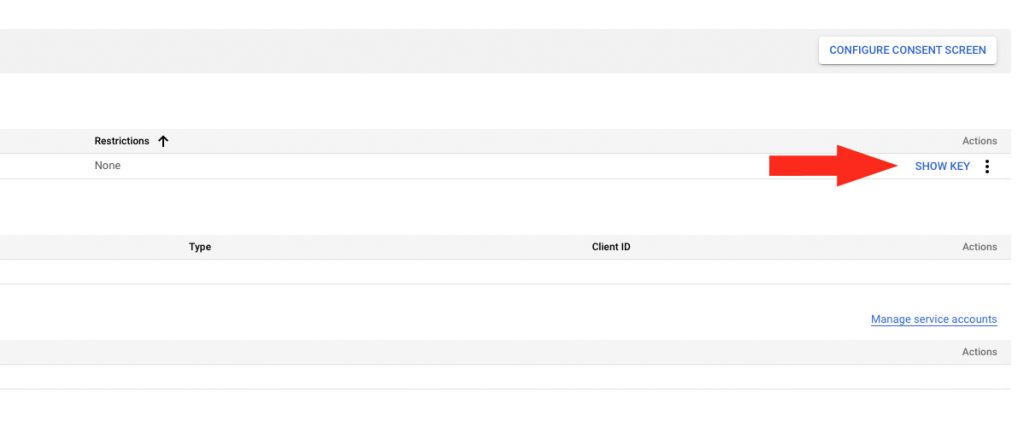
3) Click the copy icon to copy your confidential API key to your computer’s clipboard.
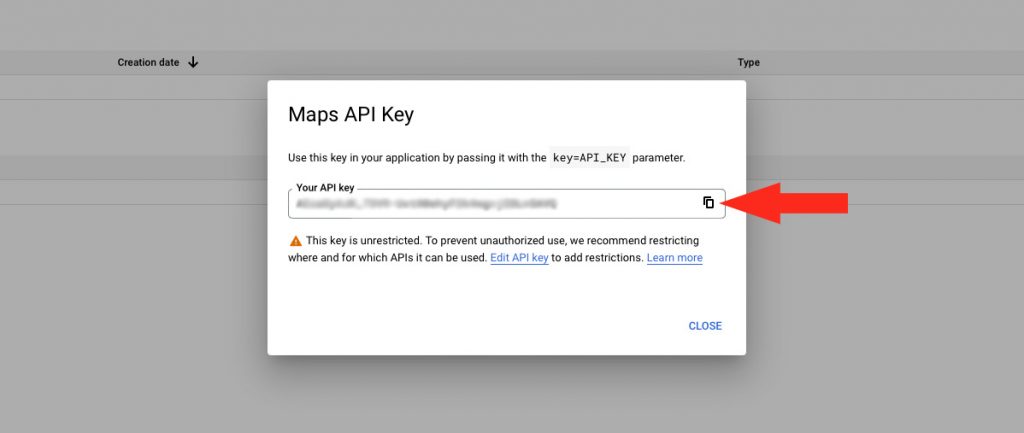
4) Go to your Shopify admin page, then click Apps on the Shopify sidebar menu.
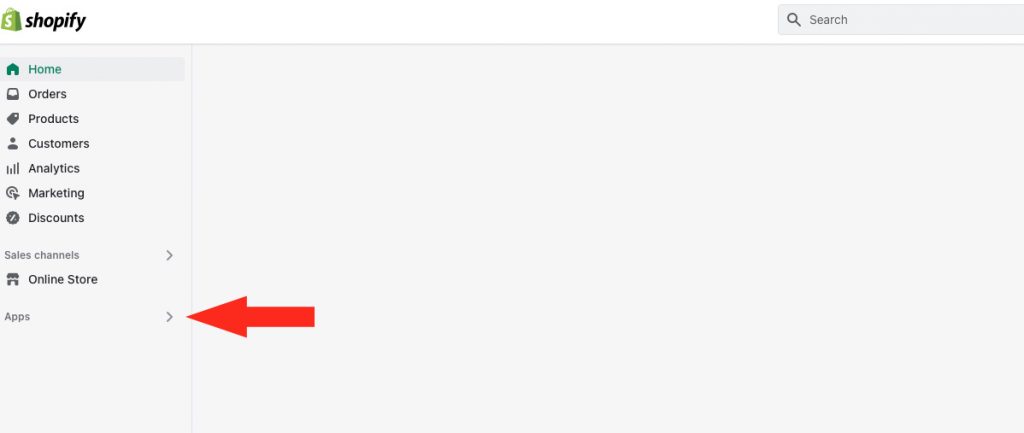
5) Search Intuitive Shipping, then select it from the list.
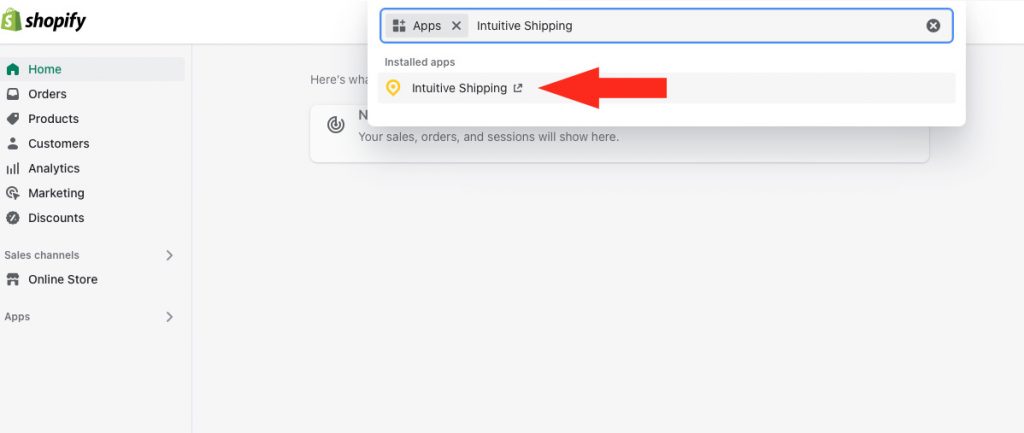
6) Click the Settings menu button.
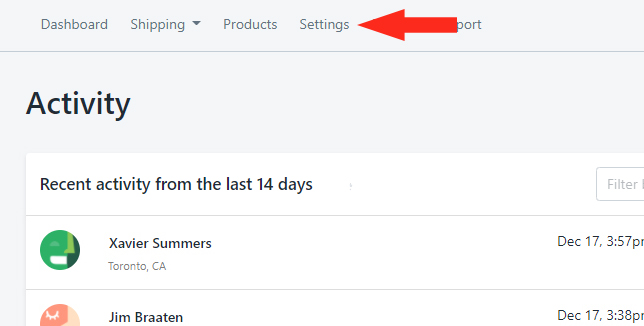
7) Scroll down to Google API Credentials, then right-click and paste the Password below API Key.
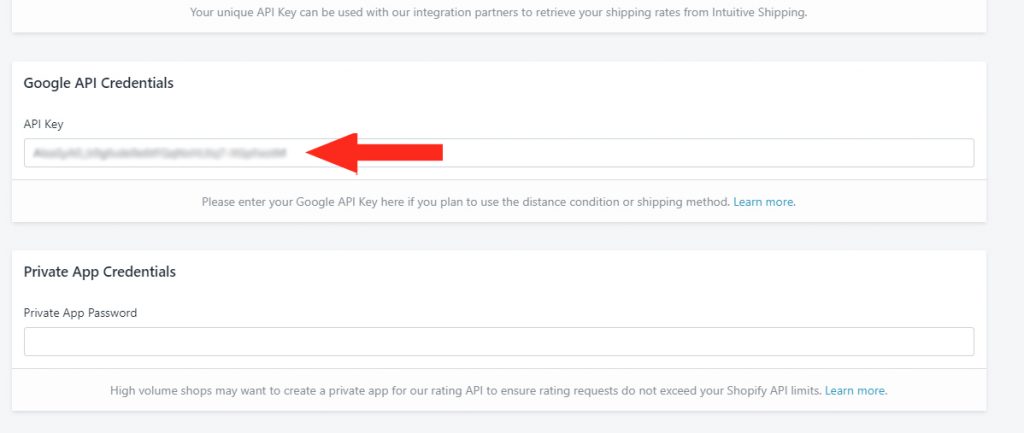
8) Click the Save button at the top of the screen.
