Do you use a local or regional delivery service that charges a per-kilometer shipping rate? With Intuitive Shipping, you can create a Shipping Method that calculates a cost per km between your store’s shipping origin point and the customer’s address.
If your delivery service charges you a base rate, or if you’re managing the deliveries yourself and want to ensure you recover a minimum shipping cost, regardless of the distance, you can configure the Shipping Method to have a base rate plus the per-km charge.
If your rates are calculated per mile, 1 mile is equivalent to 1.61 km.
To complete this setup, we recommend that you understand how to create a Shipping Scenario and a custom Shipping Method.
If you set up a distance-based Scenario or shipping method and you haven’t yet added your Google API credentials to Intuitive Shipping, a red banner will be displayed on the Activity Dashboard.
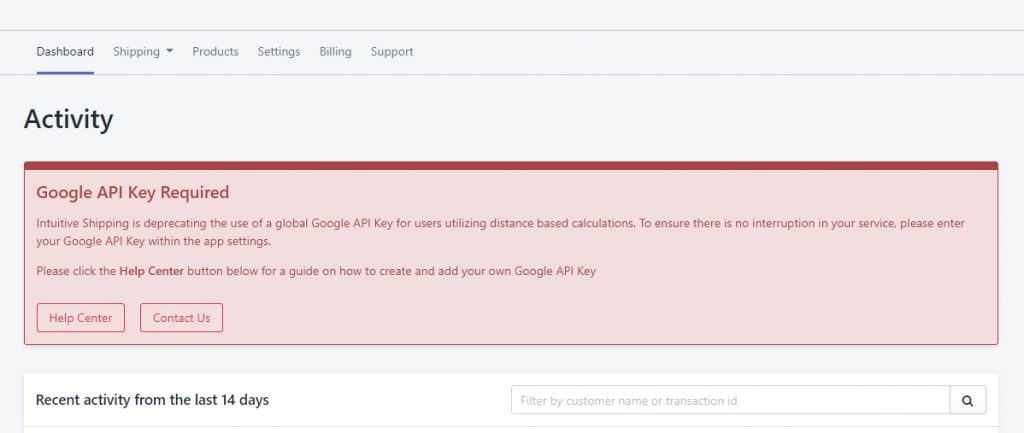
Add A Per Kilometer Shipping Method
1) Click Shipping on the main menu, then select Scenarios from the drop-down list.
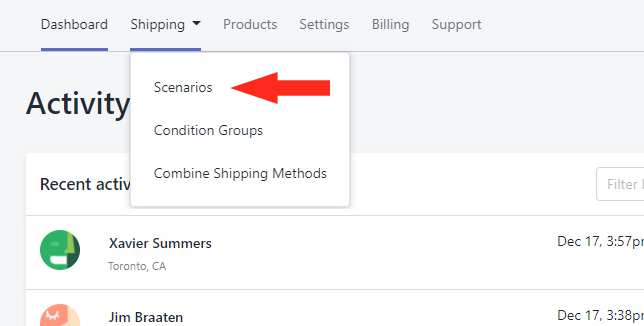
2) Click Edit beside an existing Shipping Scenario or add a new one.
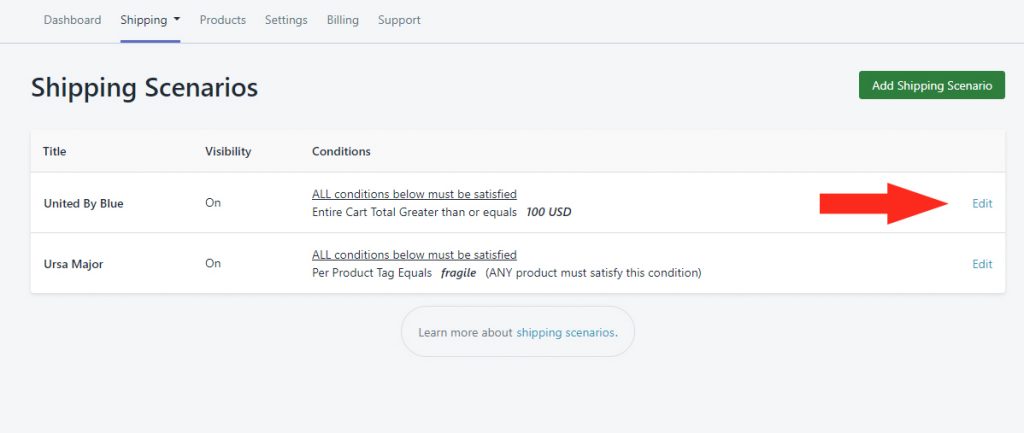
3) In the Shipping Methods section at the bottom of the Edit Shipping Scenario page, click Add Shipping Method beside the applicable Shipping Zone – e.g. ‘Canada’.
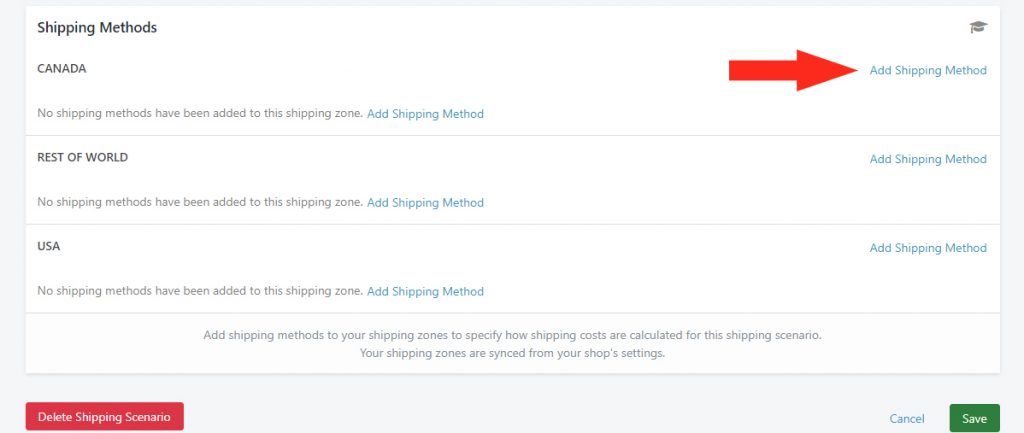
4) In the Display Settings section, create a Title for your Shipping Method – e.g. ‘Regional Delivery’.
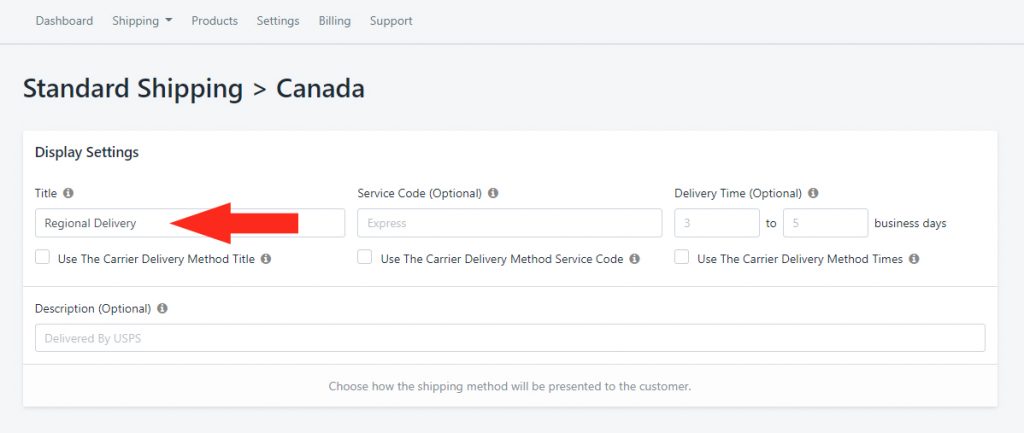
5) Complete the optional Display Settings as desired.
Set The Calculation Method
1) In the Calculate Shipping Based On section, click on the setting under ‘Select The Shipping Calculation Method’, then select Distance from the ‘Cart Values’ group.
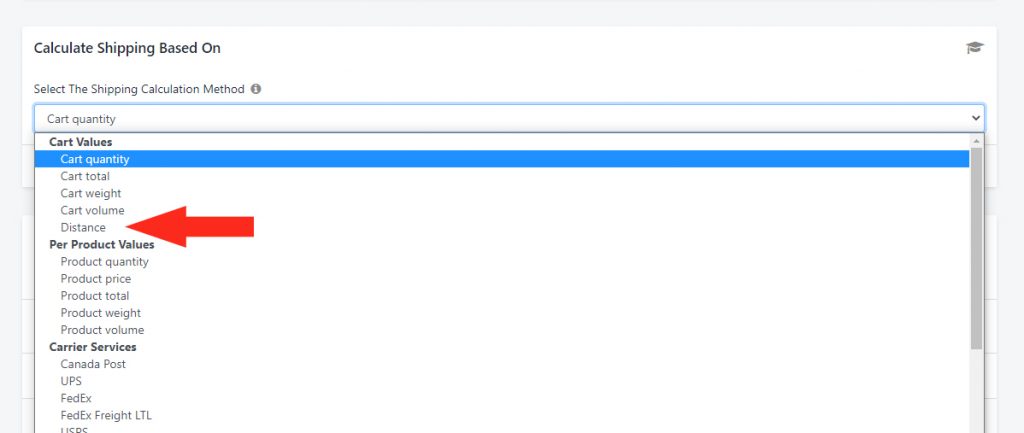
Enter The Distance-Based Shipping Costs
1) In the Shipping Costs section, click the Add Another Shipping Cost button.
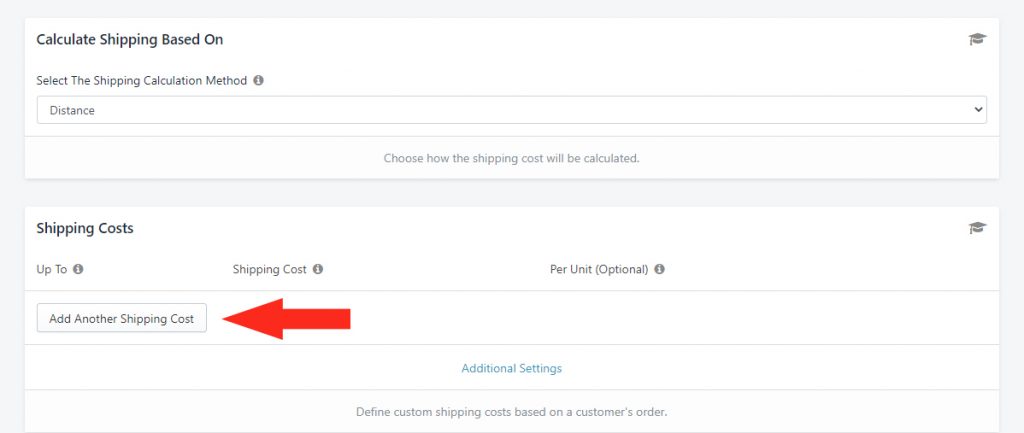
2) Enter the Up To limit as the number of kilometers your base shipping rate or minimum shipping cost is based on. For example, if you or your delivery service can travel up to 10 km at the minimum cost, enter ’10’ (10 km).
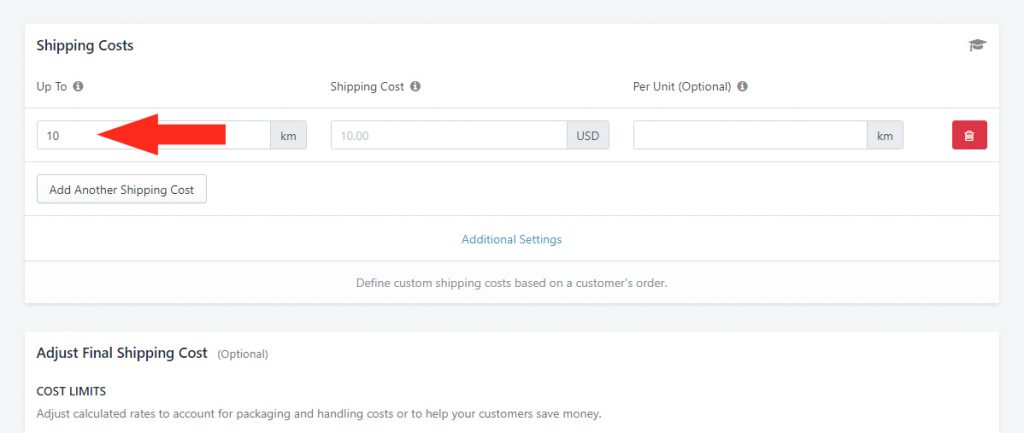
3) Enter the Shipping Cost as the base/ minimum amount you need to charge, regardless of the actual distance – e.g. ‘20.00’ ($20.00).
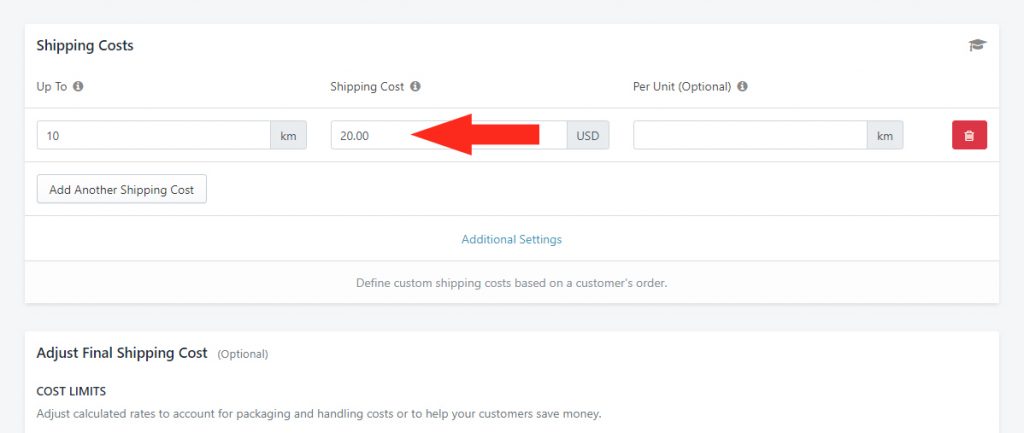
4) Add another Shipping Cost.
5) Enter the Up To limit as the ~ tilde symbol.
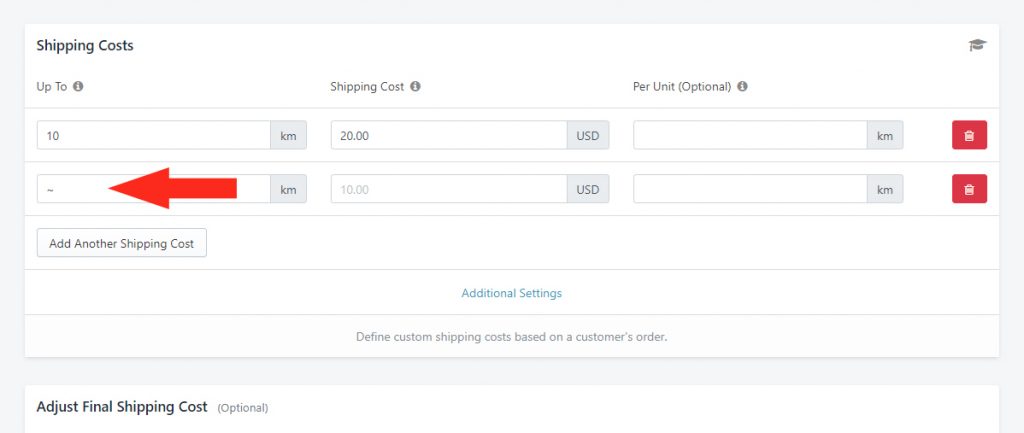
If you have a maximum limit, you can enter that value as the Up To limit instead of the ~ tilde symbol. For example, if your delivery service will only deliver within a 100 km radius at most, enter the Up To limit as ‘100’.
That means, if your absolute limit is 100 km, a customer who lives 130 km away will not get a shipping rate from this Shipping Method. If you want them to get an alternative rate – e.g. from a live carrier like UPS or FedEx – you will need to create another Shipping Method in either the same Scenario or a different one.
6) Enter the Shipping Cost as the cost per kilometer (or per mile, if preferred) – e.g. ‘2.00’ ($2.00)
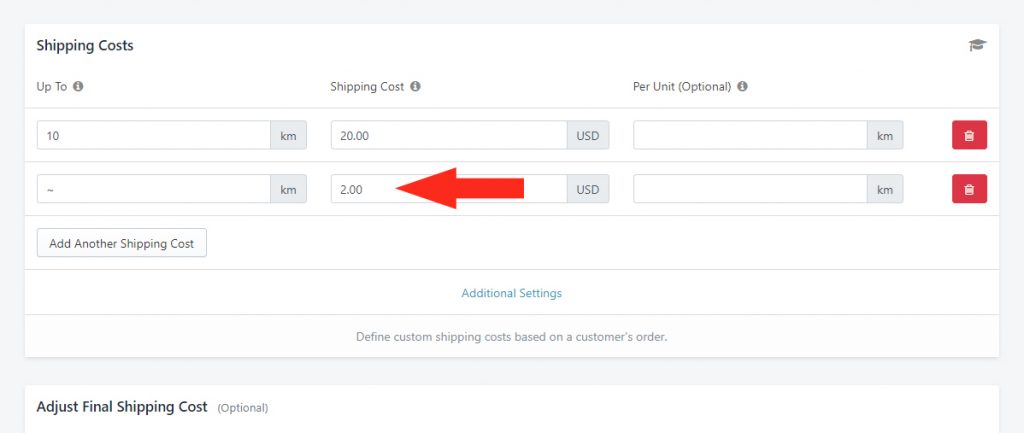
7) Enter the Per Unit (Optional) value as ‘1’ (1 km). If your cost is based on miles, enter the value as ‘1.61’.
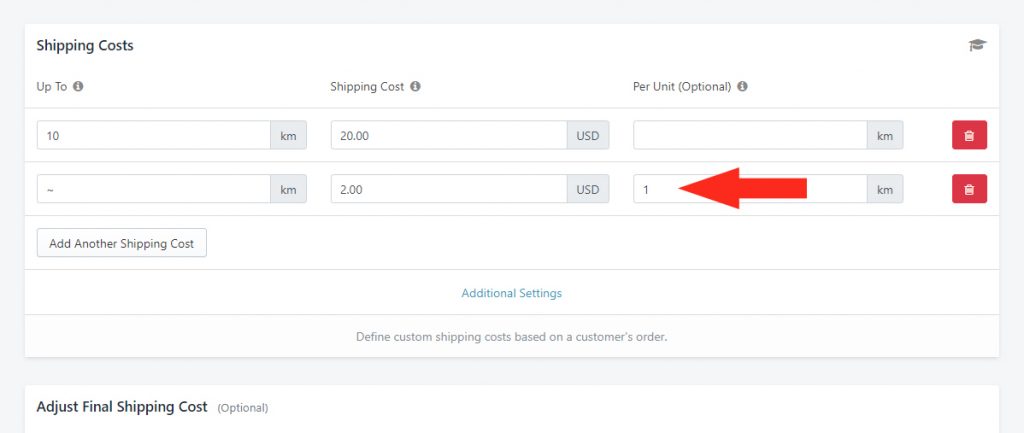
Save Your Shipping Method
Click the Save button to save your Shipping Method!
How It Works
When a customer checks out and triggers the Scenario with this Shipping Method, they will we charged a cost per km except if they are within the minimum distance, in which case they’ll pay a flat fee.
For example, if you set up an unlimited cost per km of $2.00 with a $20.00 minimum for up to 10 km:
- A customer who lives 6 kilometers away will pay the minimum charge of $20.00 for shipping at checkout.
- A customer who lives 20 kilometers will pay $40.00 for shipping at checkout
What’s Next: Test Your Setup or check out Additional Setups
