If you have different shipping rates based on products, vendors or some other factor, you can use Intuitive Shipping to create multiple Scenarios that separate and distinguish each of your unique shipping methods and rates.
Scenarios and shipping methods can be set up in an ‘either/or’ configuration where one set of rules takes precedence depending on what is in the cart. However, if you need to charge more than one rate and you want to combine those rates into a single shipping cost at checkout, you need to have rate blending enabled.
Using rate blending, you can easily combine shipping costs from multiple Scenarios and shipping methods into a single blended cost.
Before setting up blending rates, we recommend that you understand how to create a Scenario and a shipping method. Our most common types of shipping methods are custom service shipping methods with pre-determined rates and parcel service shipping methods with live carrier rates.
You can also blend freight service shipping methods and distance-based local delivery shipping methods, as well as shipping methods connected to your ShipStation account. Any shipping method can be combined with another, regardless of type, as long as rate blending has been enabled.
How It Works
Let’s say you have two vendors, each with their own shipping rates. Your East Coast Vendor charges you a $20.00 flat rate. Your West Coast Vendor has a table of rates based on how many items are ordered – like $15.00 for orders up to 15 items, $25.00 for orders up to 49 items, and $45.00 for orders of 50 items or more. When a customer orders items from both your East Coast and West Coast vendors, you want them to be charged the right amount for shipping.
You’ve set up one Scenario with a custom service shipping method just for your East Coast Vendor’s flat rate, and you’ve set up another Scenario with a custom service shipping method just for your West Coast vendor’s table of rates.
Without a blended rate, a customer ordering any quantity of East Coast vendor products and 3 West Cost vendor products will have the option to choose between either $20.00 or $15.00 for shipping at checkout. Either way, you’ll lose money on shipping.
By setting up a blended rate, you’ll ensure that the customer is always charged the correct amount for shipping – in this case, $35.00.
You can also use rate blending to display the ideal rate from the shipping methods being blended. Rather than simply adding all the different rates together, you can instead display the highest cost, or the average cost, or fastest delivery method.
Blended rates will only work with shipping methods that have rate blending enabled. If the rate blending setting is not enabled in a shipping method, it will not be included in the blended rate, and it may be displayed as a separate shipping option, depending on your settings.
Let’s say you have three Scenarios. The first Scenario has a flat-rate shipping method of $30.00. The second Scenario has flat rate shipping method of $20.00. The third Scenario has a flat rate shipping method of $25.00. The first two have rate blending enabled, the third does not.
When a customer order activates all three shipping methods, they’ll be shown two shipping options at checkout:
- $50.00 (the blended rate from the first two shipping methods)
- $25.00 (the unblended rate from the third shipping method)
The customer will almost certainly select the $25.00 option, costing you $50.00 on shipping.
It is possible to prevent the third ($25.00) rate from appearing at checking by configuring the Scenario conditions a certain way, meaning it doesn’t matter if rate blending is enabled or not. However, if you want to charge the fully blended $75.00 for shipping, the third shipping method requires rate blending to be enabled.
Rate blending can also be used to blend carrier rates.
If you are setting up parcel service shipping methods for carriers that require only one service level per carrier, such as FedEx Ground and UPS Ground, you can use a simple blending rate to blend these two carrier rates together. However, if your parcel service includes multiple service levels , such as Ground, 2 Day and Priority Overnight, and you want to include each of those service level options in your rate blending, you will need to create an advanced blending rate for optional carrier services. For example, you can have FedEx Ground blended with UPS Ground as a single ‘Ground’ option, and FedEx 2 Day blended with UPS 2nd Day Air as a single ‘2 Day’ option.
You can even blend flat rates with carrier rates. For example, if some of your products have a flat rate of $15.00, and other products activate multiple carrier service options for Ground, 2 Day and Priority Overnight, you can blend the flat rate with any or all of the carrier service level options.
Simple Blending vs Advanced Blending
Simple blending lets you quickly and easily configure a single blending setup with your preferred blending mode option.
Alternatively, you can create one or more advanced blending rules with greater control, such as customized display settings and blending group tags. This is useful if you want to set up more than one blended rate with multiple groups of shipping methods.
By default, Intuitive Shipping is set to simple blending mode. If you prefer to use the advanced blending mode, you can enable it in your Intuitive Shipping General settings.
If you plan to use simple blending mode, skip ahead to Create A Simple Blended Rate. Continue to Step 1 to enable advanced blending.
1) Click Settings on the sidebar menu, then select General settings from the drop-down list.

2) Scroll down to Rate blending, then select Advanced blending.
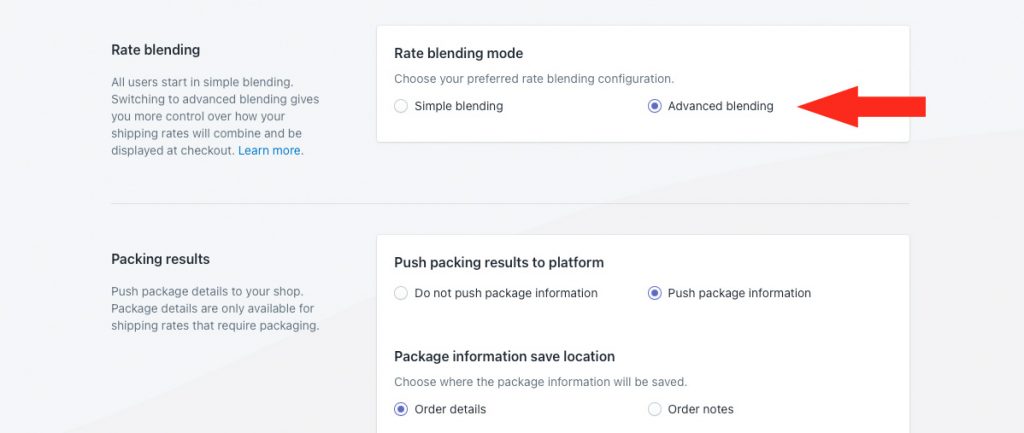
3) Click the Save button to save changes to your general settings.
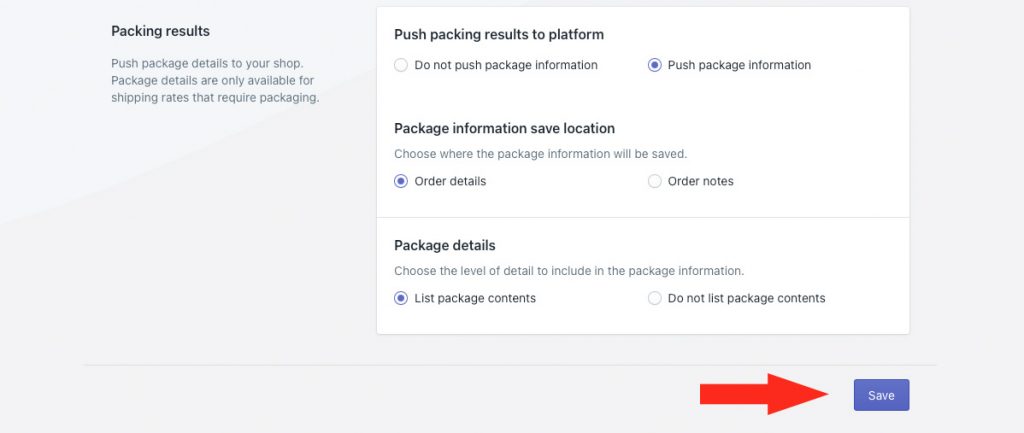
4) Skip ahead to Create An Advanced Blended Rate.
Create A Simple Blended Rate
Simple blending mode is enabled by default. You can switch to advanced blending mode at any time in your Intuitive Shipping General settings, as shown in the section above.
Here’s how to create a simple blended rate.
1) Click Shipping on the sidebar menu, then select Rate blending from the drop-down list.
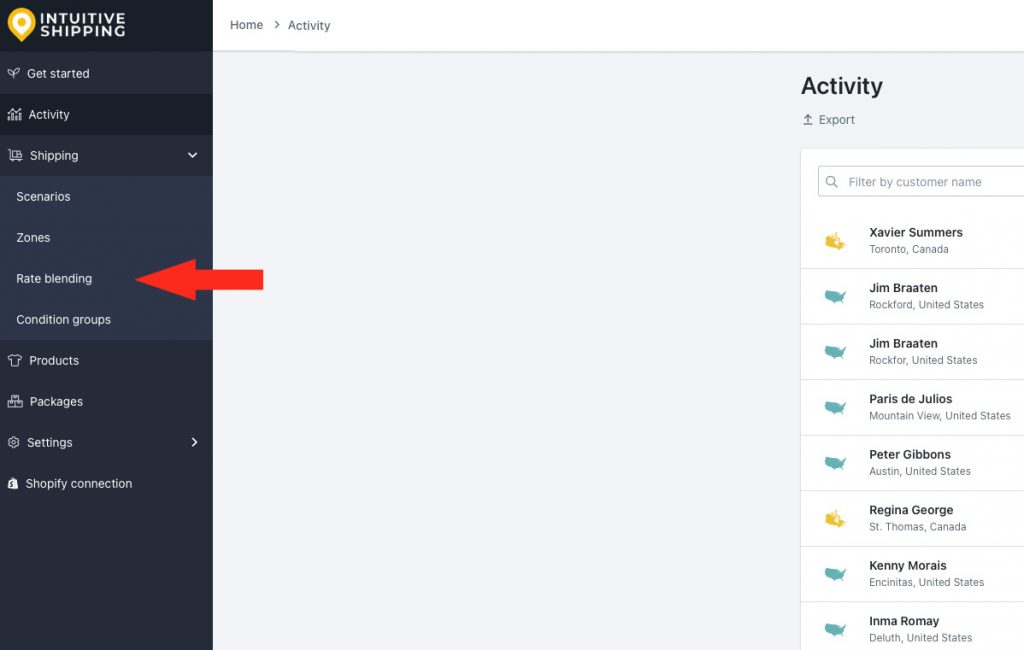
You will know simple blending mode is enabled if a blue banner with ‘Simple blending mode active’ is displayed at the top of the page.
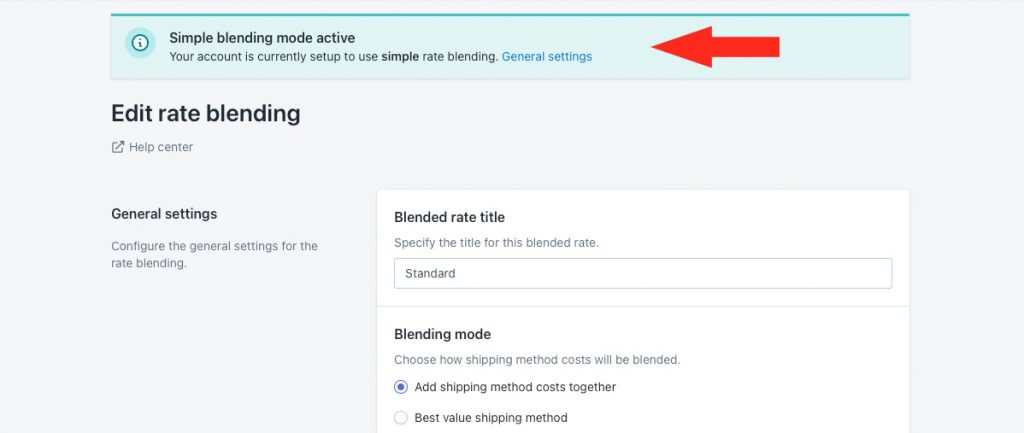
If this banner is not displayed, advanced blending mode is enabled. Before continuing with the steps below, go back to Simple Blending vs Advanced Blending and follow the steps for changing the rate blending mode. Be sure to select Simple blending in Step 2 instead of Advanced blending. Once you have switched to Simple rate blending, return here and continue to General Settings.
General Settings
1) Enter a blended rate title. Or, if desired, leave it set to the pre-loaded ‘Standard’ title.
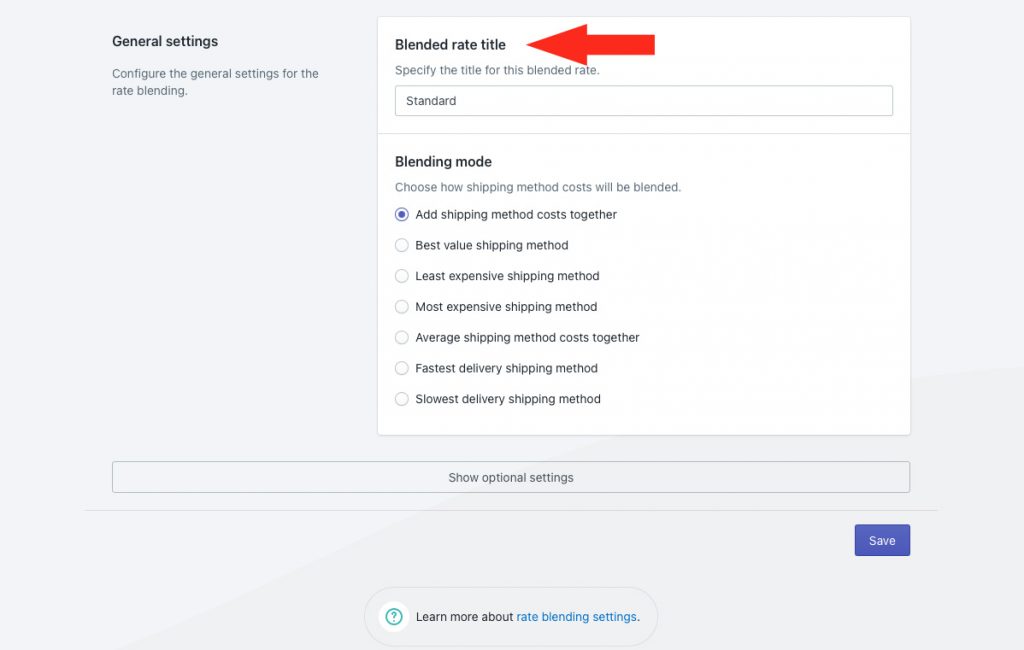
2) Select a blending mode.
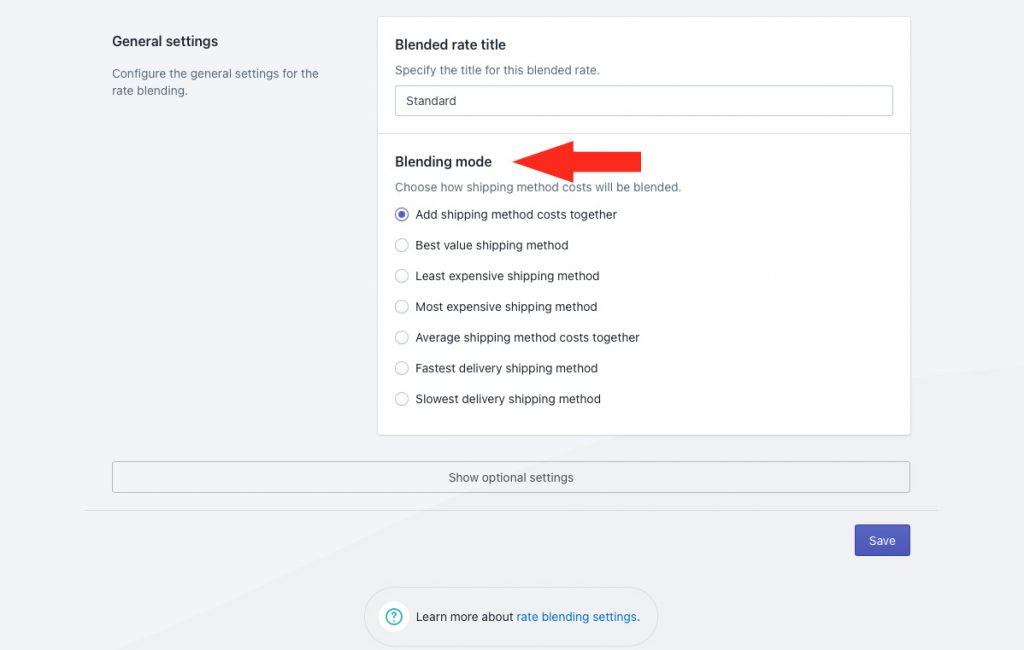
You have seven (7) settings to choose from:
Add shipping method costs together – costs from all activated shipping methods with rate blending enabled will be added together and displayed as a single shipping cost at checkout. This is the default setting.
Best value shipping method – the rate with the best value from all activated shipping methods with rate blending enabled will be displayed at checkout.
Least expensive shipping method – the rate with the lowest cost from all activated shipping methods with rate blending enabled will be displayed at checkout.
Most expensive shipping method – the rate with the highest cost from all activated shipping methods with rate blending enabled will be displayed at checkout.
Average shipping method costs together – the average cost from all activated shipping methods with rate blending enabled will be displayed at checkout.
Fastest delivery shipping method – the rate with the fastest delivery method from all activated shipping methods with rate blending enabled will be displayed at checkout.
Slowest delivery shipping method – the rate with the slowest delivery method from all activated shipping methods with rate blending enabled will be displayed at checkout.
Additional settings are available for cost rounding. If you don’t need to round the blended cost, skip ahead to Step 7. Otherwise, continue to Step 3.
3) Click Show optional settings.
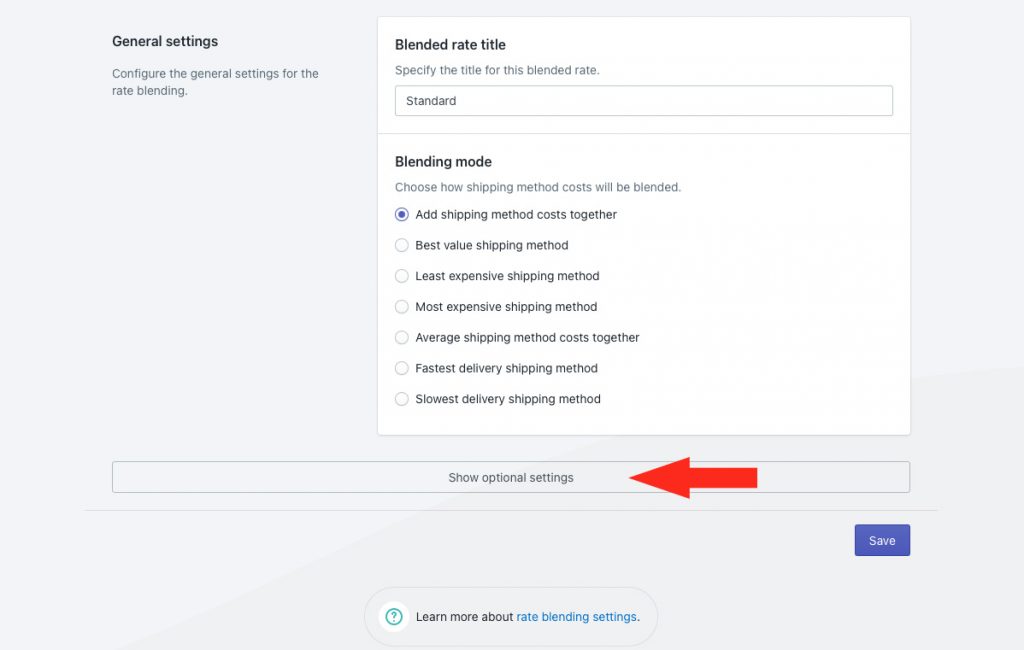
4) Select Round final shipping cost.
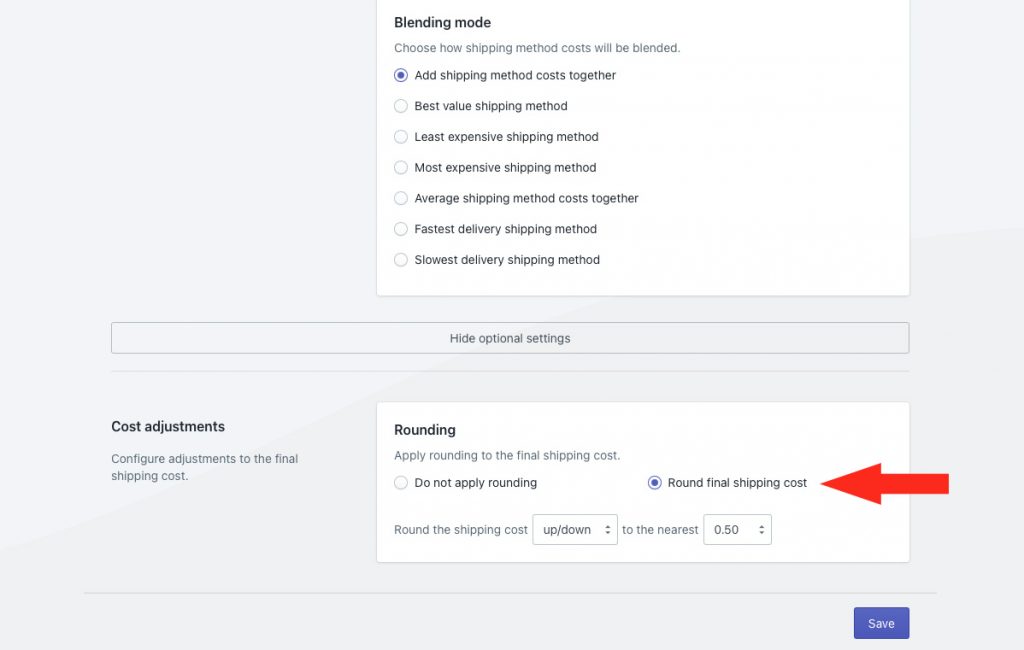
5) Choose which direction to round the final blended shipping cost.
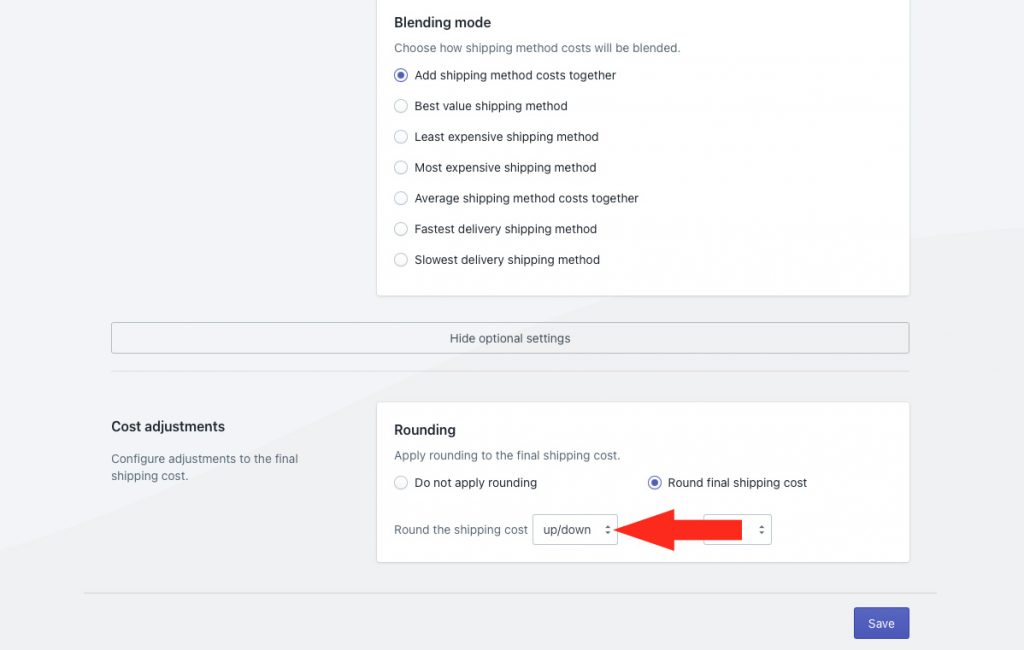
You have three (3) settings to choose from:
Up/down – the blended shipping cost will be rounded either up or down by the increment selected in Step 6 – whichever is closer.
Up – the blended shipping cost will be rounded up by the increment selected in Step 6.
Down – the blended shipping cost will be rounded down by the increment selected in Step 6.
6) Choose the increment amount to round the shipping cost.
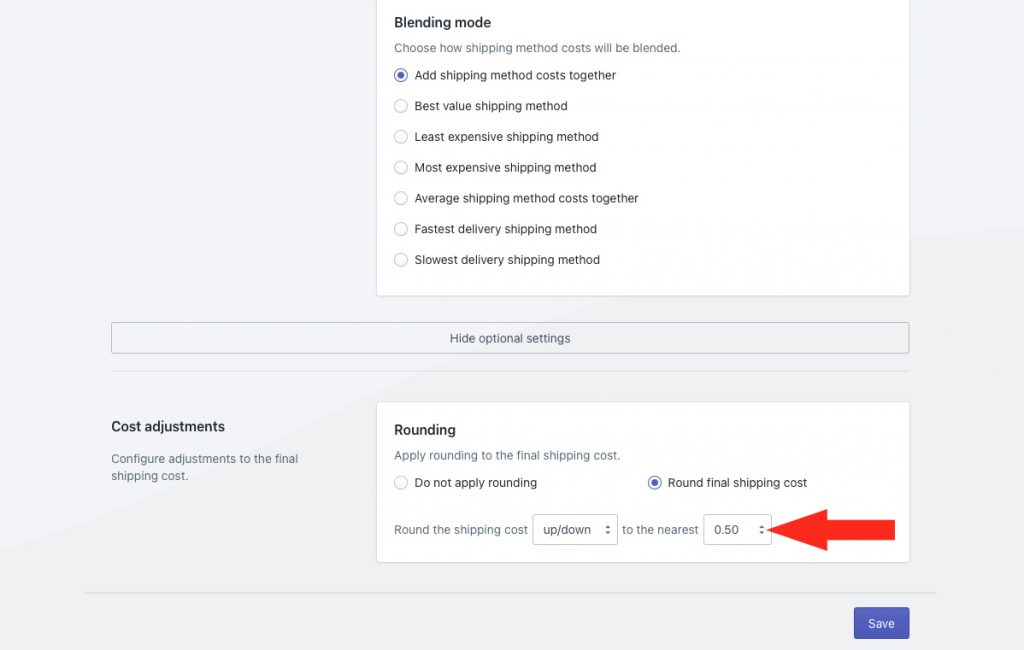
You have four (4) settings to choose from:
0.50 – the blended shipping cost will be rounded up or down to the nearest 0.50 of your base currency. If the blended shipping cost is $48.80, the rounded cost will be either $48.50 or $49.00, depending on the setting selected in Step 5.
1.00 – the blended shipping cost will be rounded up or down to the nearest 1.00 of your base currency. If the blended shipping cost is $48.80, the rounded cost will be either $48.00 or $49.00, depending on the setting selected in Step 5.
5.00 – the blended shipping cost will be rounded up or down to the nearest 5.00 of your base currency. If the blended shipping cost is $48.80, the rounded cost will be either $45.00 or $50.00, depending on the setting selected in Step 5.
10.00 – the blended shipping cost will be rounded up or down to the nearest 10.00 of your base currency. If the blended shipping cost is $48.80, the rounded cost will be either $40.00 or $50.00, depending on the setting selected in Step 5.
7) Click the Save button to save your simple blended rate.
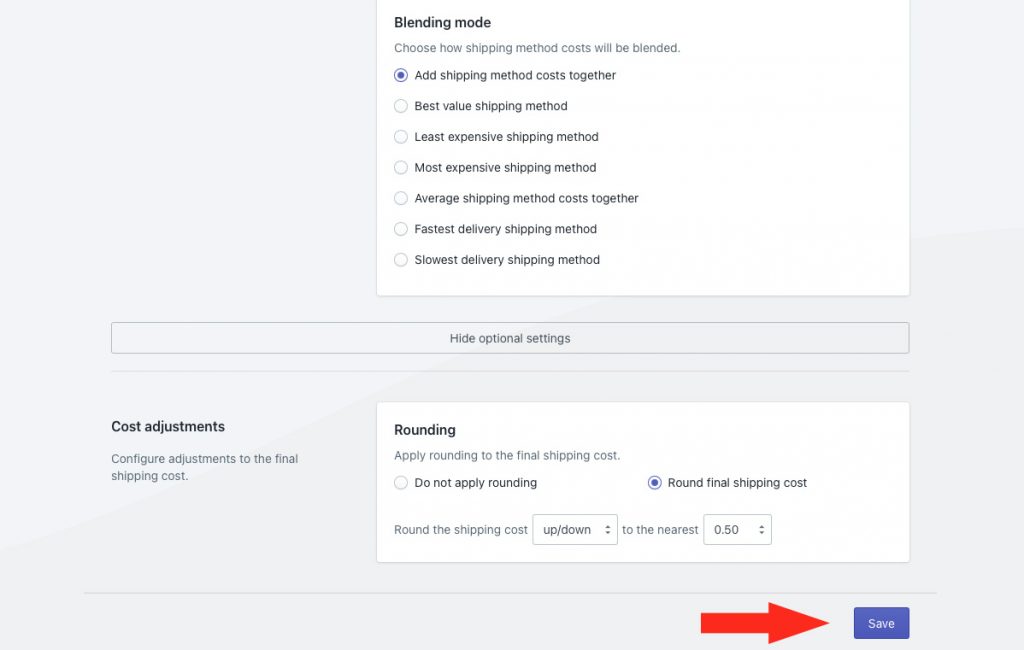
Add Rate Blending To A Shipping Method
Each shipping method that you want included in the blended rate must have rate blending enabled.
1) Click Shipping on the sidebar menu, then select Scenarios from the drop-down list.
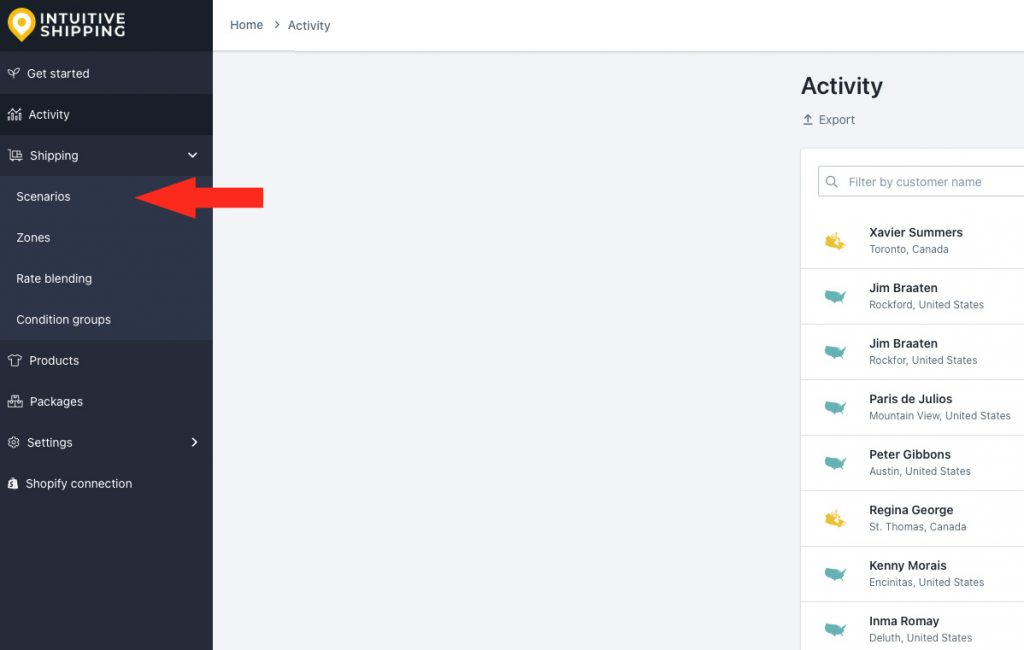
2) Click Edit beside a Scenario with a shipping method you want included in the blended rate.
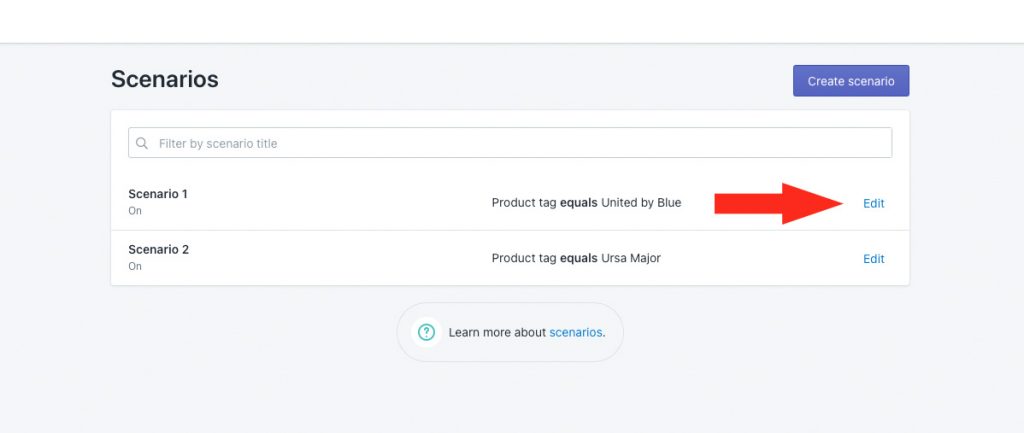
3) Scroll down to the Shipping rates and services section of the Scenario, then click Edit beside the shipping method you want included in the blended rate.
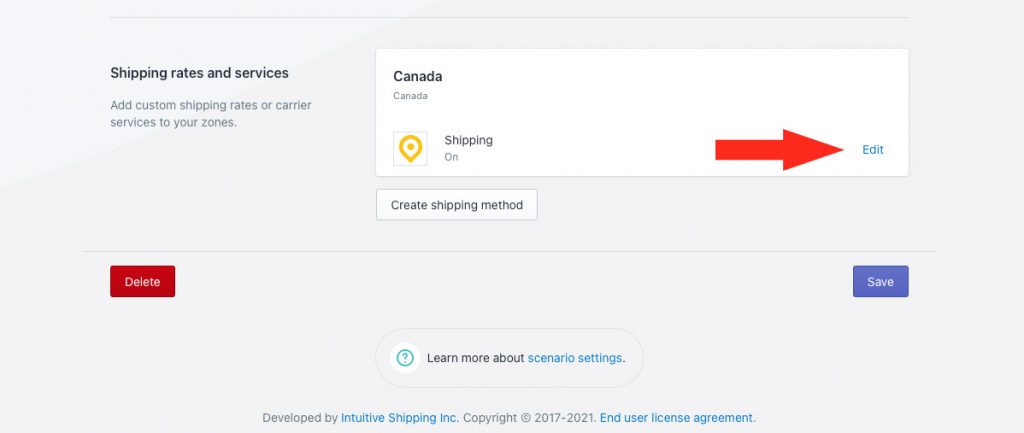
If you haven’t set up a shipping method yet, you will need to create one.
Any type of shipping method can be blended with another, including the more common custom service and parcel service shipping methods, as well as freight service shipping methods, distance-based local delivery shipping methods and shipping methods connected to your ShipStation account.
4) Scroll down to the bottom of the shipping method, then click Show optional settings.
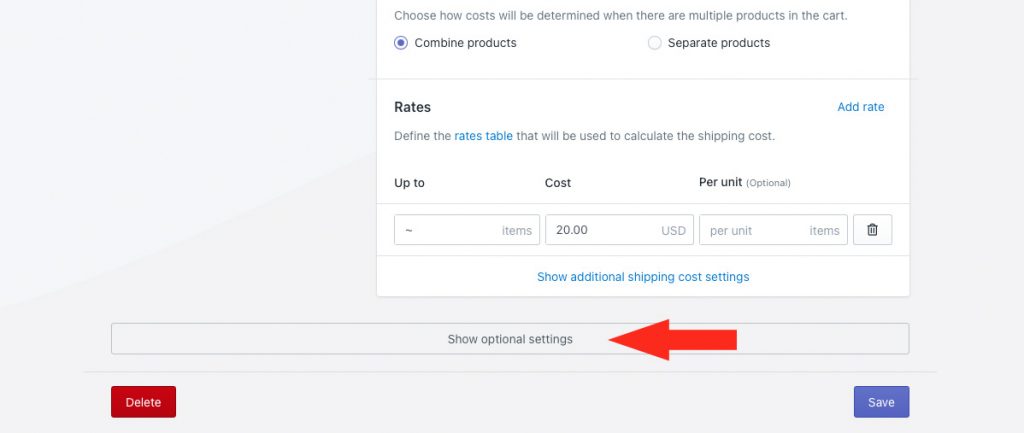
5) Scroll down to Rate blending, then select Blend with other rates.
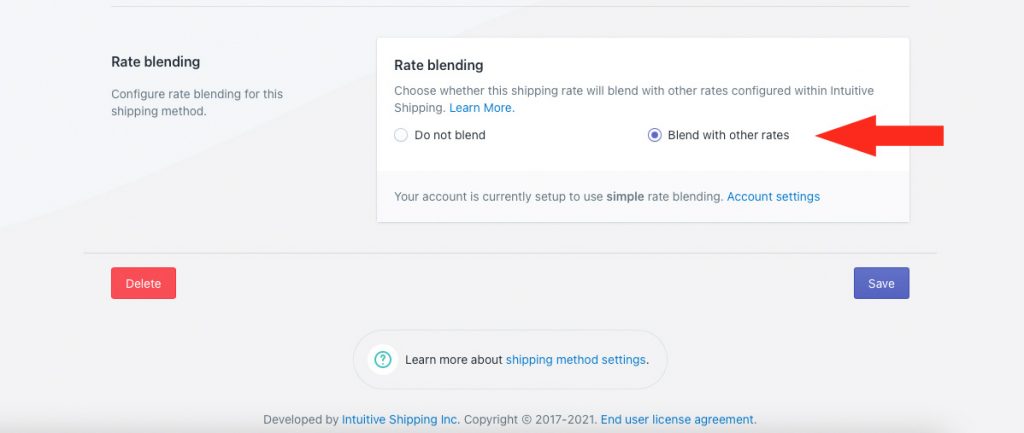
6) Click the Save button to save the changes to your shipping method.
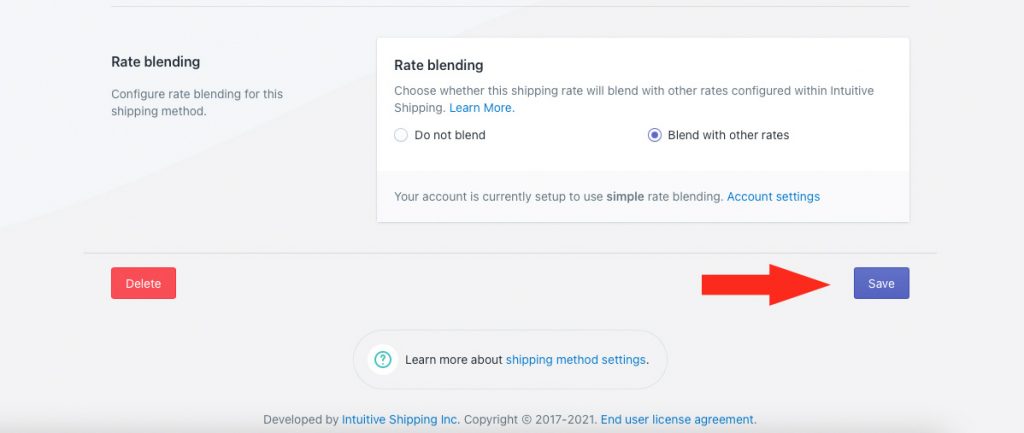
7) Repeat Steps 1 to 6 for each additional shipping method you want included in the simple blended rate.
Create An Advanced Blended Rate
Advanced blending mode must be enabled in your Intuitive Shipping General settings.
Here’s how to create an advanced blended rate.
1) Click Shipping on the sidebar menu, then select Rate blending from the drop-down list.
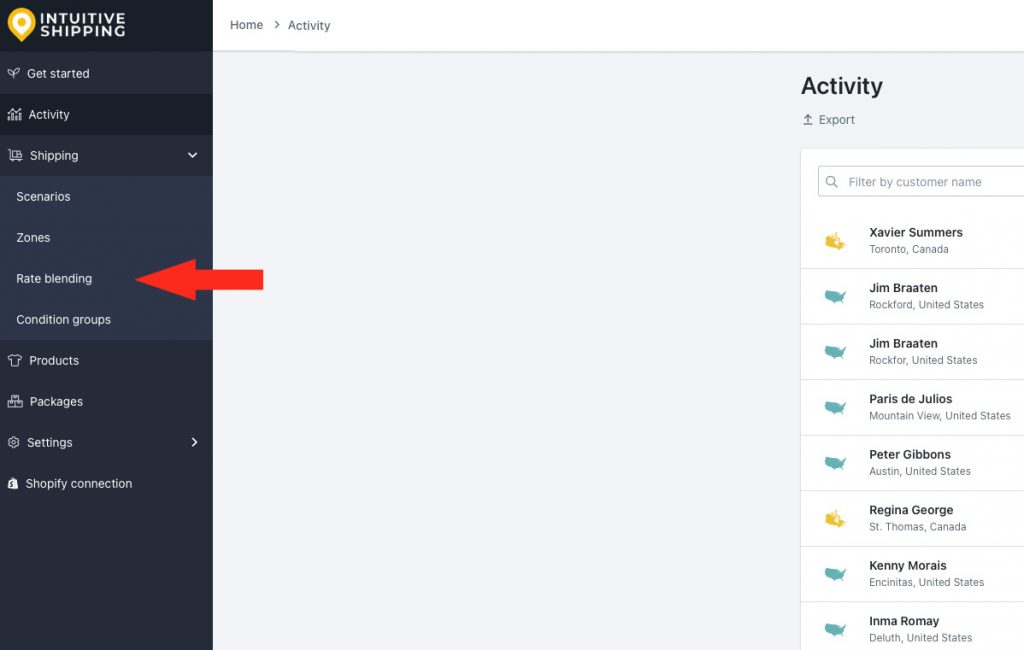
You will know if advanced blending mode is enabled if you are prompted to create a blending rule. With advanced blending, you can create one or more rate blending rules.
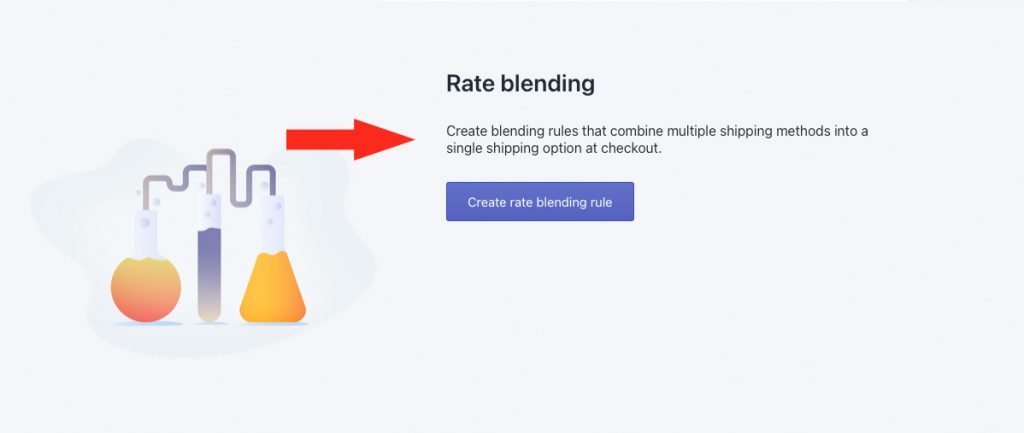
If a blue banner with ‘Simple blending mode active’ is displayed instead, advanced blending mode is not enabled. Follow the steps above in Simple Blending vs Advanced Blending, then, return here and continue with Step 2.
2) Click Create rate blending rule.
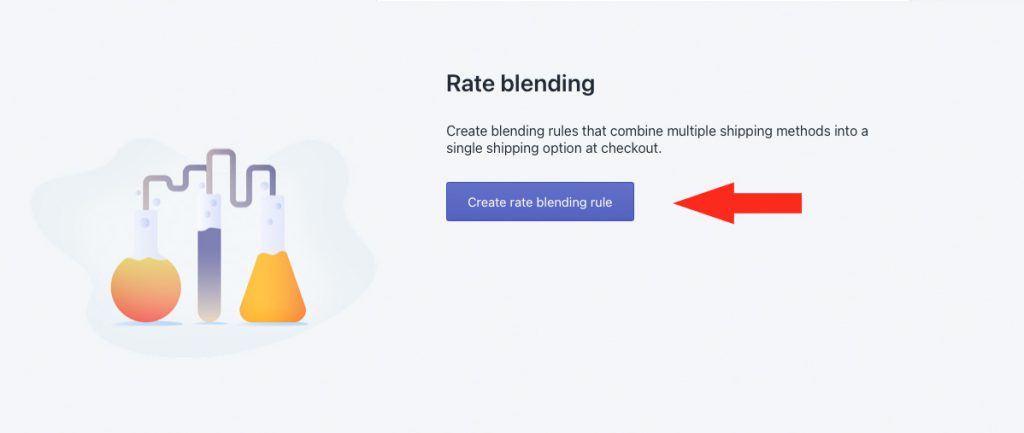
General Settings
1) Enter a blended rate title.
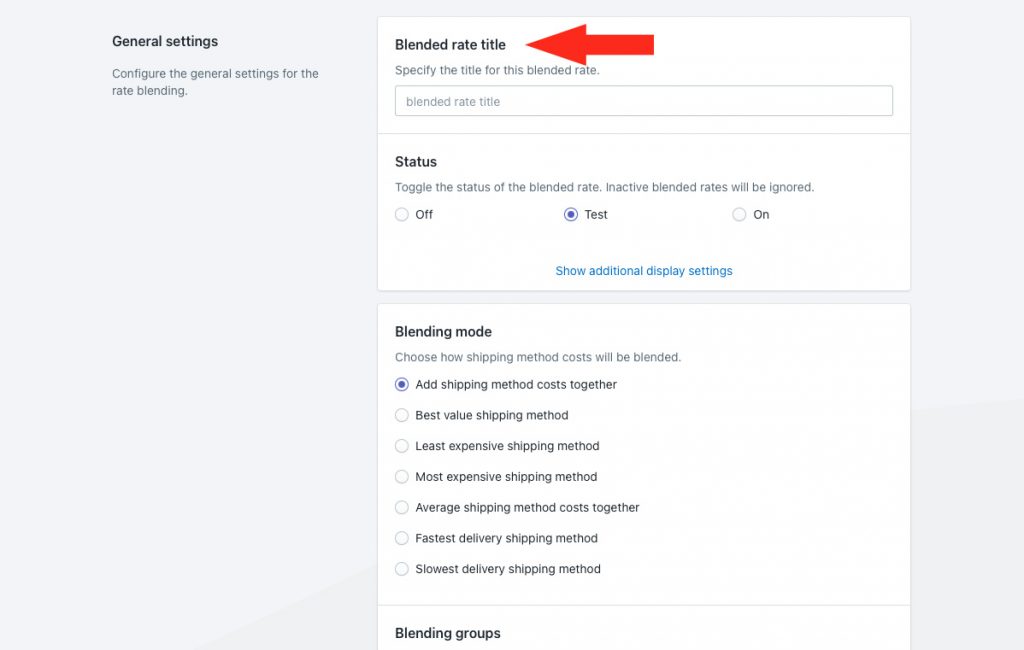
2) Set the status.
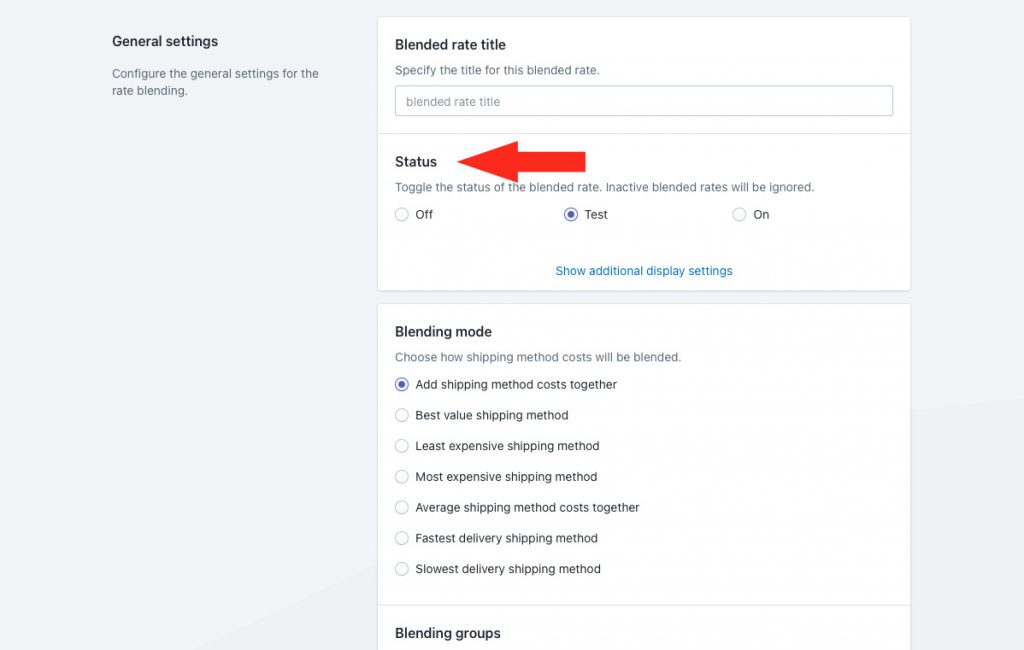
You have three (3) settings to choose from:
Off – rate blending will be ignored. Shipping methods with rate blending enabled will not blended, and will be displayed as individual shipping methods at checkout.
Test – rate blending will only be displayed at checkout when you use the word ‘Intuitive’ on the checkout page.
If you’re using Shopify, enter ‘Intuitive’ as either the customer’s first or last name.
If you’re using BigCommerce, enter ‘Intuitive’ in the optional address field for ‘Apartment/ Suite/ Building’.
Customers will not see the blended rate. They will only see individual shipping method options at checkout. This is the default setting.
On – rate blending will be displayed at checkout when shipping methods have rate blending enabled.
Additional display settings are available for blending titles, descriptions, delivery times and service codes when rate blending is enabled.
3) Click Show additional display settings.
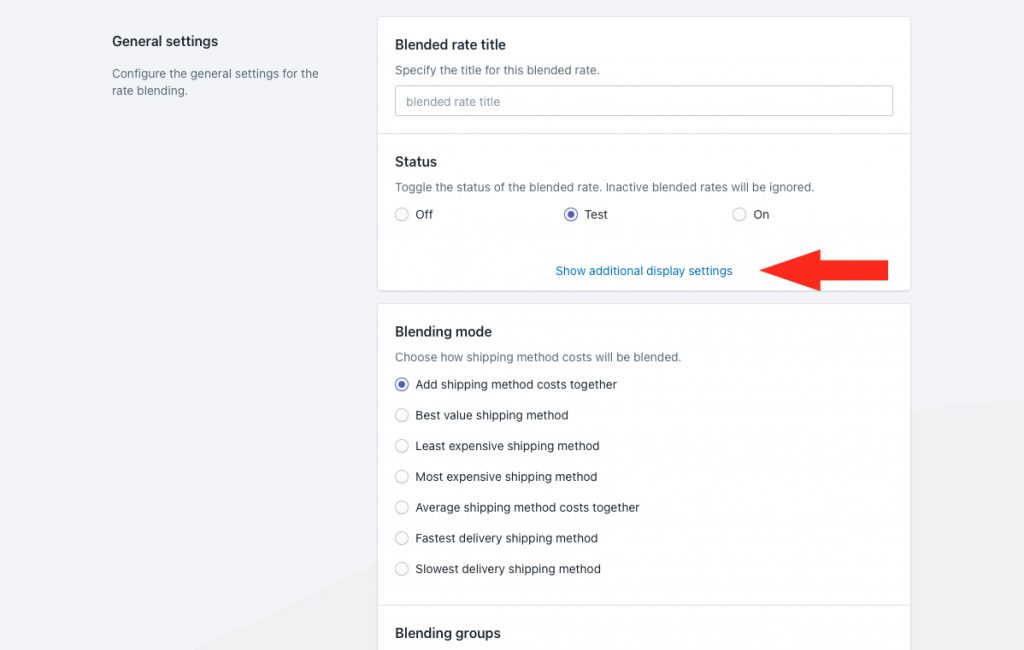
4) If desired, select a title blending setting.
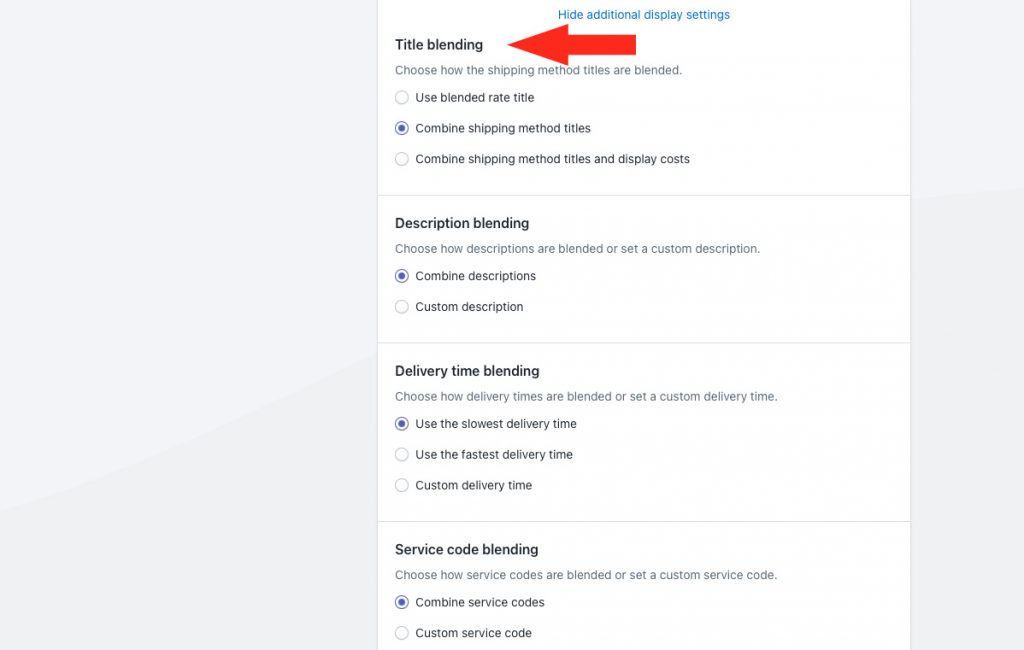
Your have three (3) settings to choose from:
Use blended rate title – when rate blending is enabled and multiple shipping methods are activated, the title entered in Step 1 will be displayed to the customer at checkout.
Combine shipping method titles – when rate blending is enabled and multiple shipping methods are activated, the shipping method titles will be combined.
For example, if you have a shipping method called ‘Fragile Shipping’ and another shipping method called ‘Standard Shipping’, the shipping method title will be displayed as ‘Fragile Shipping + Standard Shipping’ at checkout.
Combine shipping method titles and display costs – when rate blending is enabled and multiple shipping methods are activated, the shipping method titles, along with their costs, will be combined.
For example, if ‘Fragile Shipping’ has a flat rate cost of $30.00 and ‘Standard Shipping’ has a flat rate cost of $15.00, the shipping method title will be displayed as ‘Fragile Shipping (30) + Standard Shipping (15)’. The actual shipping cost will still be displayed as the blended rate of $45.00.
5) If desired, select a description blending setting.
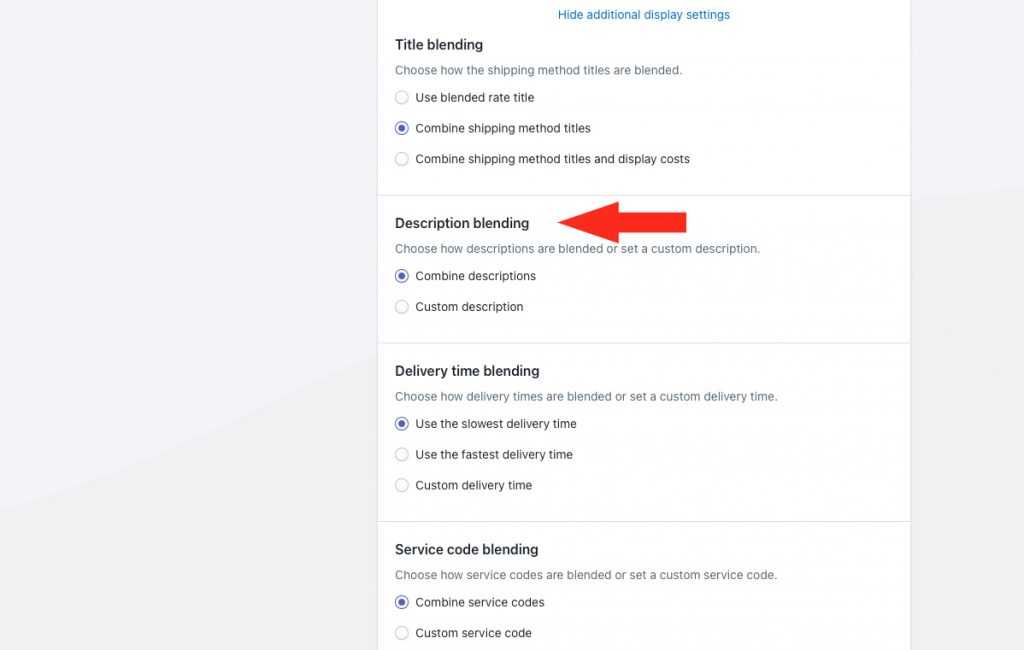
You have two (2) options to choose from:
Combine descriptions – when rate blending is enabled and multiple shipping methods are activated, the shipping method descriptions will be combined.
For example, if your ‘Fragile Shipping’ shipping method has the description ‘Fragile items ship by ground’ and your ‘Standard Shipping’ method has the description ‘Standard items ship by air’, the shipping method description will be displayed as ‘Fragile items ship by ground + Standard items ship by air’ at checkout.
If you choose this option, skip ahead to Step 7.
Custom description – when rate blending is enabled and multiple shipping methods are activated, the shipping method description entered in Step 6 will be displayed.
6) If you selected Custom description in Step 5, enter the custom description that will be displayed when rate blending is enabled and multiple shipping methods are activated. We recommend limiting your description to 90 characters or less to ensure it displays properly on the checkout page.
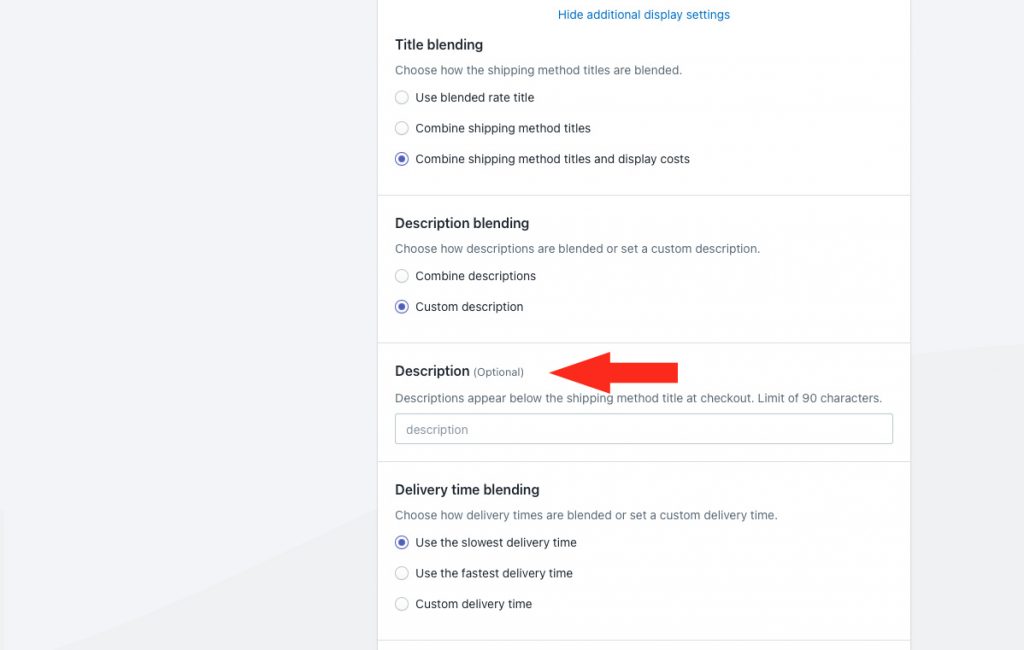
7) If desired, select a delivery blending time setting.
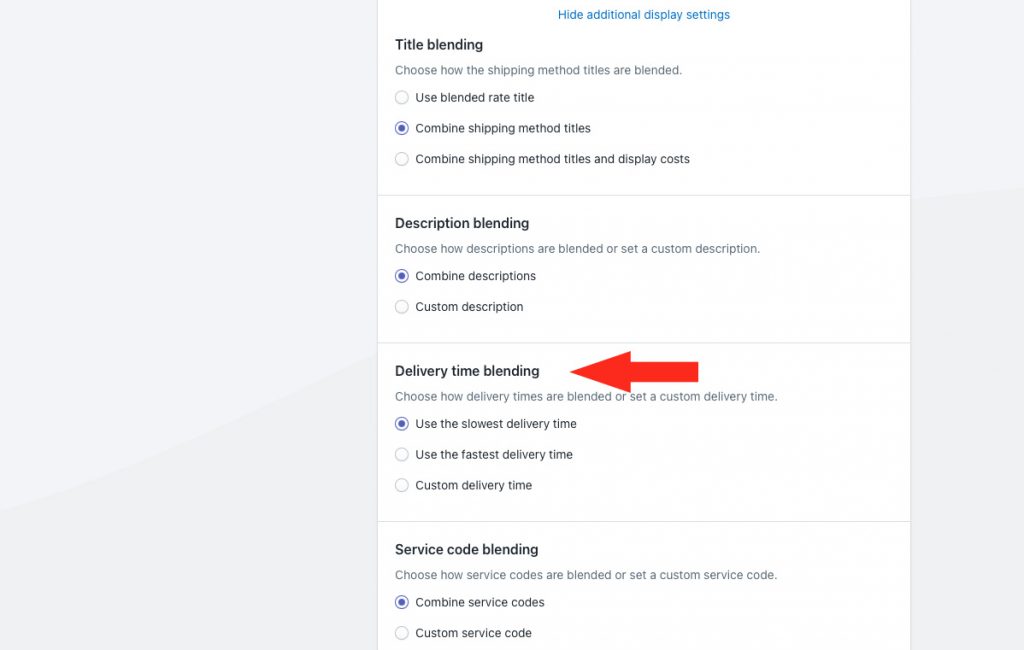
You have three (3) options to choose from:
Use the slowest delivery time – when rate blending is enabled, the slowest delivery time in the blended rate will be displayed at checkout.
For example, if Fragile products have a delivery time of 5-7 days, and Standard products have a delivery time of 2-3 days, the delivery time for the blended rate will be displayed as ‘5 to 7 business days’.
Use the fastest delivery time – when rate blending is enabled, the fastest delivery time in the blended rate will be displayed at checkout.
Using the same example, the delivery time for the blended rate will be displayed as ‘2 to 3 business days’.
If you choose either ‘slowest’ or ‘fastest’, skip ahead to Step 9.
Custom delivery time – when rate blending is enabled and multiple shipping methods are activated, the delivery time entered in Step 8 is displayed.
8) If you selected Custom delivery time in Step 7, enter a custom delivery time in days.
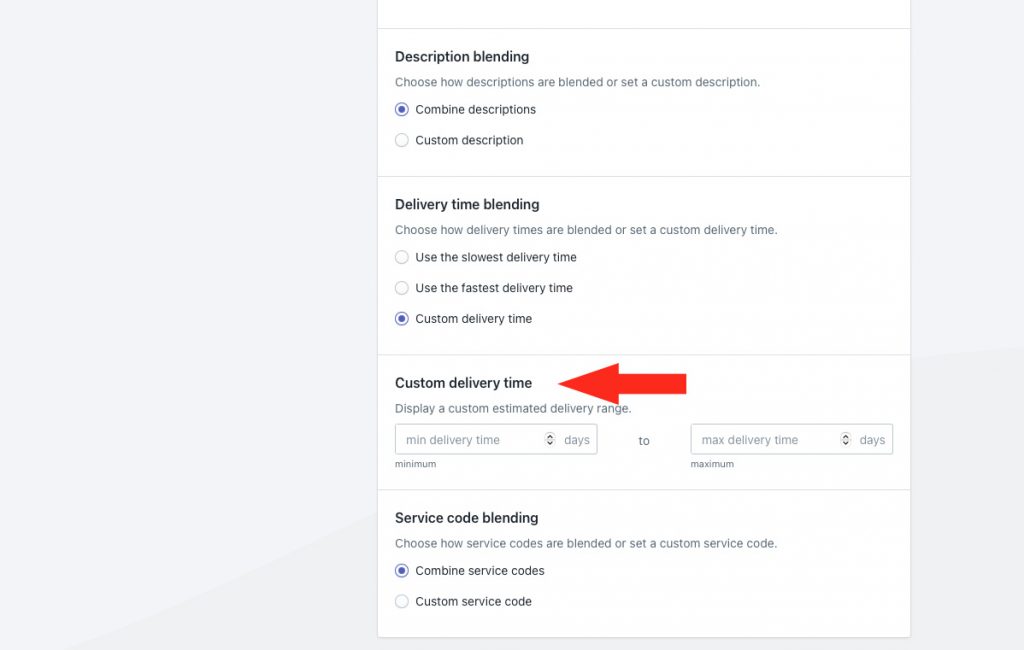
Min delivery time – enter the lower limit of your delivery time range.
Max delivery time – enter the upper limit of your delivery time range. When combined with the min setting, delivery times will be displayed like ‘3 to 5 business days’ at checkout.
For example, if you prefer to have delivery time displayed as ‘3 business days’ instead of ‘3 to 5 business days’, enter ‘3’ in either minimum or maximum and leave the other field blank.
9) If desired, select a service code blending setting. Service codes are sent to your fulfillment service (if applicable) when a customer successfully completes their checkout.
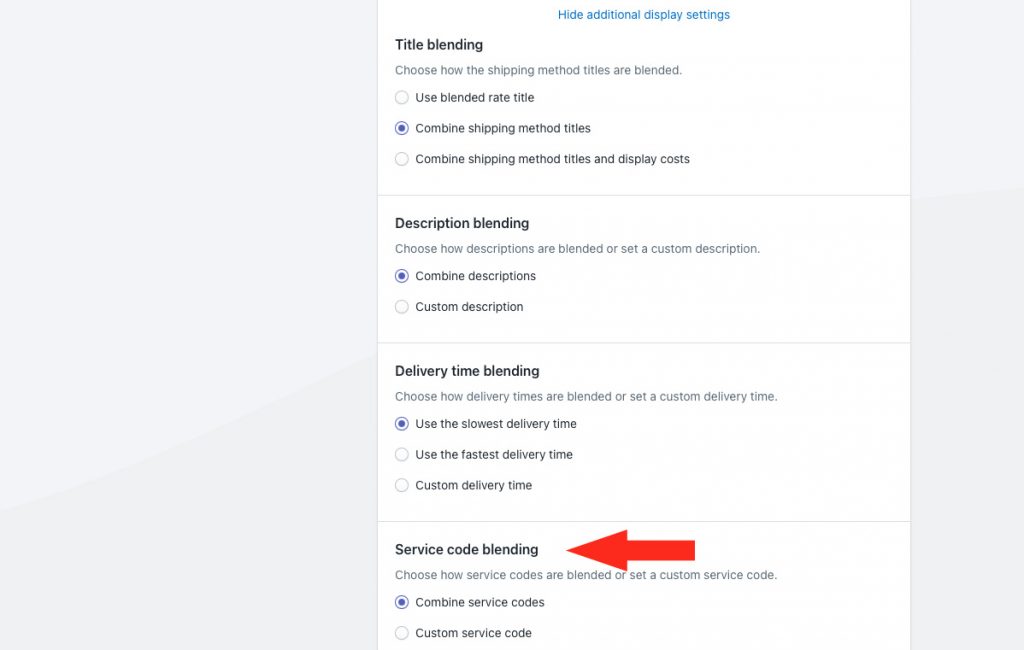
You have two (2) options to choose from:
Combine service codes – when rate blending is enabled and multiple shipping methods are activated, the service codes from each shipping method will be combined and sent to your fulfillment service.
For example, if Fragile products have a service code of ‘GRD’, and Standard products have a service code of ‘AIR’, the service code will be sent to your fulfillment services as ‘GRD + AIR’.
If you choose this option, skip ahead to Step 11.
Custom service code – when rate blending is enabled and multiple shipping methods are activated, the service code entered in Step 10 is sent to your fulfillment service.
10) If you selected Custom service code in Step 9, enter a custom service code.
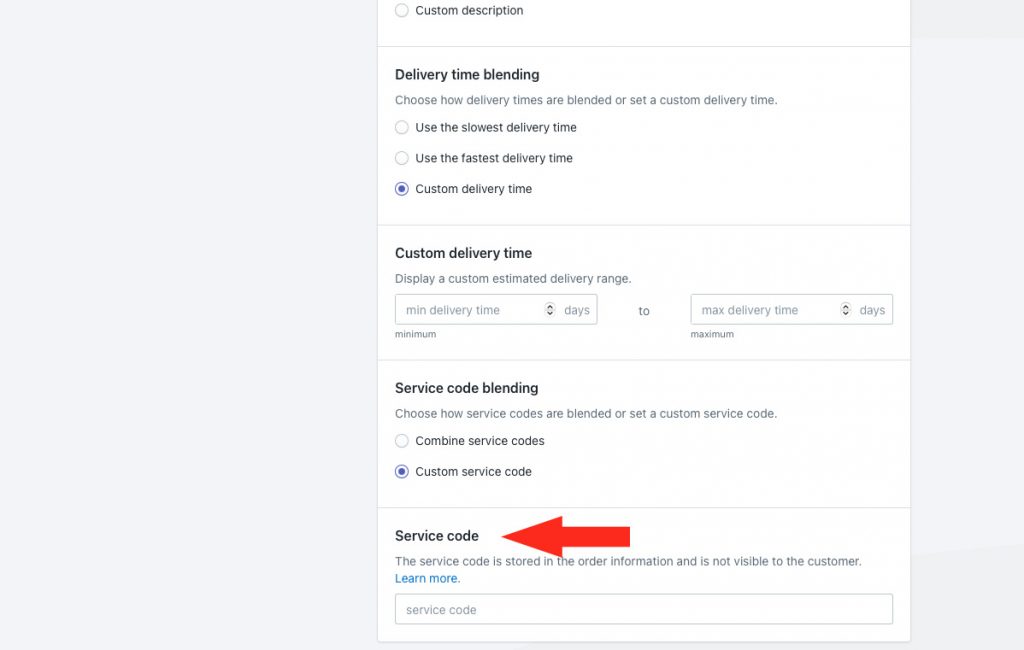
For example, if the ‘Fragile Shipping’ shipping method is in a Scenario called ‘Fragile Products’ and the ‘Standard Shipping’ shipping method is in a Scenario called ‘Standard Products’, the combined title will be displayed as ‘Fragile Shipping + Standard Shipping’.
However, if the ‘Standard Products’ Scenario is renamed ‘All Other Products’, the combined title will be displayed as ‘Standard Shipping + Fragile Shipping’ because the Scenario ‘All Other Products’ comes ahead of ‘Fragile Products’ alphabetically.
11) Select a blending mode.
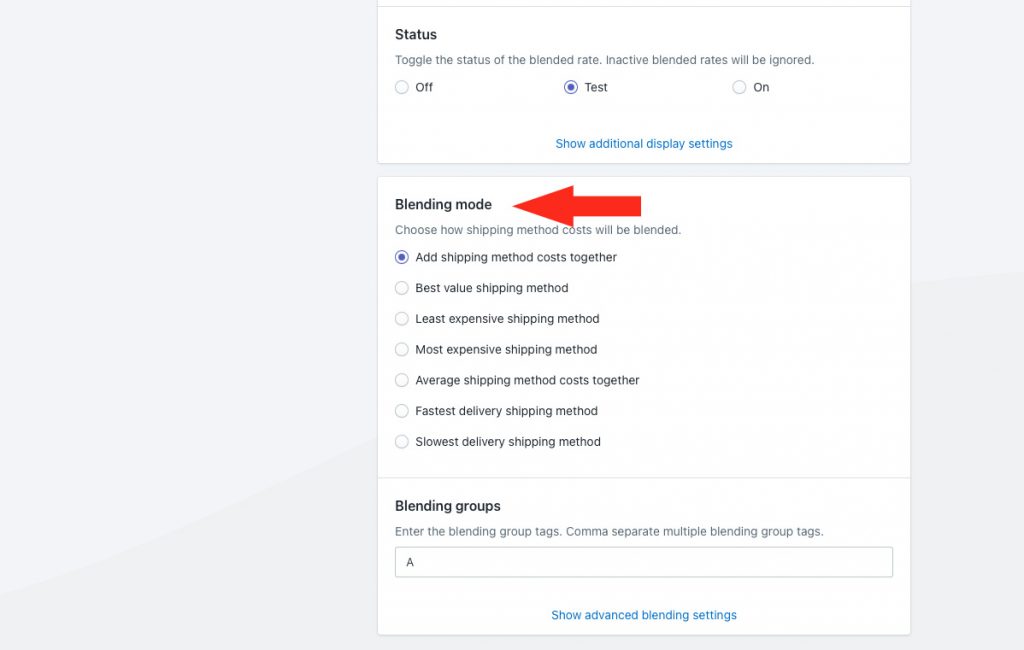
You have seven (7) options to choose from:
Add shipping method costs together – costs from shipping methods with the blending group tag(s) entered in Step 12 will be added together, and displayed as a single shipping cost at checkout.
Best value shipping method – the rate with the best overall value from the shipping methods with the blending group tag(s) entered in Step 12 will be displayed at checkout.
Least expensive shipping method – the rate with the lowest cost from the shipping methods with the blending group tag(s) entered in Step 12 will be displayed at checkout.
Most expensive shipping method – the rate with the highest cost from the shipping methods with the blending group tag(s) entered in Step 12 will be displayed at checkout.
Average shipping method costs together – the average cost from the shipping methods with the blending group tag(s) entered in Step 12 will be displayed at checkout.
Fastest delivery shipping method – the rate with the fastest delivery method from the shipping methods with the blending group tag(s) entered in Step 12 will be displayed at checkout.
Slowest delivery shipping method – the rate with the slowest delivery method from the shipping methods with the blending group tag(s) entered in Step 12 will be displayed at checkout.
12) Enter a blending group tag (or tags).
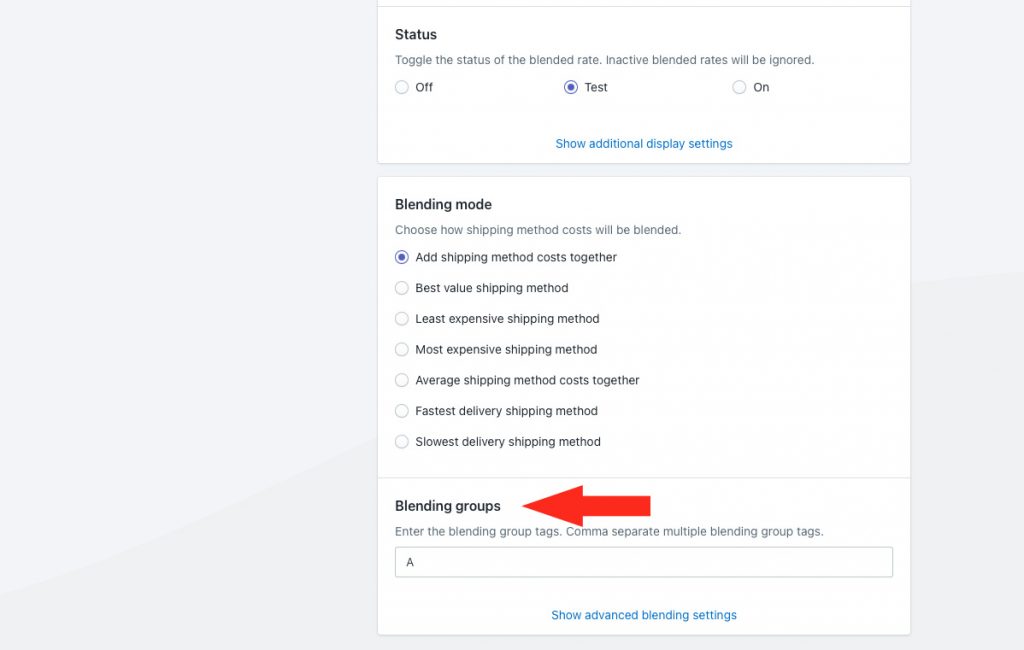
Intuitive Shipping uses a tagging system to identify shipping methods that are being blended together with an advanced blending rule. Shipping tags can be just about anything you want, though we recommend using something simple and easy to remember, like the letter ‘A’.
For simplicity, we recommend that shipping methods being blended together have the same tag. Learn more about assigning tags to shipping methods later in Add Rate Blending To A Shipping Method.
However, if you have shipping methods with different shipping tags, you can include them in the same blended rate by entering multiple blending group tags separated by comma.
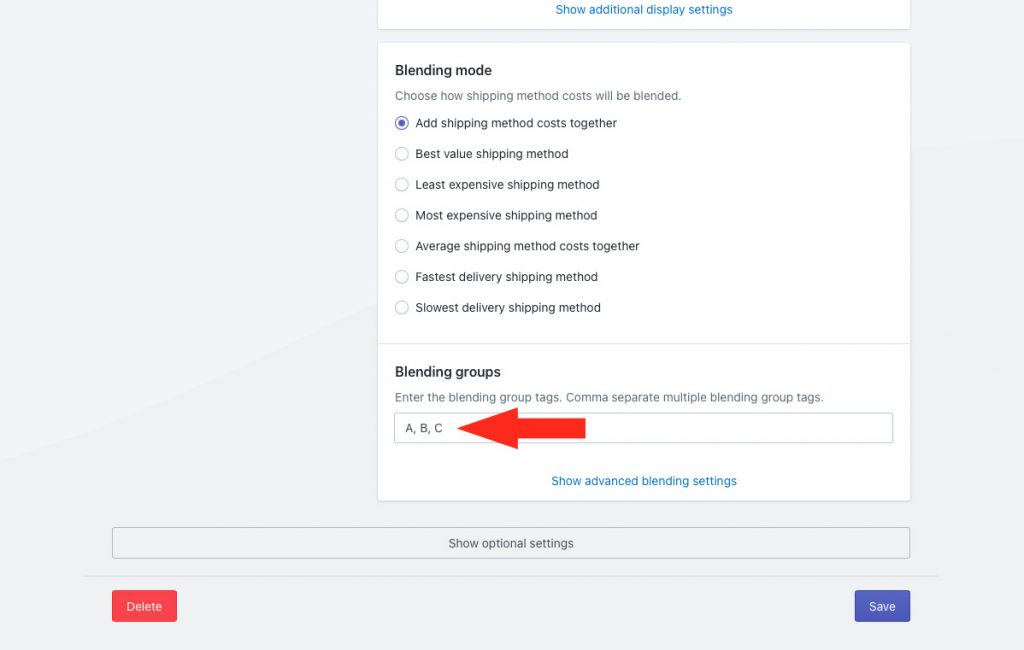
For example, if you want to create a blending group tag for 2nd Day Air or 2-Day delivery service options, enter the tag as ‘2ndDay’ or ‘2Day’.
Additional settings are available for advanced blending conditions.
13) Click Show advanced blending settings.
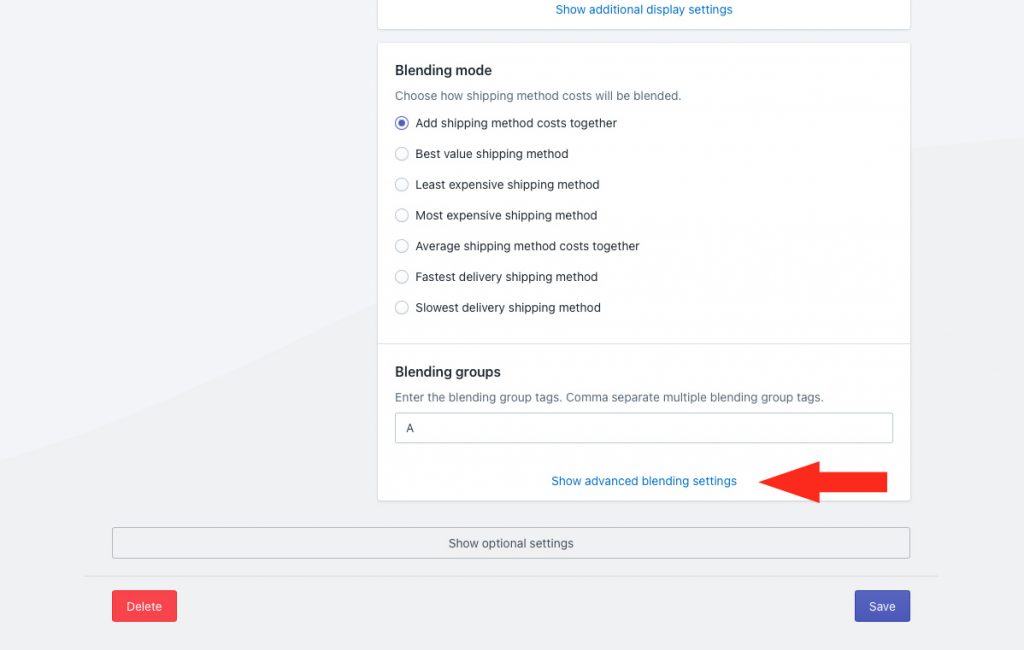
14) Select which condition should be applied to the blending groups.
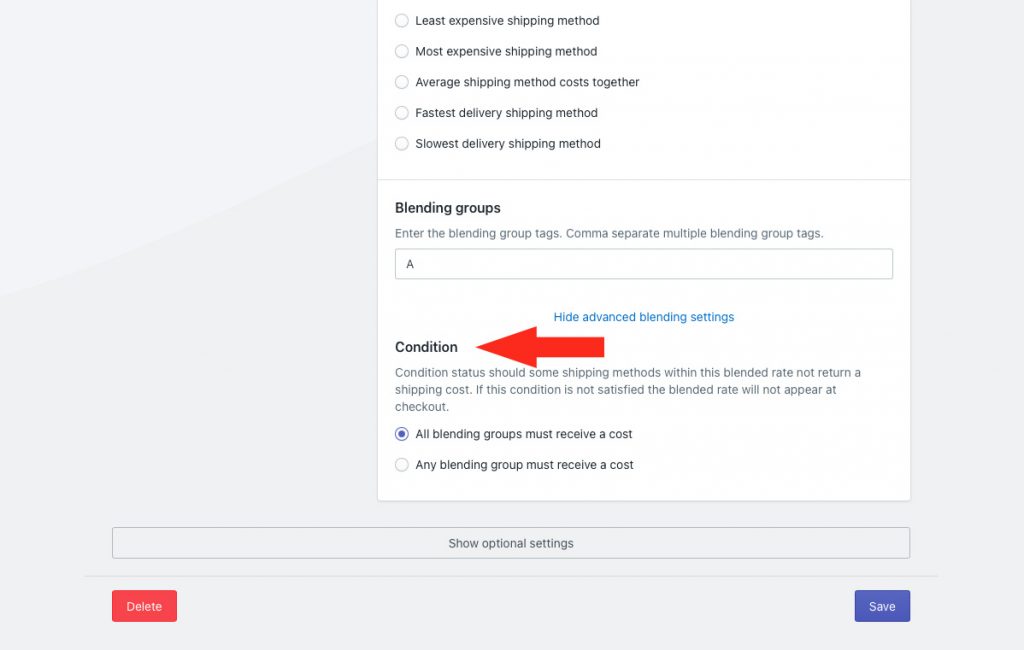
You have two (2) settings to choose from:
All blending groups must receive a cost – all shipping methods with rate blending enabled must have the tag (or tags, if more than one) entered in Step 12.
For example, if you entered a single blending group tag ‘A’ in Step 12, that tag must be present in all of the shipping methods being activated at checkout. If one of the shipping methods activated at checkout has rate blending enabled but does not have the tag (or tags) entered in Step 12, the blended rate will fail and no cost will be displayed.
If you entered multiple blending group tags ‘A, B, C’ in Step 12, all three tags must be present in the shipping methods being activated at checkout. That means, if four shipping methods are activated, two could have ‘A’, one could have ‘B’ and one could have ‘C’. However, if two have ‘A’, two have ‘B’, but none have ‘C’, the blended rate will fail.
Any blending group must receive a cost – all shipping methods with rate blending enabled must have at least one blending group tag entered in Step 12.
Using the same example, if you entered multiple blending group tags ‘A, B, C’ in Step 12, any one of those tags must be presented in the shipping methods activated at checkout. That means, if four shipping methods are activated, they can have any mix of tags. All four can have ‘A’, two can have ‘B and two can have ‘C’, etc.
However, if one or more of them contains a tag not entered in Step 12 – for example, if one has the tag ‘F’ – the blended rate will fail and no cost will be displayed.
Additional settings are available for cost limits, discounts, mark ups and rounding. If you don’t need to adjust the blended cost, skip ahead to Save Your Settings. Otherwise, continue to Step 15.
15) Click Show optional settings.
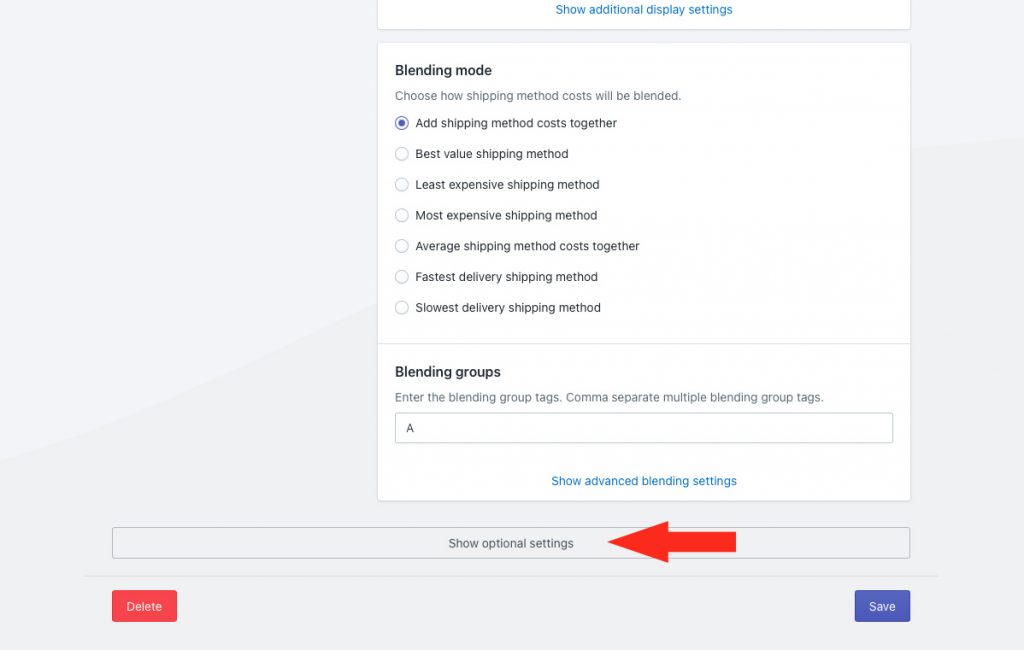
Cost Adjustments
Take full control of how blended shipping costs will be presented at checkout by applying adjustments to the blended rate calculation.
Cost adjustments are applied in the order they are listed in the app: cost limits first, then discounts, then mark ups, then rounding.
1) If desired add cost limits.
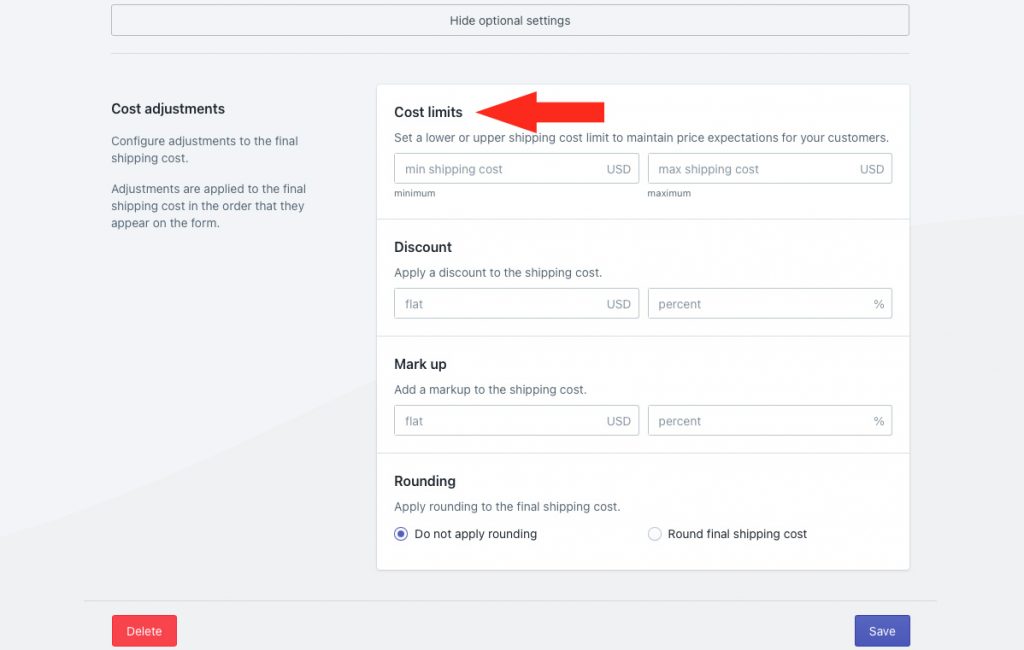
You have two (2) settings to choose from:
Min shipping cost – if the blended shipping cost is less than this value, it will be adjusted up to the minimum cost.
Max shipping cost – if the blended shipping cost is more than this value, it will be adjusted down to the maximum cost.
2) If desired add a discount.

You have two (2) settings to choose from:
Flat – this amount will be subtracted from the blended shipping cost after any cost limit adjustments.
Percentage – this percentage of the blended shipping cost, after any cost limit adjustments, will be subtracted from the blended cost.
3) If desired add a mark up.
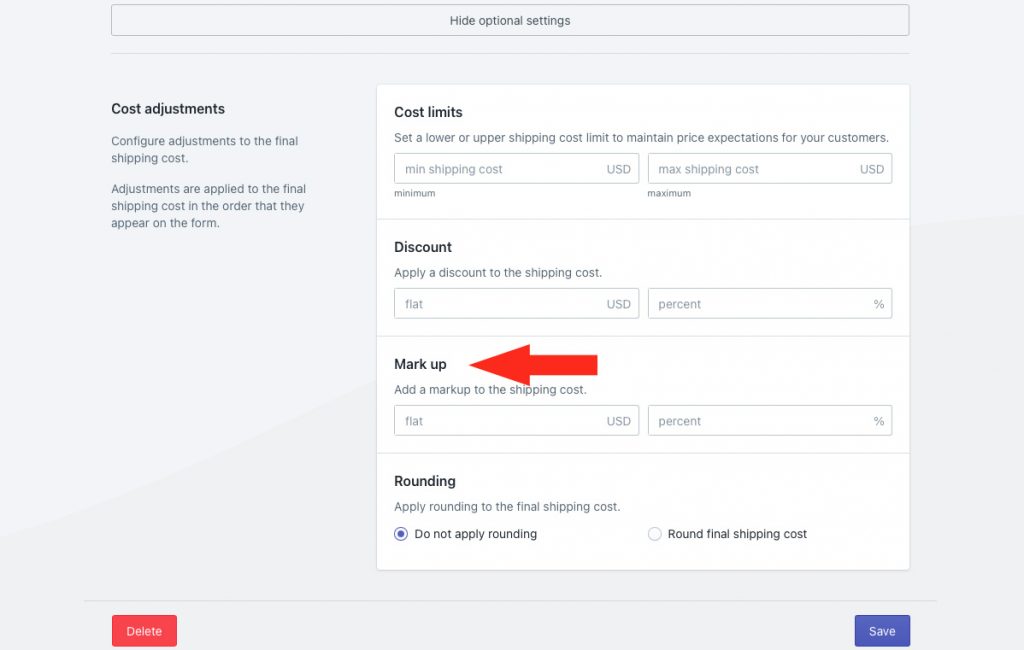
You have two (2) settings to choose from:
Flat – this amount will be added to the blended shipping cost after any cost limit adjustments and discounts.
Percentage – this percentage of the blended shipping cost, after any cost limit adjustments and discounts, will be added to the blended cost.
4) If desired apply rounding.
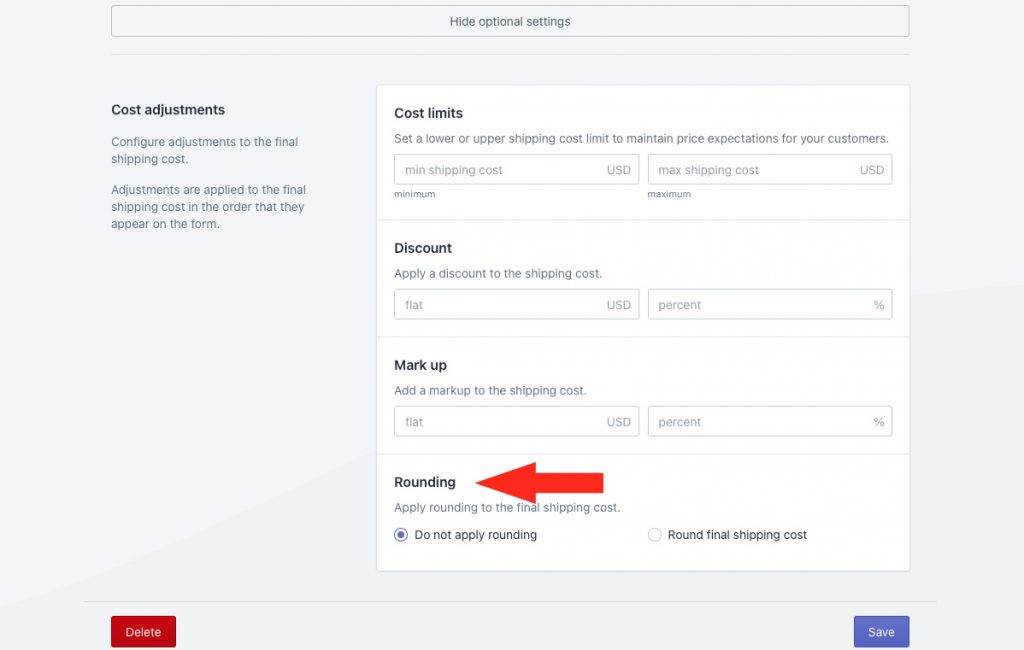
You have two (2) settings to choose from:
Do not apply rounding – the final shipping cost, after all other cost adjustments, will be displayed exactly as calculated.
Round final shipping cost – the final shipping cost, after all other cost adjustments, will be rounded up or down, depending on the settings selected in Steps 5 and 6.
5) If you selected ‘Round final shipping cost’, choose which direction to round the shipping cost.
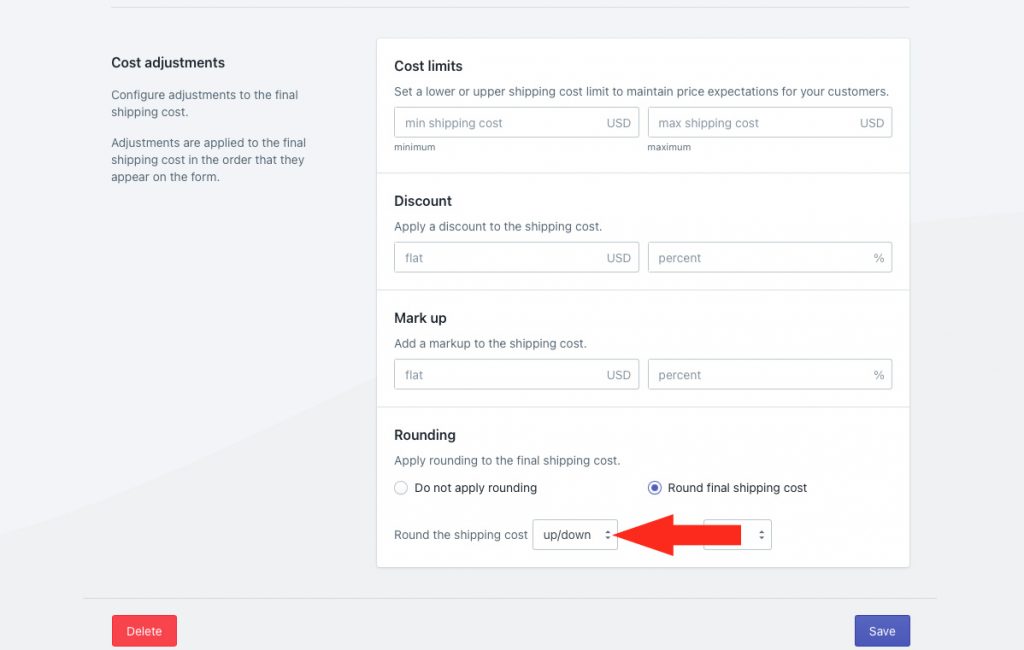
You have three (3) settings to choose from:
Up/down – the blended shipping cost will be rounded either up or down by the increment selected in Step 6 – whichever is closer.
Up – the blended shipping cost will be rounded up by the increment selected in Step 6.
Down – the blended shipping cost will be rounded down by the increment selected in Step 6.
6) Choose the increment amount to round the blended shipping cost.
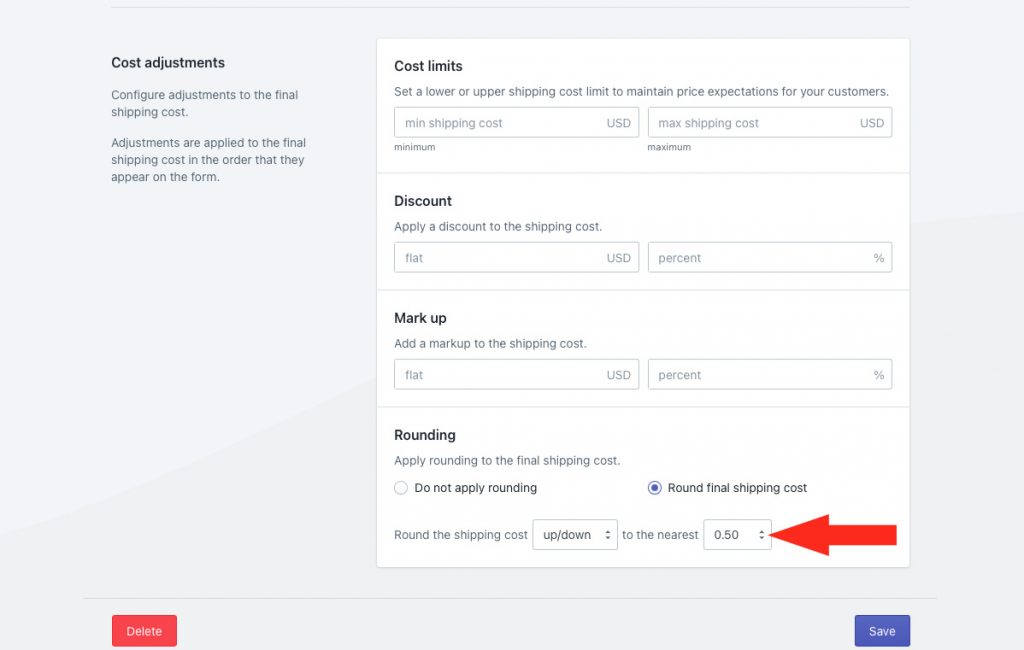
You have four (4) settings to choose from:
0.50 – the blended shipping cost will be rounded up or down to the nearest 0.50 of your base currency. If the blended shipping cost is $48.80, the rounded cost will be either $48.50 or $49.00, depending on the setting selected in Step 5.
1.00 – the blended shipping cost will be rounded up or down to the nearest 1.00 of your base currency. If the blended shipping cost is $48.80, the rounded cost will be either $48.00 or $49.00, depending on the setting selected in Step 5.
5.00 – the blended shipping cost will be rounded up or down to the nearest 5.00 of your base currency. If the blended shipping cost is $48.80, the rounded cost will be either $45.00 or $50.00, depending on the setting selected in Step 5.
10.00 – the blended shipping cost will be rounded up or down to the nearest 10.00 of your base currency. If the blended shipping cost is $48.80, the rounded cost will be either $40.00 or $50.00, depending on the setting selected in Step 5.
Save Your Settings
1) Click the Save button to save your advanced blended rate.
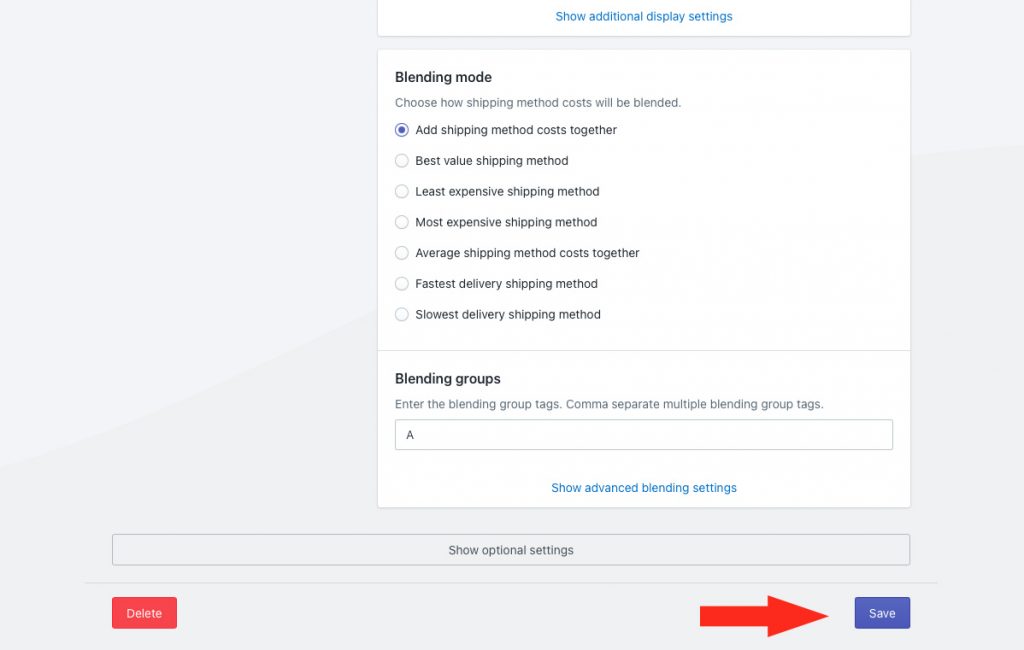
2) If desired, repeat all the steps for Create An Advanced Blended Rate to add additional rate blending rules for other shipping methods not included in the rule you just created.
Add Rate Blending To A Shipping Method
Each shipping method that you want included in the advanced blended rate rule must have rate blending enabled and must include at least one of the blending group tags entered earlier in this setup.
1) Click Shipping on the sidebar menu, then select Scenarios from the drop-down list.
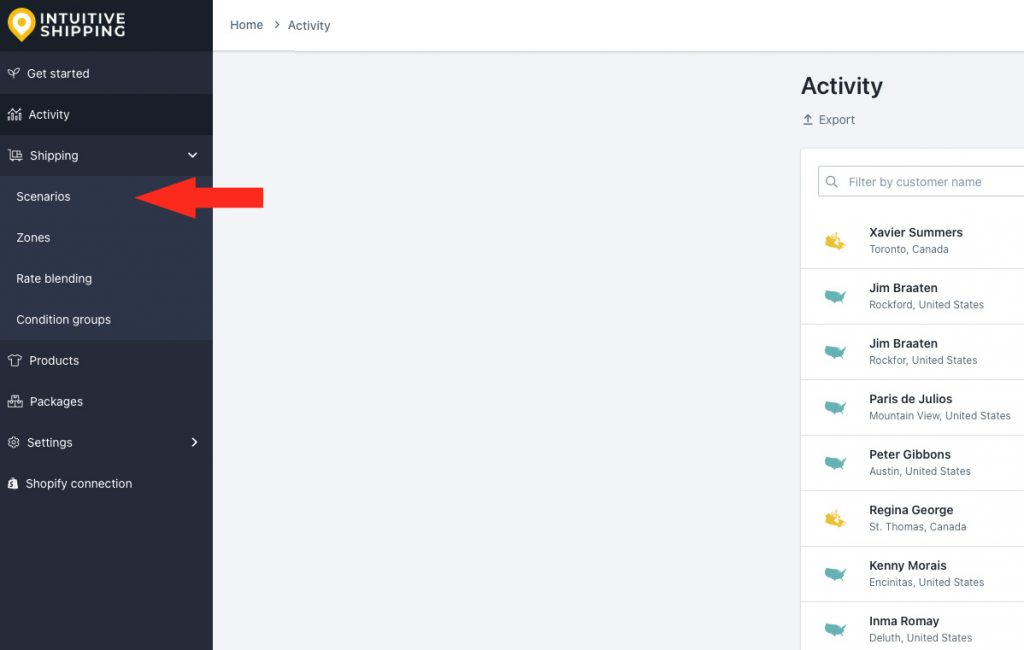
2) Click Edit beside a Scenario with a shipping method you want included in the blended rate.
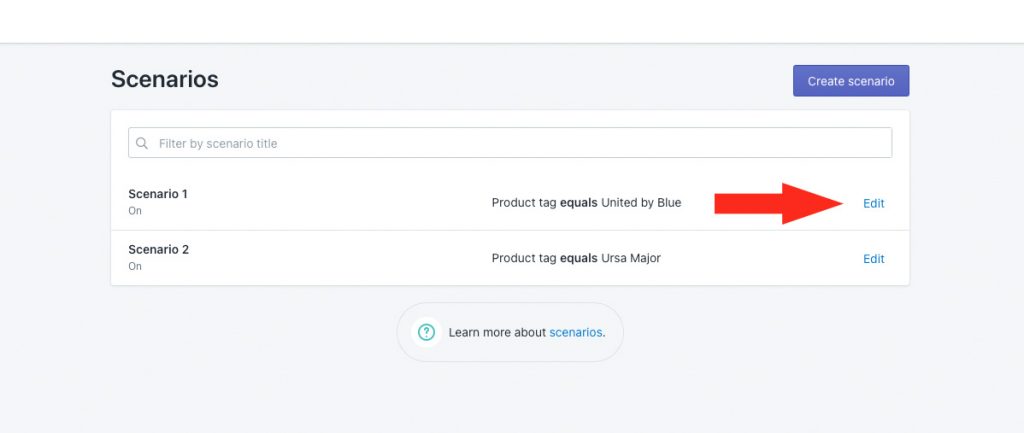
3) Scroll down to the Shipping rates and services section of the Scenario, then click Edit beside the shipping method you want included in the blended rate.
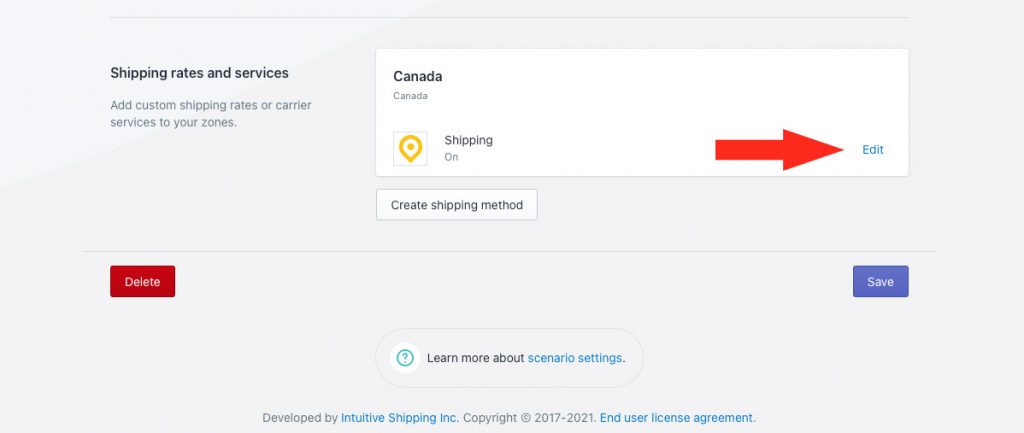
If you haven’t set up a shipping method yet, you will need to create one.
Any type of shipping method can be blended with another, including the more common custom service and parcel service shipping methods, as well as freight service shipping methods, distance-based local delivery shipping methods and shipping methods connected to your ShipStation account.
4) Scroll down to the Rate blending section of the shipping method, then click Show optional settings.
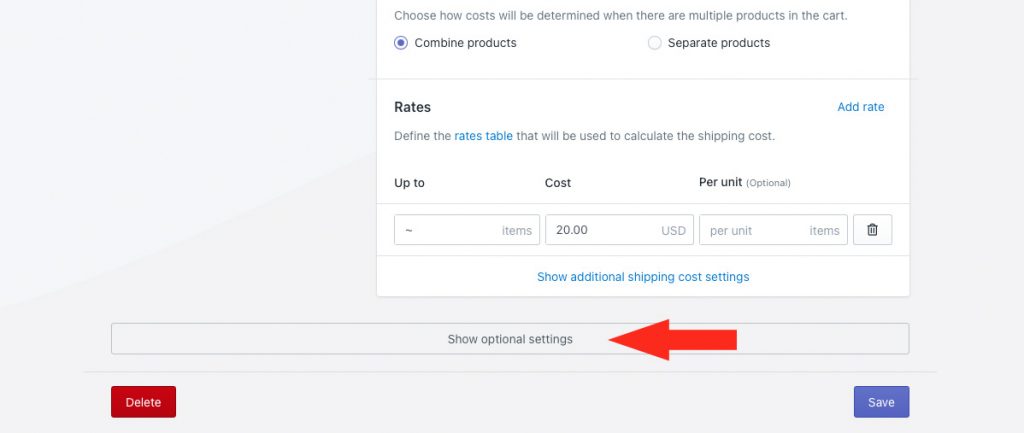
5) Scroll down to Rate blending, then select Blend with other rates.
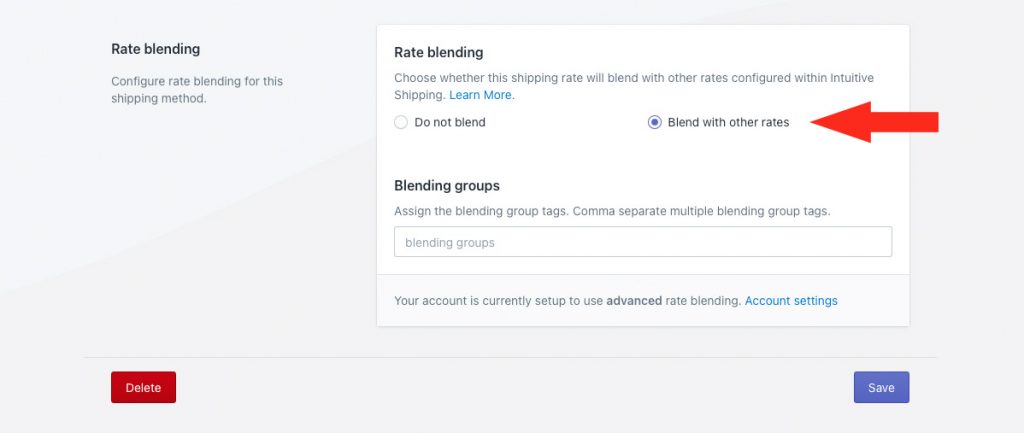
6) Enter the blending group tag (or tags) for the blending group entered in General Settings Step 12.
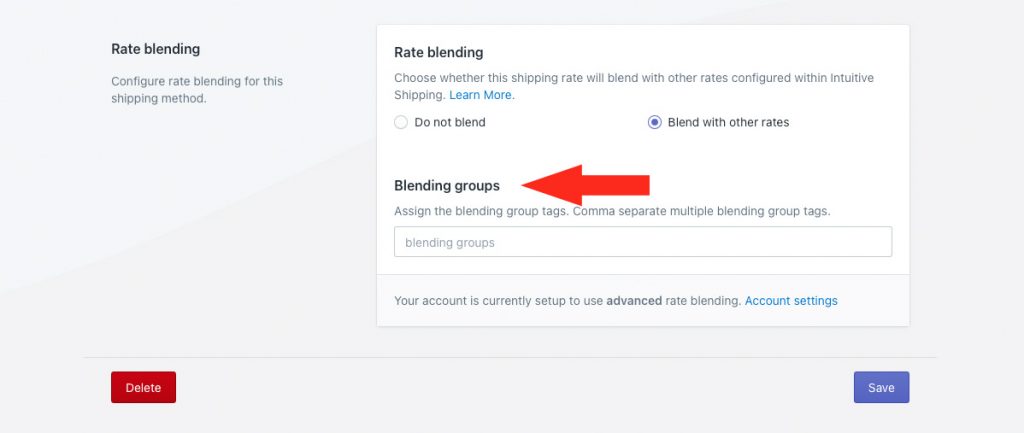
You can enter blending group tags for more than one advanced blended rate, if desired. For example, if you created two advanced blended rate rules – one for Air shipments, which uses the blending group tag ‘air’, and one for Ground shipments, which uses the blending group tag ‘ground’ – you can assign both ‘air’ and ‘ground’ tags to your shipping method. That means the rate from this shipping method will be blended with both groups.
7) Click the Save button to save the changes to your shipping method.

8) Repeat Steps 1 to 7 for each additional shipping method you want included in the blended rate.
What’s Next:
Check out our common setups and additional setups sections for setup ideas.
