Do you want to ensure that your customers never pay more than a certain amount for shipping? Would you like to offer a mark-down on live rates or apply a handling fee to recover packaging costs? You can use Intuitive Shipping to adjust the final shipping cost and add fees to each Shipping Method within a Shipping Scenario.
Adjust The Shipping Cost
1) Click Shipping on the main menu, then select Scenarios from the drop-down list.
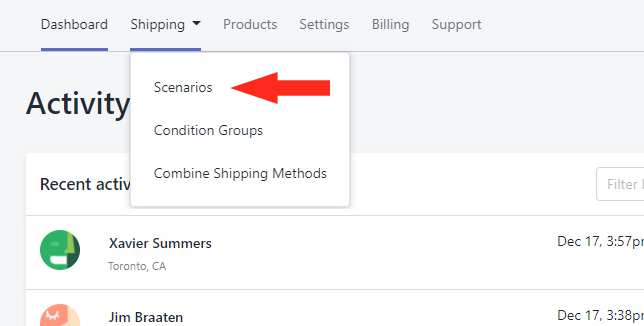
2) Add A Shipping Scenario or click Edit beside an existing Scenario.
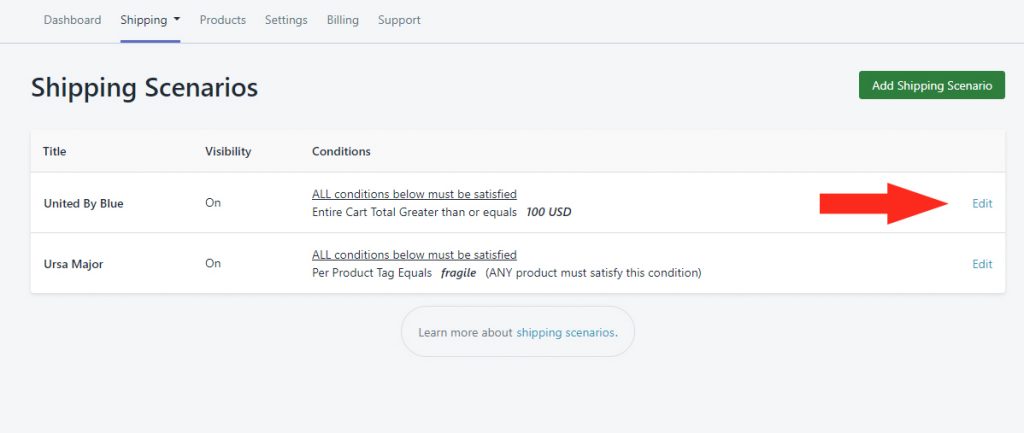
3) In the Shipping Methods section, click Edit beside the Shipping Method you want to adjust or add a new one.
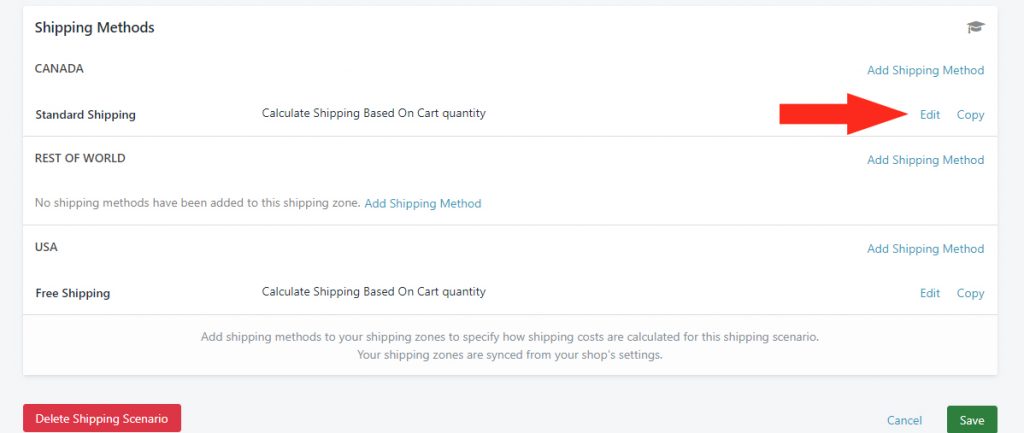
4) Add or update any other Shipping Method settings, then scroll down to Adjust Final Shipping Cost (Optional).
Set The Minimum Shipping Cost
Adjusting the Minimum lets you control the lowest amount a customer will pay for shipping.
1) In the Cost Limits section, under Minimum Cost, enter the minimum amount you want your customer to be charged for this Shipping Method. If the actual shipping cost is lower than this amount, it will be adjusted up to the Minimum Cost.
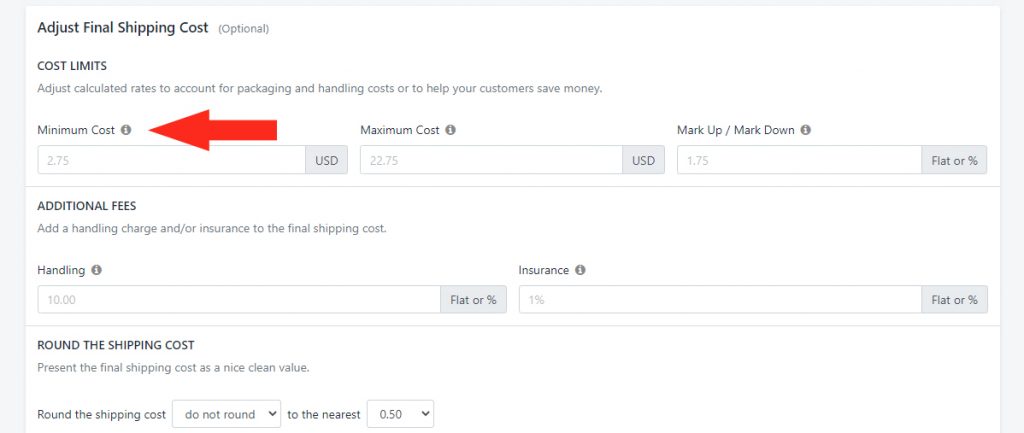
Set The Maximum Shipping Cost
Adjusting the Maximum lets you set a cap on the amount your customer will pay for shipping.
1) In the Cost Limits section, under Maximum Cost, enter the maximum amount you want your customer to be charged for this Shipping Method. If the actual shipping cost is higher than this amount, it will be adjusted down to the Maximum Cost.
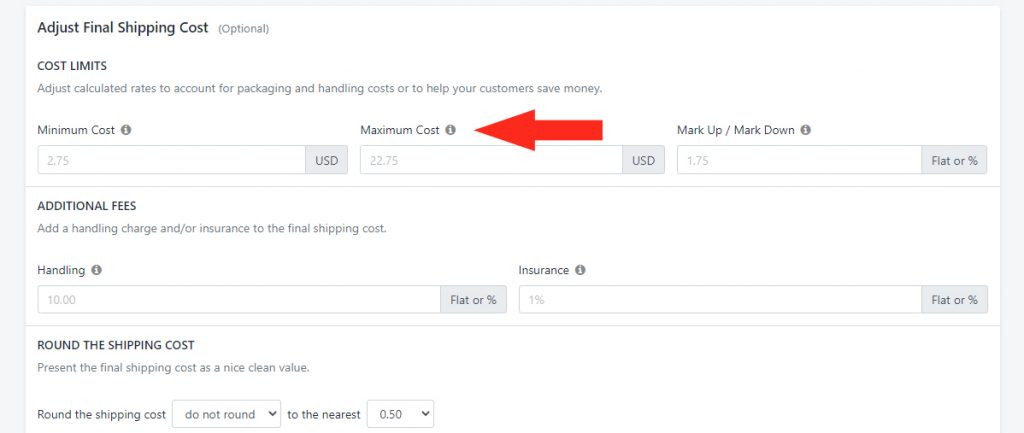
Apply A Shipping Cost Mark-up or Mark-down
By adjusting the Mark Up or Mark Down, you can set a predetermined amount or percentage to increase or decrease the final shipping cost.
1) In the Cost Limits section, under Mark Up/ Mark Down, enter the amount of adjustment. You can mark the final shipping cost up or down by a flat rate amount – e.g. $5.00 – or a percentage – e.g. 5%. Enter a markup flat amount or percentage as a positive number. Enter a markdown flat amount or percentage as a negative number.
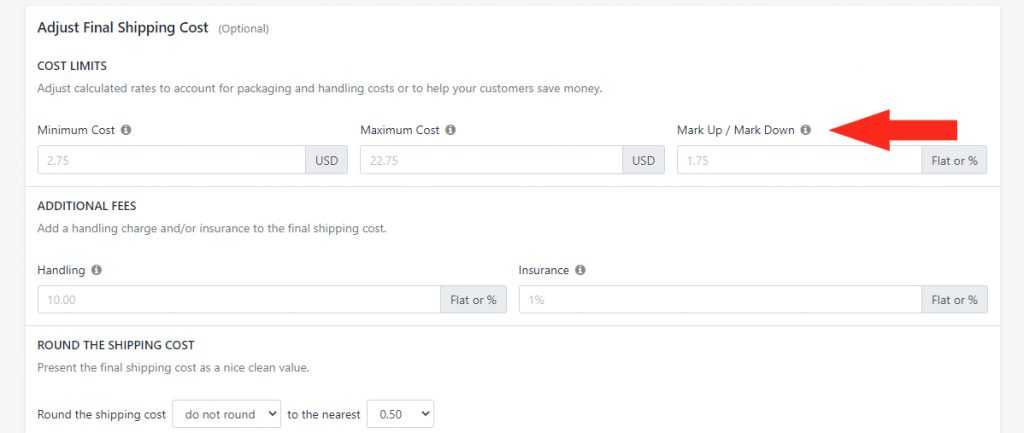
For example, if you want to mark up the final shipping cost by $5.00, enter ‘5.00’. If you want to mark down the final shipping cost by 5%, enter ‘-5%’.
Add Handling and Insurance Fees
Adding fees to the final shipping cost lets you recover any other costs associated with fulfillment, such as a Handling surcharge and Insurance.
1) In the Additional Fees section, under Handling, enter the amount. You can add Handling as a flat rate amount – e.g. $5.00 – or a percentage – e.g. 5%.
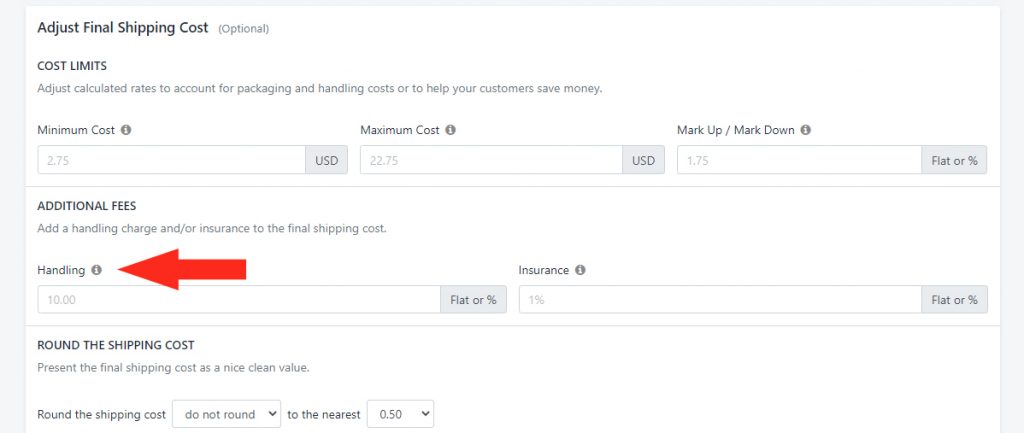
Let’s say you’ve added 10% for Handling. If the shipping cost is calculated as $100.00, the total shipping cost will be $110.00.
2) Under Insurance, enter the amount. You can add Insurance as a flat rate amount or a percentage.
Let’s say you’ve added 10% for Insurance. If the cart total is $50.00 and the shipping cost is calculated as $100.00, the total shipping cost will be $105.00.
How It Works
Handling fees are applied first, followed by any markdown or markup. Insurance fees, if any, are applied last.
Let’s say you have a flat-rate shipping cost of $20.00, and for a period of two weeks, you need to apply a 5% markup to offset a temporary fuel surcharge required by your local courier. In addition, you have a 15% Handling fee to cover packaging, and you have your usual 5% Insurance surcharge, where 2% of the cart value is added to the cost of shipping.
A customer ordering $100.00 worth of products will be charged $26.15 for shipping at checkout, because:
- Your flat rate shipping cost is $20.00
- 15% Handling is applied next; 15% of $20.00 is $3.00 – your shipping cost subtotal before markup and Insurance is $23.00
- 5% Markup is applied next; 5% of $23.00 is $1.15 – your shipping cost subtotal before Insurance is $24.15
- 2% Insurance is applied next; 2% of $100 (the cart value) is $2.00 – your shipping cost total is $26.15
Alternatively, if your Insurance rate was a flat amount (instead of a cart percentage) – e.g. $5.00 – it would be still be applied last. Meaning, $5.00 would be applied to the ‘after markup’ subtotal of $24.15, for a final shipping cost of $29.15.
Round The Shipping Cost
In addition to setting limits and adding fees, you can also round the final shipping cost – after all other adjustments – either up or down by various increments. This is useful if you’re applying percentages to your shipping costs that are resulting in uneven numbers. Rounding lets you present a clean, even number at checkout.
1) In the Round The Shipping Cost section, select whether to round the shipping cost or not. By default, this is set to ‘do not round’.
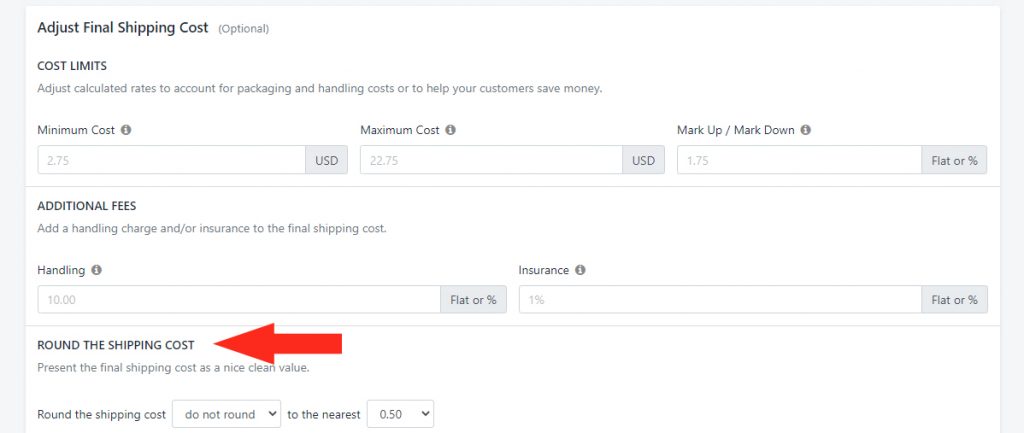
You can choose to:
- Round up or down
- Round up
- Round down
‘Round up or down’ will round the cost up or down to the nearest amount selected in Step 2.
For example, if you set it to round up or down to the nearest 0.50, and the shipping cost is calculated as $4.59, the final shipping cost will be rounded down to $4.50. Whereas, if the shipping cost is calculated as $4.83, the final shipping cost will be rounded up to $5.00.
‘Round up’ will round the cost up to the nearest amount selected in Step 2.
For example, if you set it to round up to the nearest 1.00, and the shipping cost is calculated as $5.22, the final shipping cost will be rounded up to $6.00.
‘Round down’ will round the cost down to the nearest amount selected in Step 2.
For example, if you set it to round down to the nearest 5.00, and the shipping cost is calculated as $9.89, the final shipping cost will be rounded down to $5.00.
2) Select the amount of rounding to be applied to the setting selected in Step 1. Final shipping costs will be rounded to the nearest,
- 0.50
- 1.00
- 5.00
- 10.00
Save Your Settings
Click the Save button at the bottom of the screen to save your cost adjustment settings!
