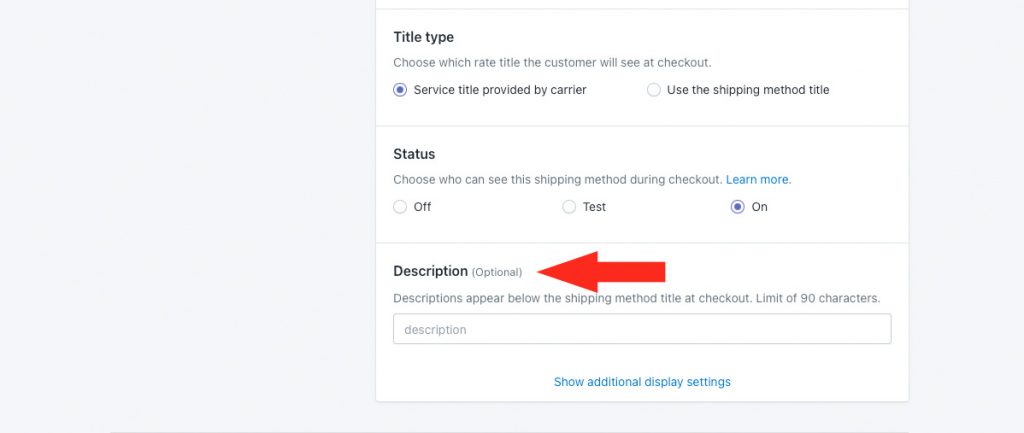When setting up a parcel service shipping method for live carrier rates, Intuitive Shipping lets you fully customize how delivery times are displayed at checkout.
By default, parcel service shipping methods are configured to display delivery time estimates provided directly by the carrier. If you would like carrier delivery times to have some buffer, Intuitive Shipping lets you add order processing time onto the carrier estimates. Or, you can override delivery times from the carrier by setting your own custom delivery times. You can even choose if you want times to be displayed at all
Contact your preferred carrier for additional details about their delivery time estimates.
Customize Carrier Delivery Times
1) Click Shipping on the sidebar menu, then select Scenarios from the drop-down list.
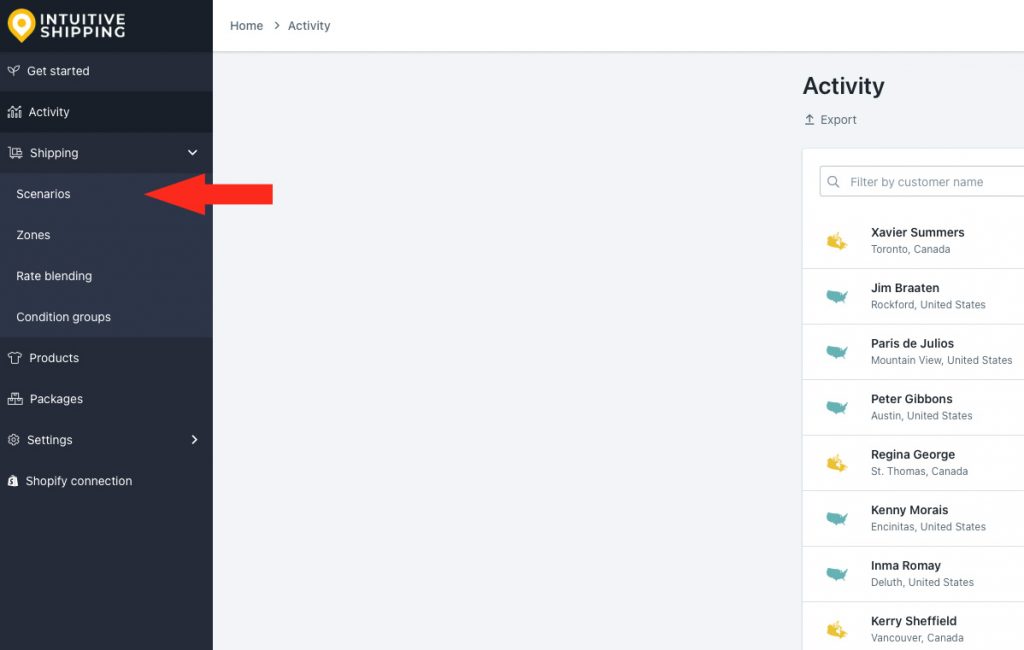
2) Click Edit beside an existing Scenario, or create a new one.
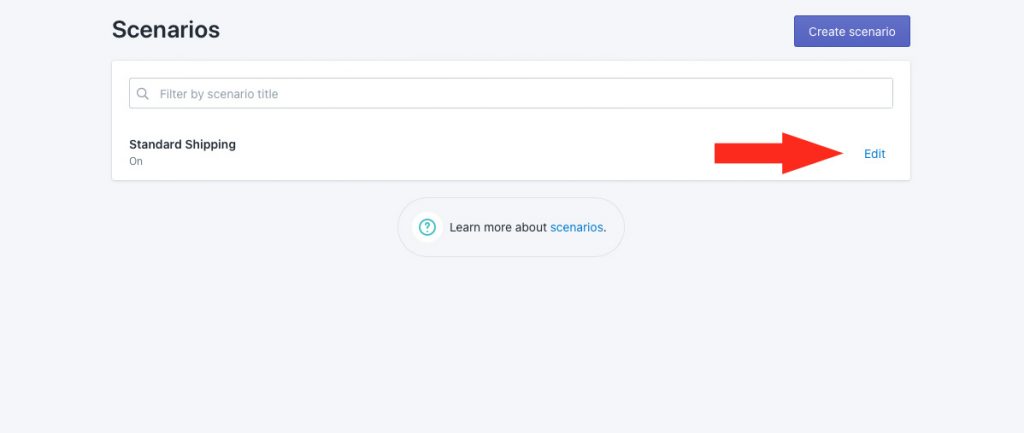
3) Scroll down to Shipping rates and services, then click Edit beside an existing parcel service shipping method or create a new one.
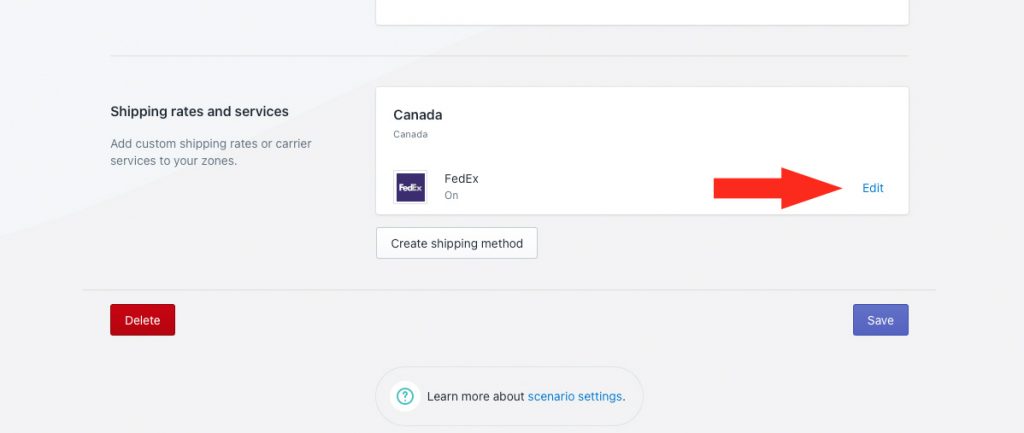
4) In the General section, click Show additional display settings.
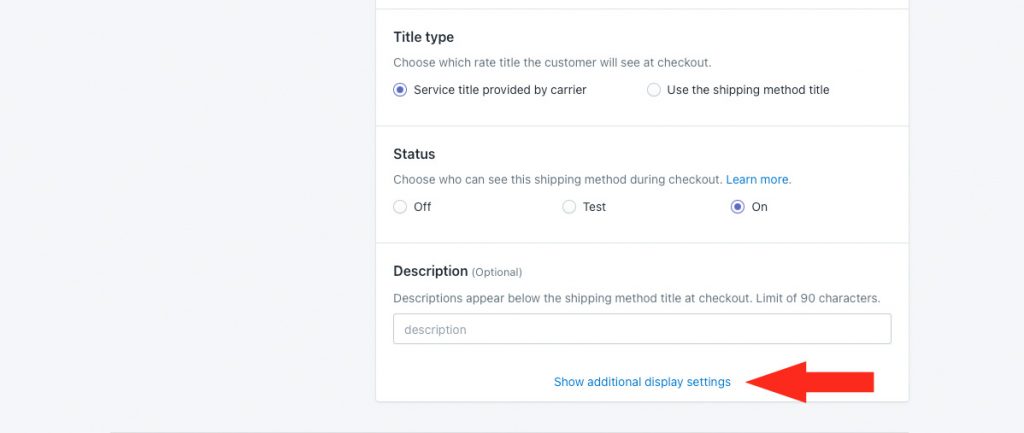
5) Choose whether or not you wish to have a delivery time displayed at checkout along with the rate. Delivery times are shown at checkout by default.
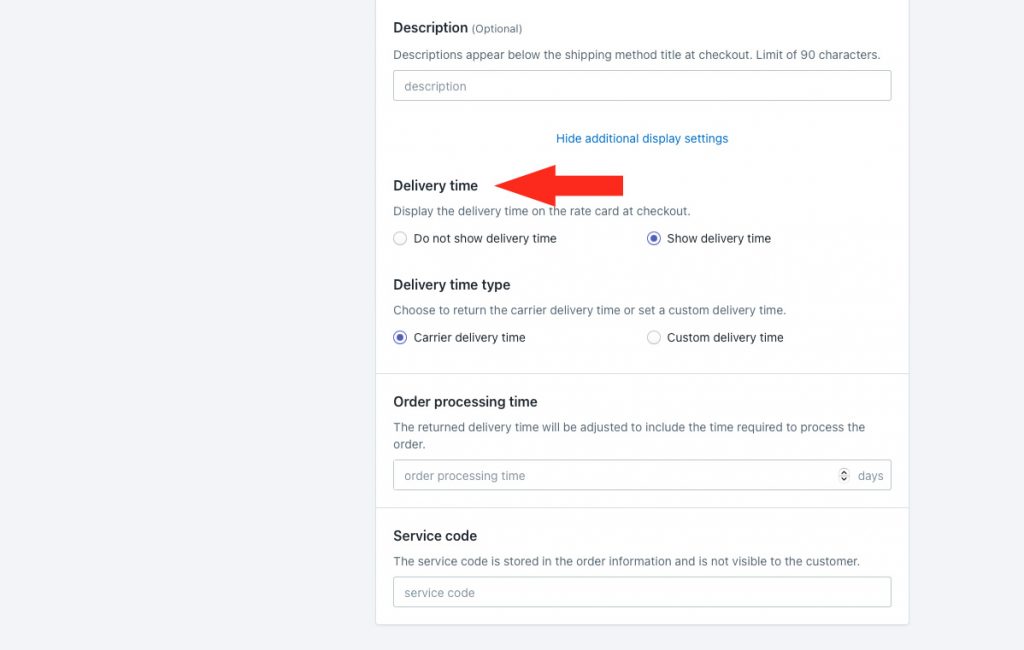
If you selected ‘Do not show delivery time’, skip ahead to Save Your Settings . Otherwise, continue to Step 6.
6) If you’re planning to show delivery times, choose the type of delivery time you wish to have displayed at checkout.
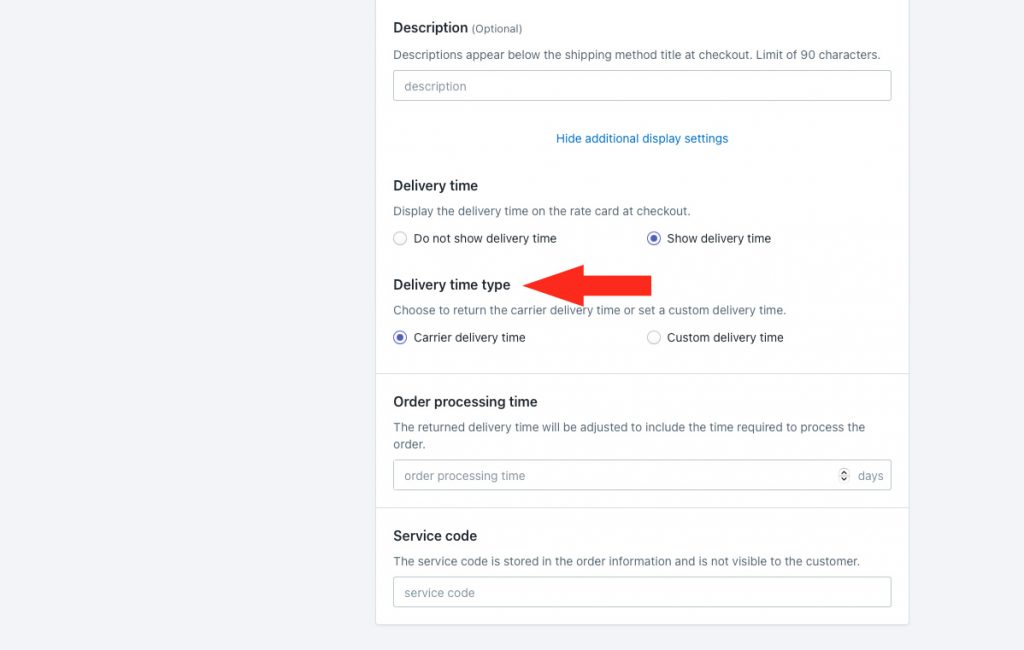
You have two (2) settings to choose from:
Carrier delivery time – delivery times displayed at checkout are estimates provided directly by the carrier along with the live rate calculation. This is the default setting.
Custom delivery time – delivery times displayed at checkout are the values entered by you in Step 7.
7) If you selected Custom delivery time, enter a minimum number of days and, if desired, a maximum number of days.
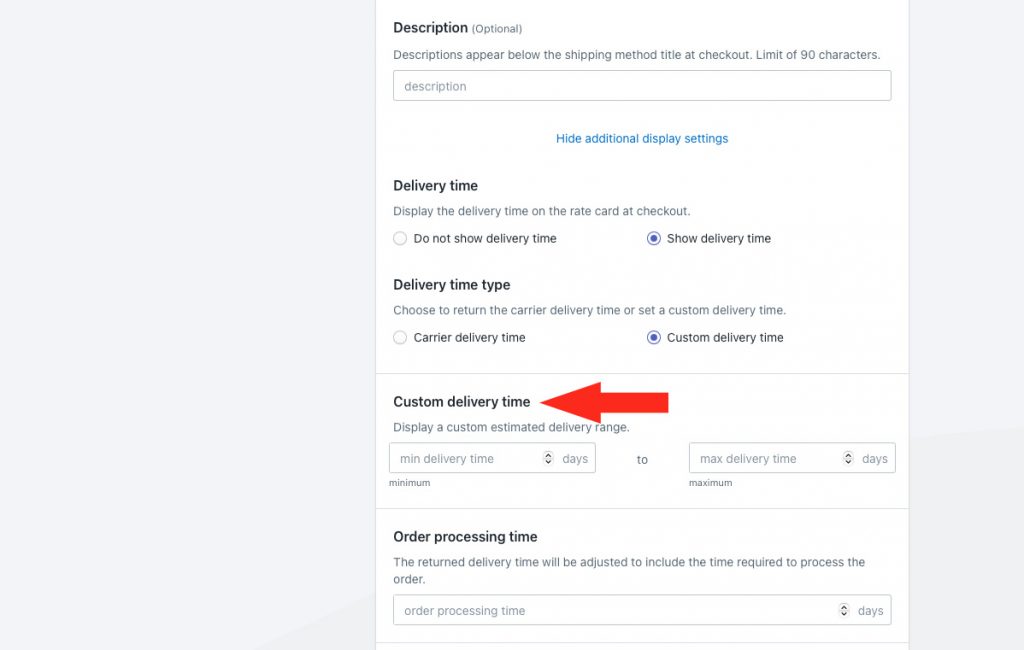
Min delivery time – the lower limit of your delivery time range.
Max delivery time – the upper limit of your delivery time range. When combined with the min setting, delivery times will be displayed like ‘3 to 5 business days’ at checkout.
For example, if you prefer to have delivery time displayed as ‘3 business days’ instead of ‘3 to 5 business days’, enter ‘3’ in either minimum or maximum and leave the other field blank.
8) If desired, add order processing time, in days. This is useful when you sell products that cannot be shipped out the same day the order is placed, or if you find that the estimates provided by your preferred carrier are consistently off by a day or two.
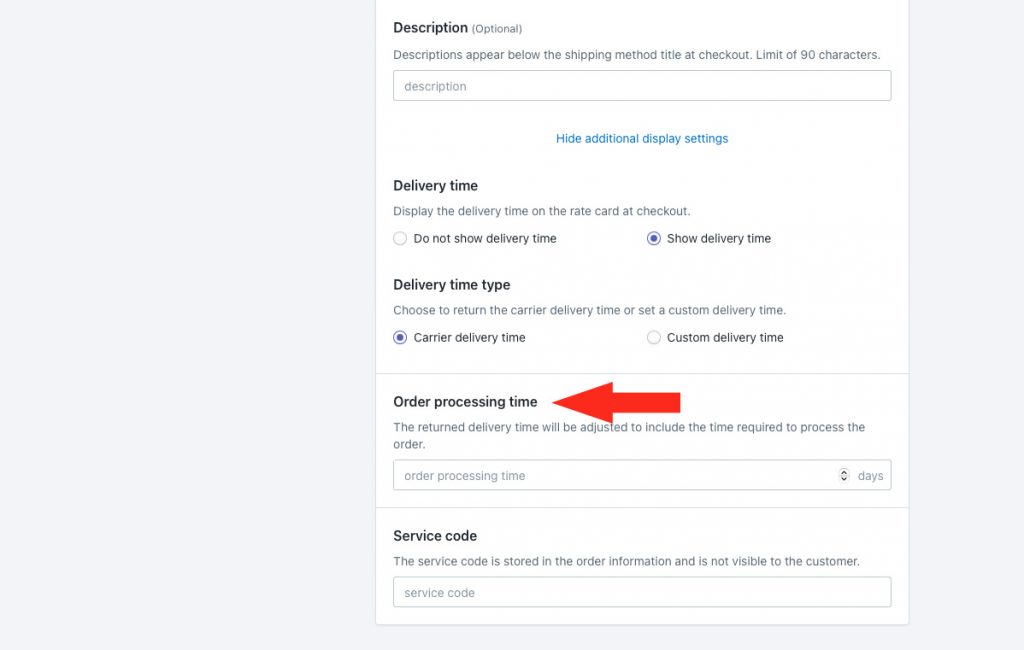
For example, if you enter 3 days for order processing and the carrier returns an estimated delivery time of 2 days, Intuitive Shipping will display the delivery time as ‘5 business days’ at checkout.
Save Your Settings
1) Click the Save button to save your delivery time settings.
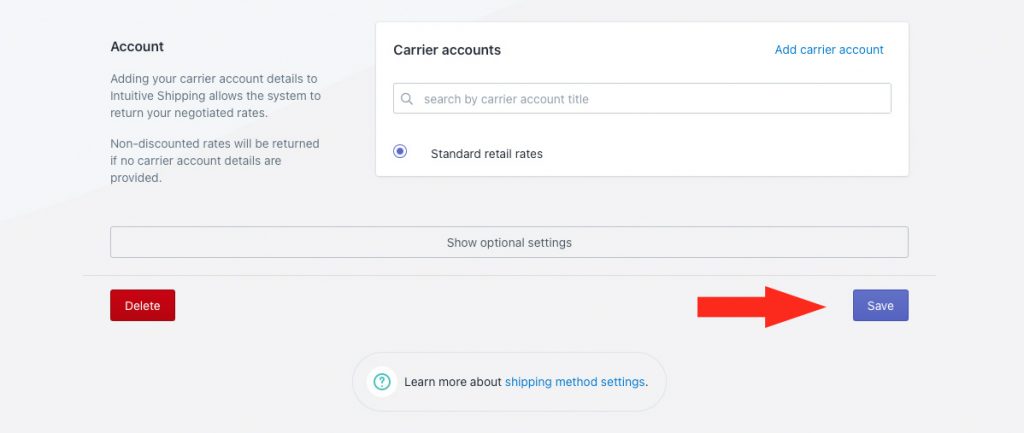
Using Descriptions
If you want to provide more information or greater transparency to customers about delivery times, you can use the description field, which is above the delivery time settings in the shipping method. For example, if you are adding 2 days of order processing time to carrier delivery times, you could enter a description like, ‘Delivery times include 2 business days to process your order’.
Or, you can use the description field to clarify to customers that delivery times are estimates. This can help set expectations for customers who may perceive delivery times to be guaranteed.
We recommend limiting your description to 90 characters or less to ensure it displays properly on the checkout page.