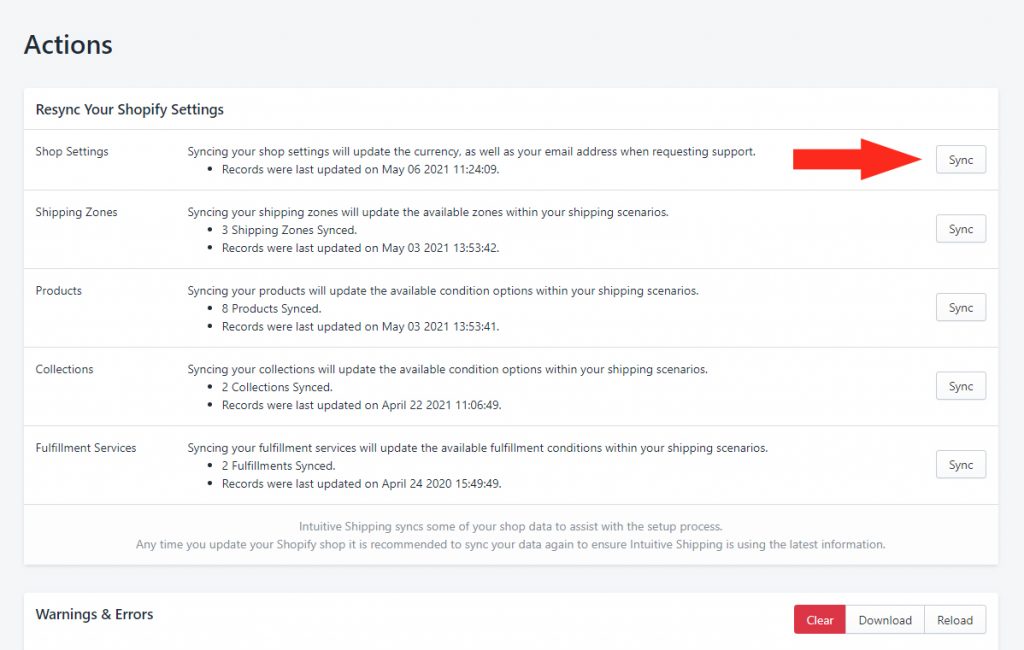Intuitive Shipping syncs some of your shop data to assist with the setup process. This includes your primary email address, the store’s default location (used for calculating live carrier rates and distance-based rates), and your default currency.
Intuitive Shipping also syncs your Products, Collections Shipping Zones and, if needed, Fulfillment Services.
Any time you update your Shopify settings, we recommend that you sync your data again to ensure Intuitive Shipping is using the latest information.
Sync Your Shopify Settings
1) Click Settings on the main menu.
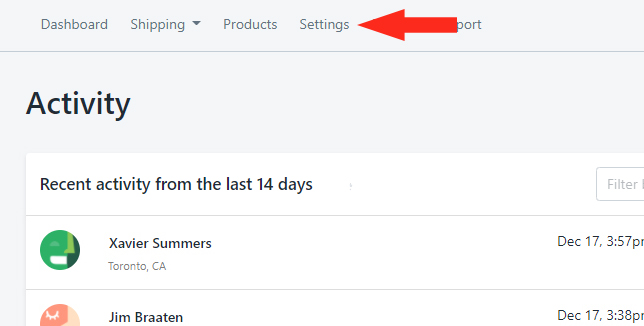
2) In the Actions section, click the Sync button beside any of the Settings categories affected by your recent changes.